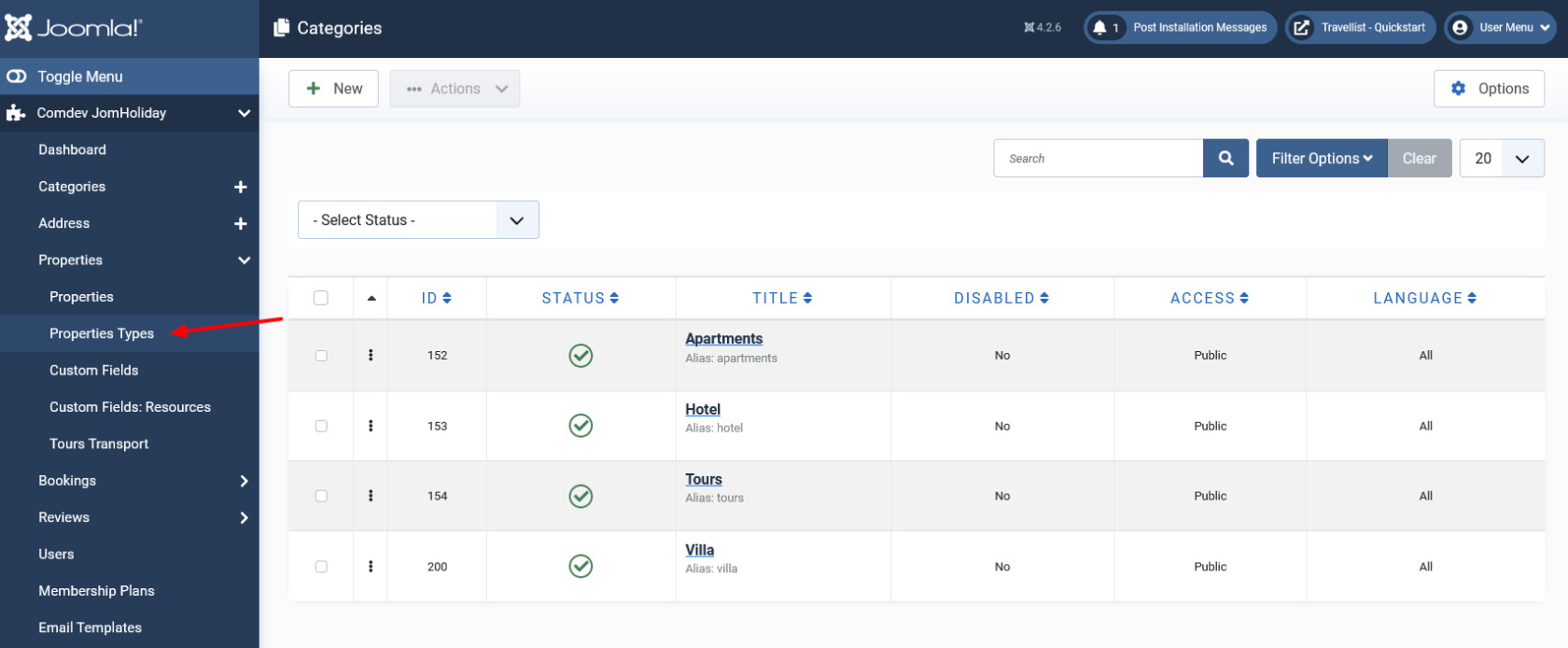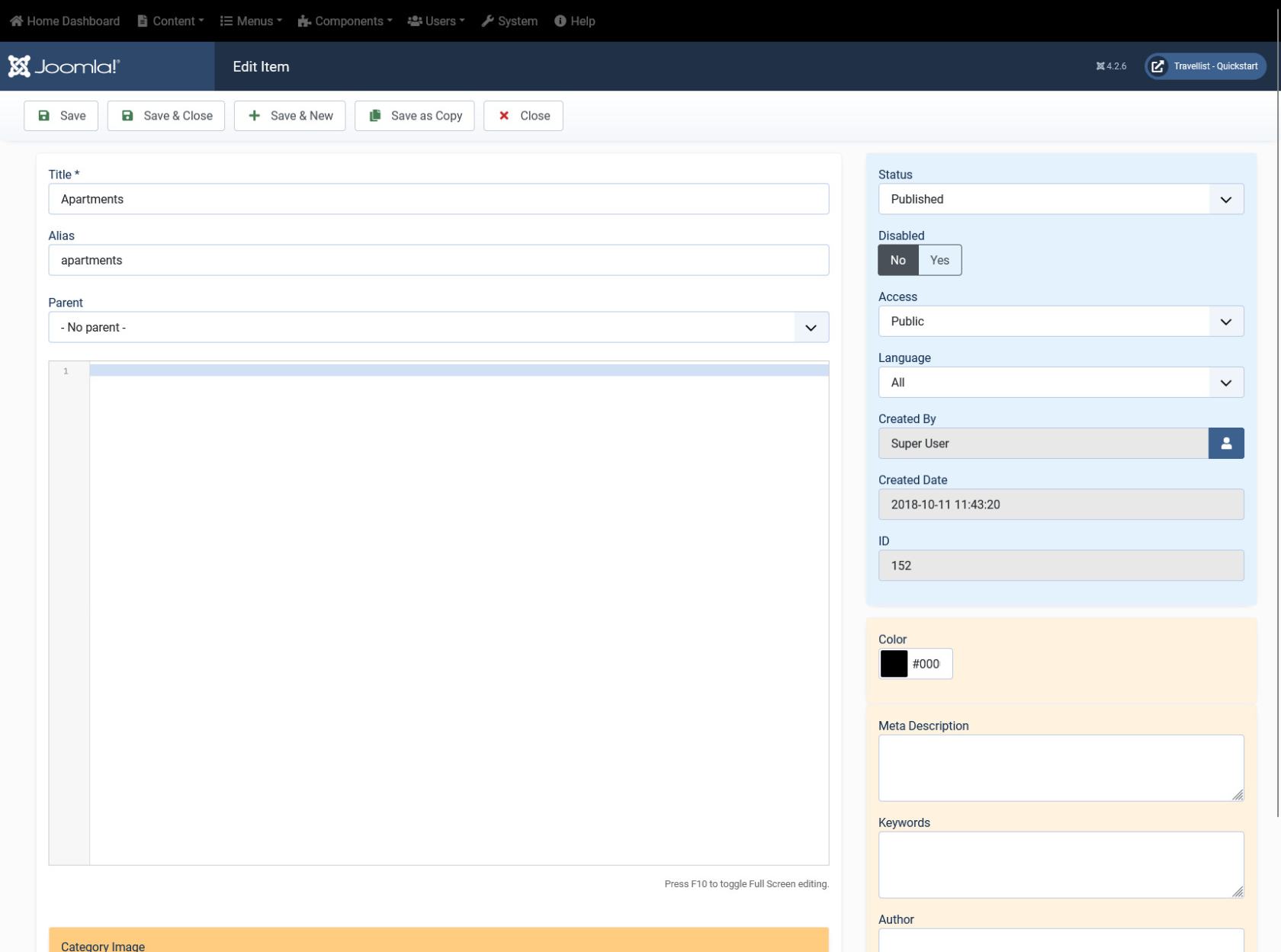Listing Property Type
Overview
Each of the listing that you create must be linked to a business type. Business type may include the type of accommodation the listing is about, such as Spa, cottage, apartment, and so on. The following image shows the Business Types listing.
Screen 1: Business Types listing
Editing Business Types
To create a new business type, click New. If you want to edit an existing Business Type, either click the entry or select the check box next to the entry, and then click Edit or just click on a title.
Screen 2: New Category tab screen
After you click the required entry that you need to edit, you can change the configurations based on the options as seen in the following table.
|
Title |
Provide a name for the Business Type |
|
Alias |
URL alias for “SEF/SEO” URL |
|
Parent |
Select the parent entry |
|
Text box |
Provide a description about the entry. You can format the text using the formatting options in the text box. You can also insert images or links to URLs for more information. |
|
Toggle editor |
Toggle between a rich text box with formatting options and plain text box. |
|
Category Image |
Upload an image for the type. |
Publishing tab
After you have provided the above information, you can provide the publishing information in the Publishing tab as seen in the following image.
You can change the values for the given options using the following table.
|
Status |
Based on the status seen here, the visibility changes as follows:
|
|
Access |
Access level for site users is as follows:
|
|
Language |
Select the language for the entry. |
|
ID |
Address ID, which can be used in modules, plugins and menus. |
|
Created by |
User name who created the entry. |
|
Created Date |
Date when the entry was created. |