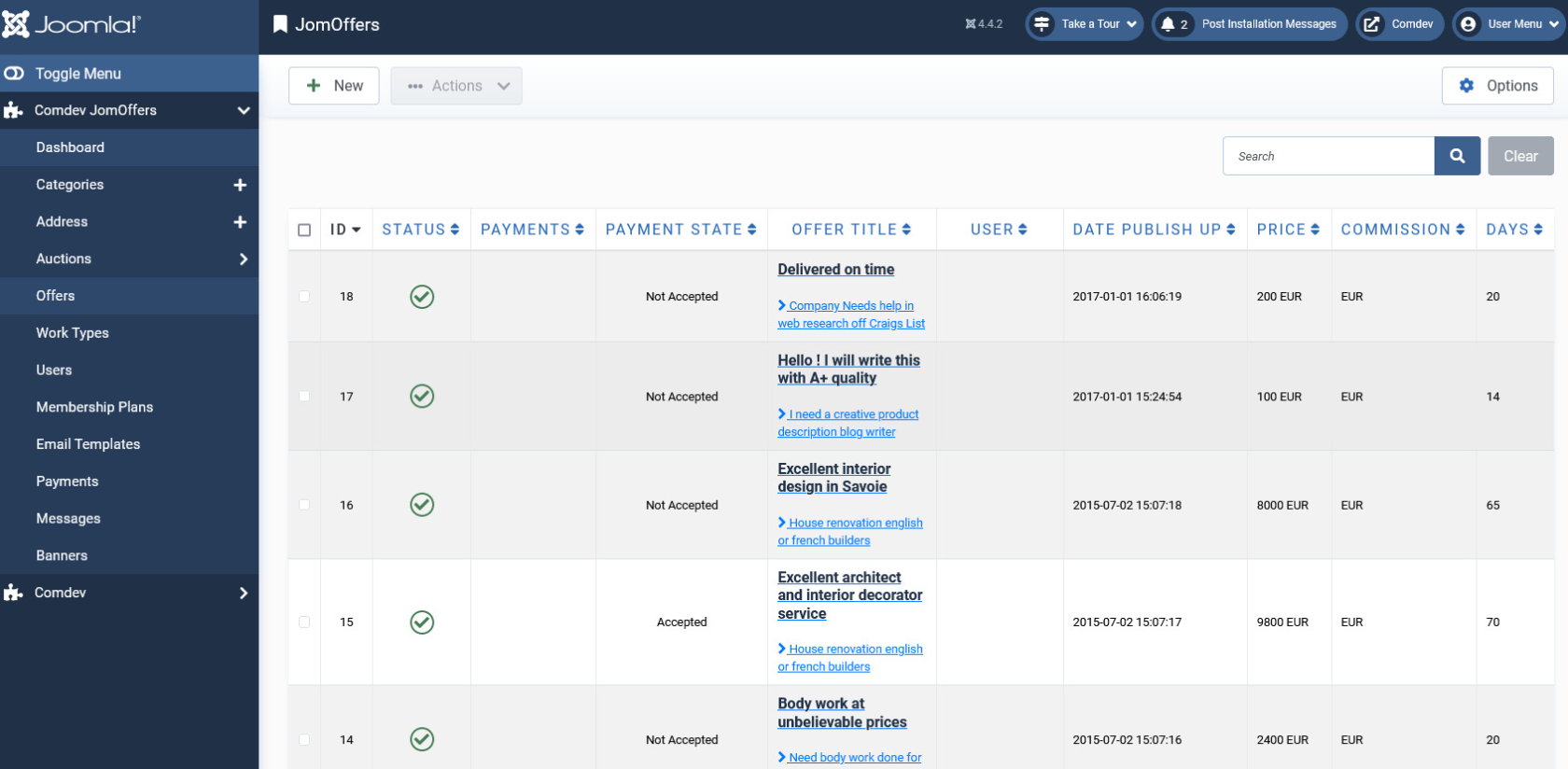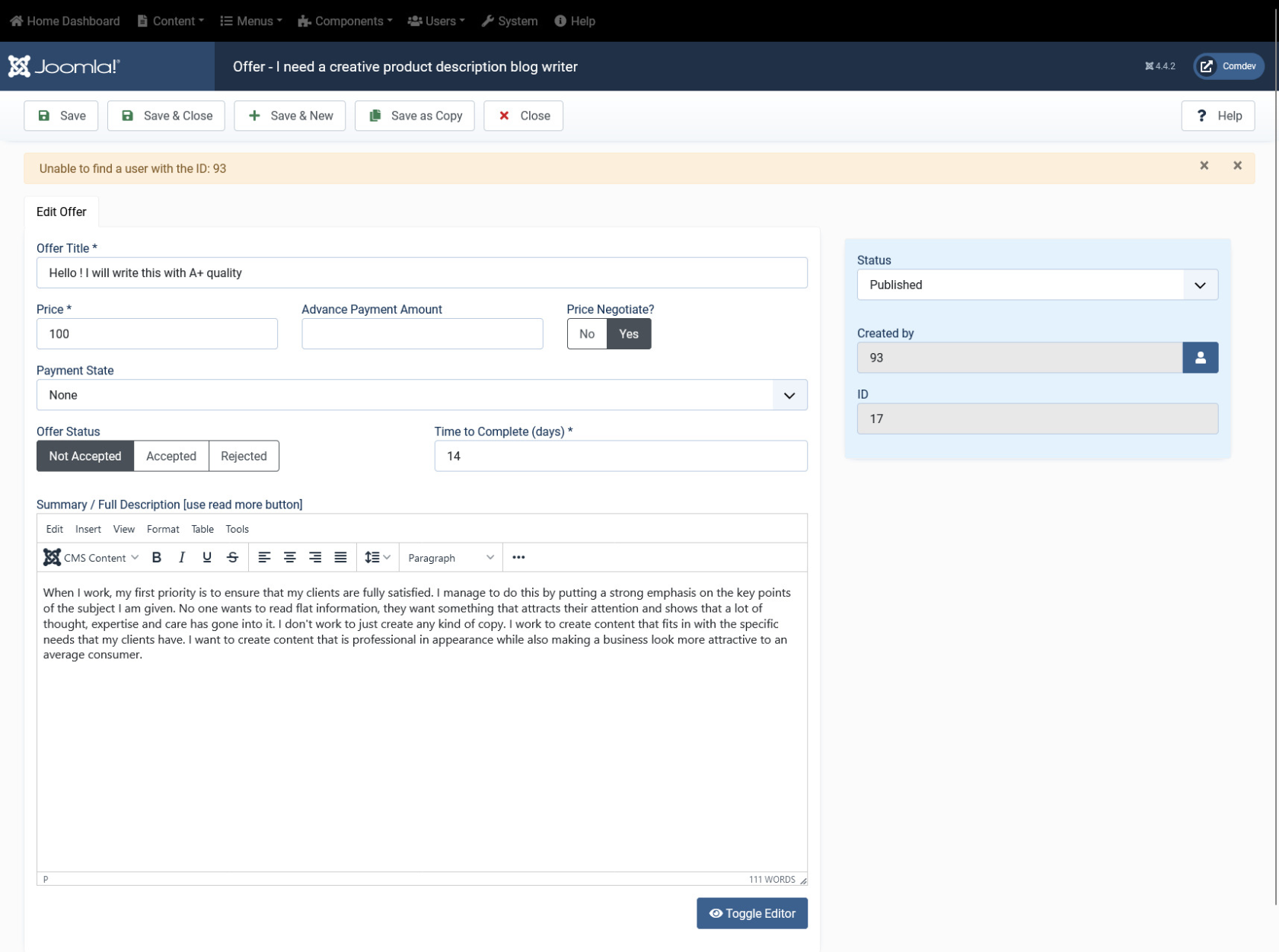Offers
Overview
For every listing made, contractors or companies can provide an offer. This offer includes information such as pricing, time taken to complete the task and description about the services provided.
Making an Offer
The following image shows the offer screen.
Screen 1: Making an offer
Let us understand each of the buttons seen on the screen using the following table.
|
Title |
Title of the offer |
|
Price |
Price of services |
|
Price Negotiable |
Slide to select whether price is negotiable |
|
Time to Complete (days) |
Duration taken to complete the services |
| Description | Detailed description of the services offered. |
Editing the Offers
The following screen shows the offers made for all the listings available.
Screen 2: Offers for all listings
If you want to edit existing entries, you can either click the entry from the Offers screen or select the check box next to the entry, and then click Edit.
Screen 3: Editing an offer
After you click the required entry that you need to edit, you can change the configurations based on the options as seen in the following table.
|
Title |
Title of the offer made. |
|
Price |
Price mentioned by the contractor for the services offered. |
|
Price Negotiable |
Enabled if price is negotiable. |
| Status |
Edit status, if required from the following options. By default, every offer made is in the Published state.
|
| Offer Status |
After reviewing the offer, set the state of the offer to one of the following states.
|
| Time to Complete (days) | Number of days to complete the services required. |
| ID | Offer ID, which can be used in modules, plugins and menus. |
| Created by | User name who created the entry. |
| Description | Description about the serviced offered. |