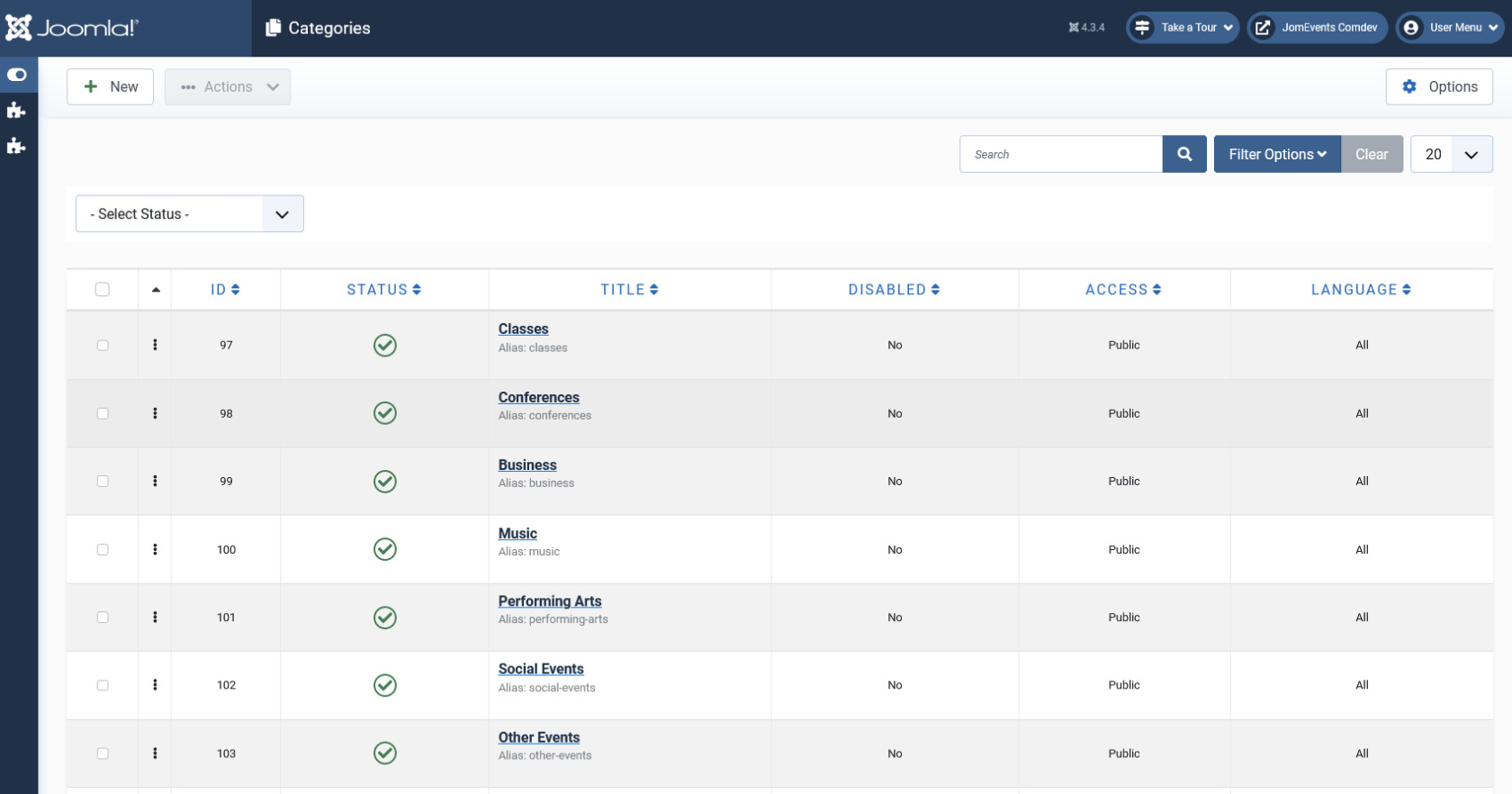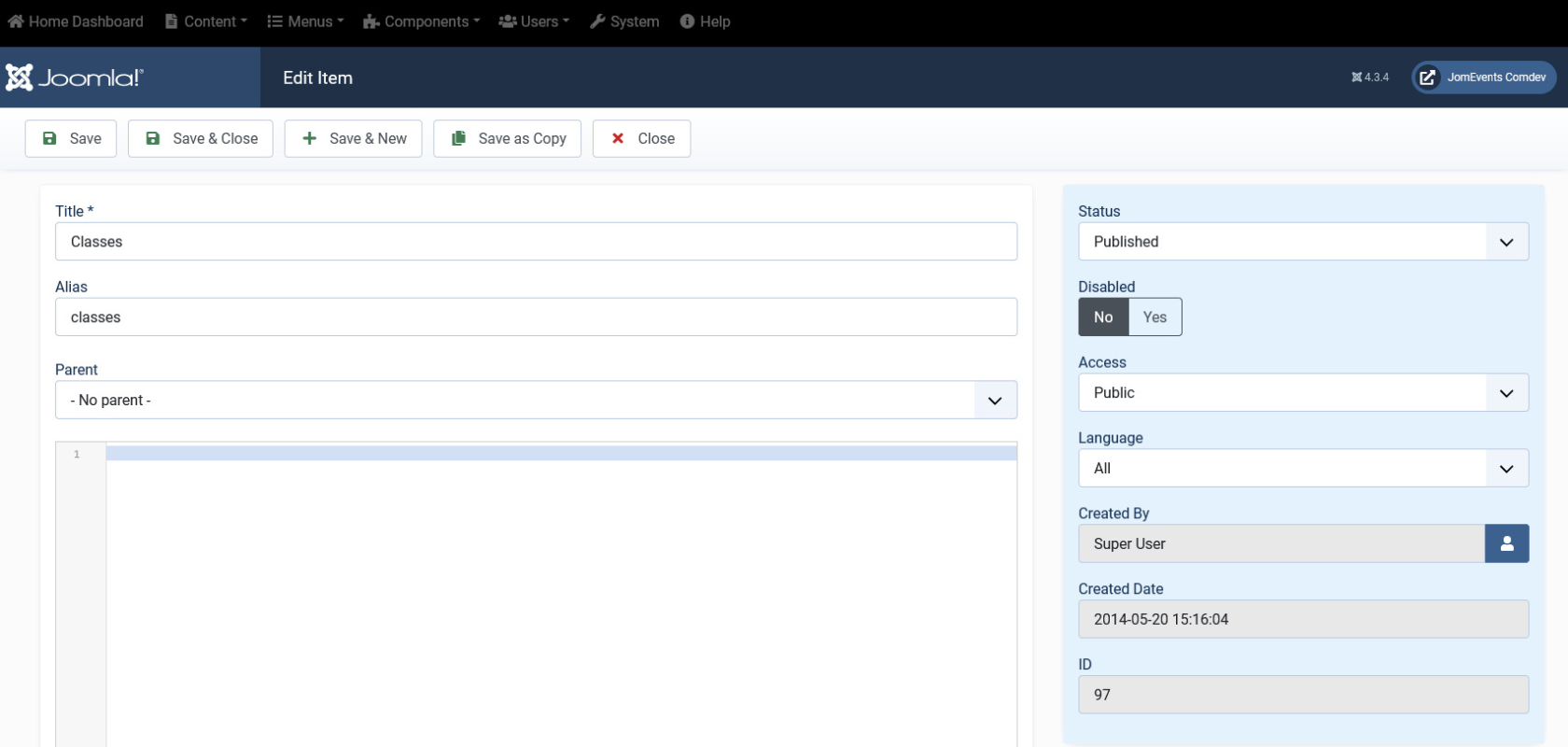Categories
Overview
Categories allow the site owner to categorize listings into appropriate sections. Extension categories are independent from the Joomla category system. Nested categories (sub-categories) are supported in Extension. Component comes with a category named "UNCATEGORIZED", which is the default setting. This category holds listing items that are not attached to any category (same function as the default Joomla system).
You can create a categories menu link under Menus using information provided here. Ensure that for creating this link you use the Item menu type as Categories.
Creating A New Category
The following image shows the Category Feature screen.
Screen 1: Adding a new category
Let us understand each of the buttons seen on the screen using the following table.
|
New |
Creates a new Category entry. You must create separate entries for each level of depth that you need. |
|
Edit |
Provides the edit mode to make changes to the existing level or titles created. |
|
Publish |
Publishes the created category entry. |
|
Unpublish |
Removes the entry from the list of published category entries |
|
Archive |
Archives category entries that are not used anymore. |
|
Trash |
Deletes the category entry that is not required anymore. |
|
Rebuild |
Refreshes to incorporate the changes made to the entries in the Category feature. |
Editing category entries
If you want to edit existing entries, you can either click the entry from the Category screen or select the check box next to the entry, and then click Edit.
New Category tab
The New Category tab is seen as shown in the following image:
Screen 2: New Category tab
After you click the required entry that you need to edit, you can change the configurations based on the options as seen in the following table.
|
Title |
Custom Category Field |
|
Alias |
URL alias for “SEF/SEO” URL |
|
Parent |
Select the parent category entry |
|
Text box |
Provide a description about the entry. You can format the text using the formatting options in the text box. You can also insert images or links to URLs for more information. |
|
Toggle editor |
Toggle between a rich text box with formatting options and plain text box. |
|
Category Image |
Upload a category image |
Publishing tab
After you have provided the above information, you can provide the publishing information in the Publishing as seen in the following image.
You can change the values for the given options using the following table.
|
Status |
Based on the status seen here, the visibility changes as follows:
|
|
Access |
Access level for site users is as follows:
|
|
Language |
Select the language for the category entry. |
|
ID |
Category ID, which can be used in modules, plugins and menus. |
|
Created by |
User name who created the entry. |
|
Created Date |
Date when the entry was created. |
|
Modified by |
User name who modified the entry. |
|
Modified Date |
Date when the entry was modified. |
Metadata tab
The metadata tab is used to provide metadata information for a particular category entry. The options for this tab can be seen as shown in the following image.
You can change the values for the given options using the following table.
|
Meta Description |
Meta-description for search-engine listings. |
|
Meta Keywords |
Meta Keywords for the search-engine |
|
Author |
Content author metadata. |
|
Robots |
Robots instructions:
|