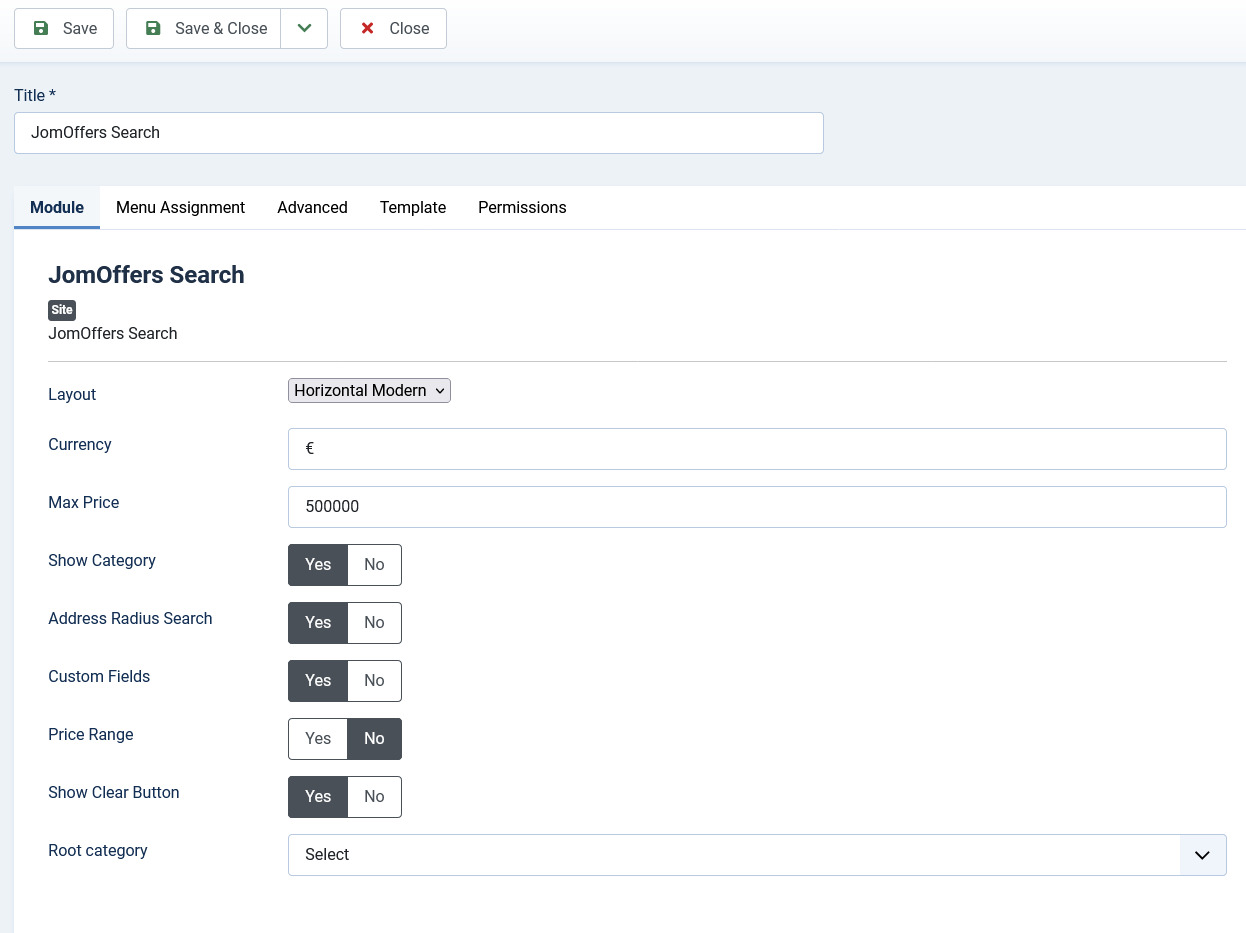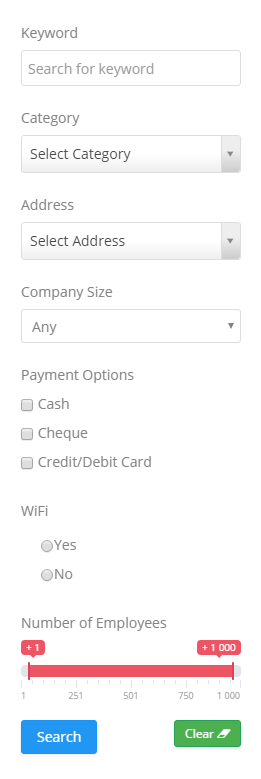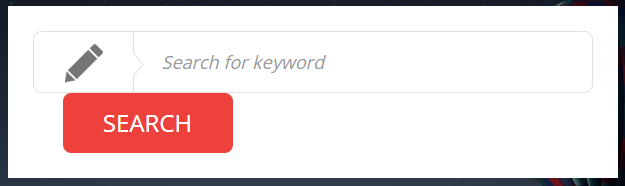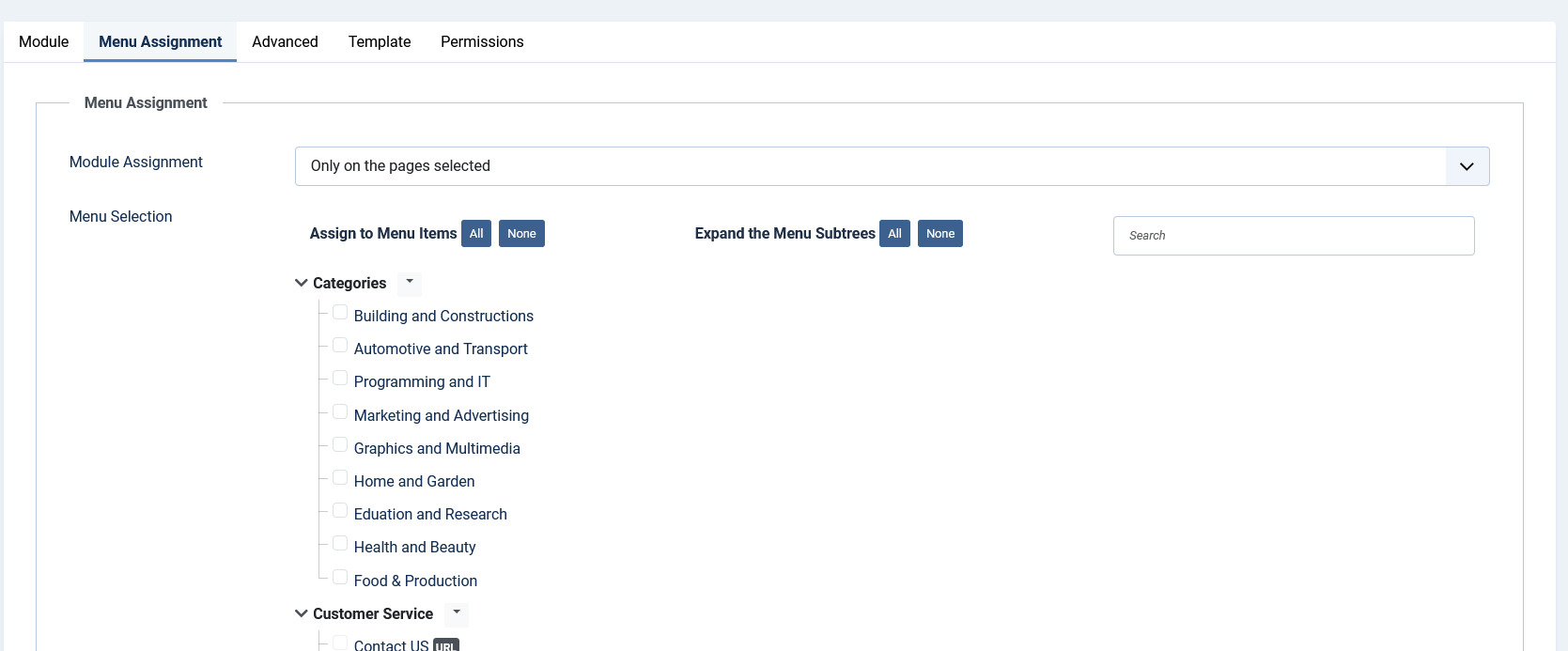Search Module
JomOffers Search module
This module helps you create the search panel with fields that are searchable. All the fields that are defined as searchable during creation can be seen on this panel. You can decide where to position the search panel on the page and also control on which pages the panel should appear. To view all the available modules, click Extension > Module Manager.
To create a new module, click New. Select the JomOffers Search module. Provide the information as given in the following sections. Click Save to save the module.
Editing the JomOffers Search module
To edit the module, click on the module link or select the checkbox next to the module name, and then click Edit.
The following image shows the module edit screen.
Module tab
This tab controls the layout where the search panel is to be displayed on the screen.
Screen 3: Module tab
Provide the options as per the following table.
|
Layout |
Select the required layout in the Layout field. The available options are:
Custom fields that have the Field can be Searched field enabled are seen in this panel. For more information, see Custom Fields in the Administrative Guide.
|
| Show Address | Hide or Show the address field in the frontend |
| Show category | Hide or Show category selection in the frontend |
| Custom Fields | Select if search should process custom fields |
| Default category | Select a default category that will be preselected in the frontend |
|
Show Title |
Show or hide the title for the search panel. |
|
Position |
Select the position based on your Joomla Template. |
|
Start Publishing |
Provide a date when the search panel should be published. |
|
Finish Publishing |
Provide a date when the search panel should be unpublished. |
|
Access |
Provide access level for the panel.
|
|
Ordering |
Provide the order in which the side panel should appear. If more than one module is positioned at the same location, you can set the order of appearance in this field. |
|
Language |
Select the language for which you want to display this panel. For each language, you must create a new JomOffers Search module. |
|
Note |
Provide additional information. |
Menu Assignment tab
This tab controls where the module should be displayed. You can decide if it should be displayed on all pages for the site or just selective pages.
Select the required menu for module assignment. The available options are:
- On all pages
- No pages
- Only on the pages selected
- On all pages except those selected