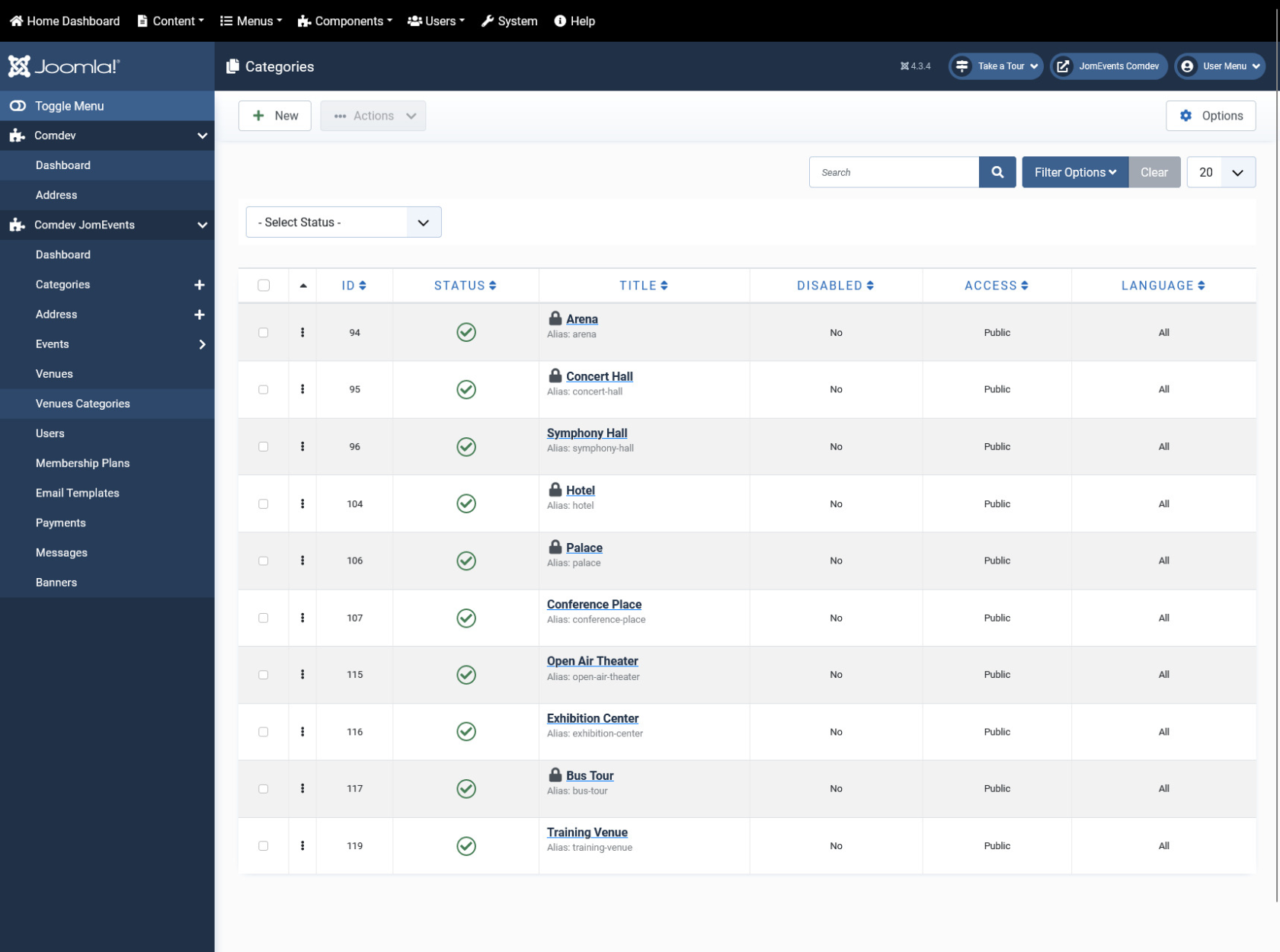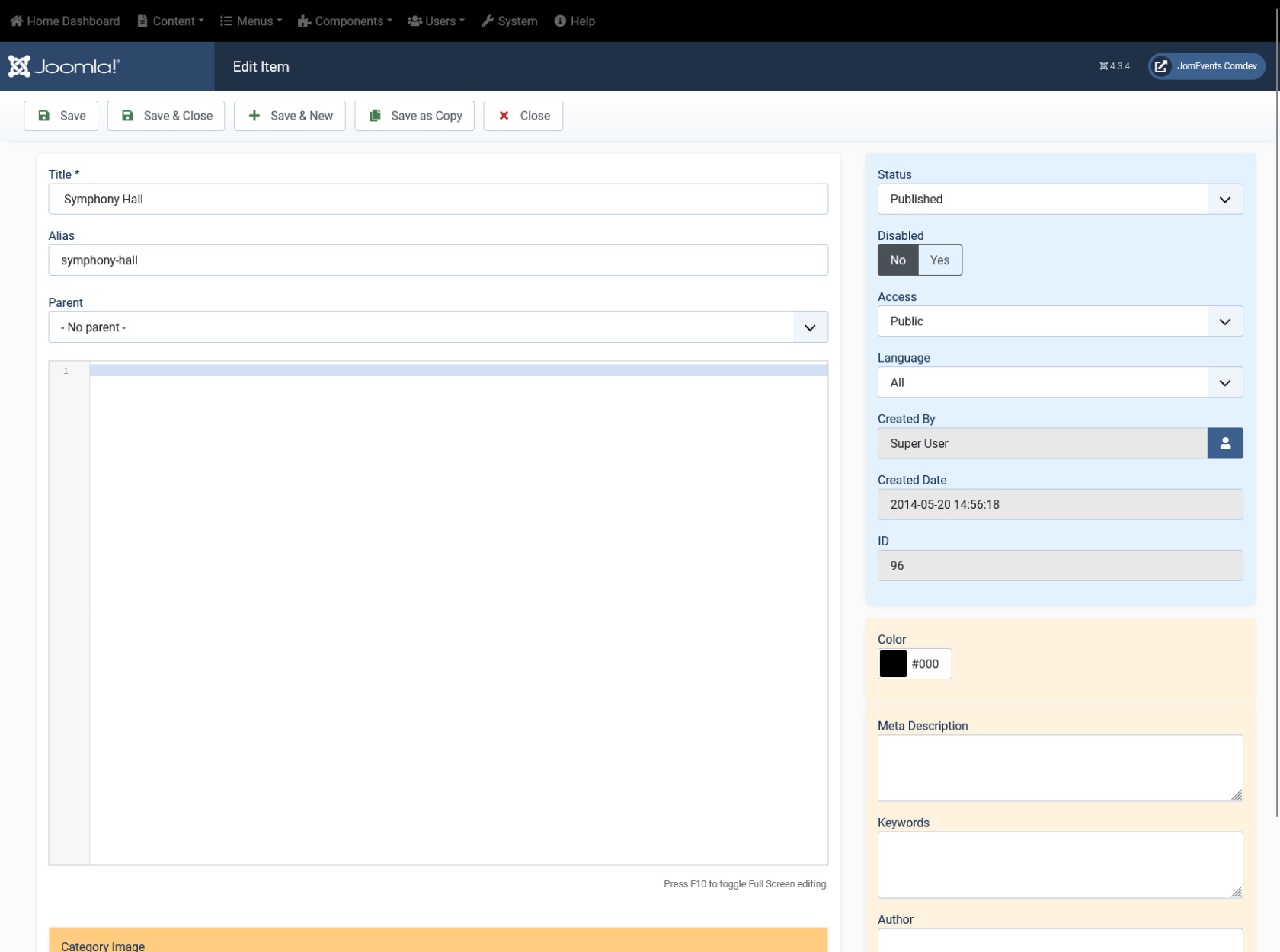Venues Categories
Overview
Venues categories are different types of venues that each venue will be associated with. These include arenas, symphony halls, conference halls, and so on.
Creating A New Venue category
The following image shows the Venue Category screen. To add a category, click Components > JomEvents > Venues Categories. Click New to create a new category.
Screen 1: New venue category screen
Let us understand each of the buttons seen on the screen using the following table.
|
New |
Creates a new catgory entry. You must create separate entries for each level of depth that you need. |
|
Edit |
Provides the edit mode to make changes to the existing level or titles created. |
|
Publish |
Publishes the created category entry. |
|
Unpublish |
Removes the entry from the list of published category entries |
|
Archive |
Archives category entries that are not used anymore. |
|
Trash |
Deletes the category entry that is not required anymore. |
|
Rebuild |
Refreshes to incorporate the changes made to the entries. |
Editing venue category entries
If you want to edit existing entries, you can either click the entry from the category screen or select the check box next to the entry, and then click Edit.
New Category tab
The New Category tab is seen as shown in the following image:
Screen 2: New Category tab screen
After you click the required entry that you need to edit, you can change the configurations based on the options as seen in the following table.
|
Title |
Venue category title |
|
Alias |
URL alias for “SEF/SEO” URL |
|
Parent |
Select the parent category entry |
|
Text box |
Provide a description about the entry. You can format the text using the formatting options in the text box. You can also insert images or links to URLs for more information. |
|
Toggle editor |
Toggle between a rich text box with formatting options and plain text box. |
| Image | Click to add an image related to the category. |
|
Category Image |
Upload an category image |
Publishing tab
After you have provided the above information, you can provide the publishing information in the Publishing tab as seen in the following image.
You can change the values for the given options using the following table.
|
Status |
Based on the status seen here, the visibility changes as follows:
|
|
Access |
Access level for site users is as follows:
|
|
Language |
Select the language for the category entry. |
|
ID |
Category ID, which can be used in modules, plugins and menus. |
|
Created by |
User name who created the entry. |
|
Created Date |
Date when the entry was created. |
Metadata tab
The metadata tab is used to provide metadata information for a particular category entry. The options for this tab can be seen as shown in the following image.
You can change the values for the given options using the following table.
|
Meta Description |
Meta-description for search-engine listings. |
|
Meta Keywords |
Meta Keywords for the search-engine |
|
Author |
Content author metadata. |
|
Robots |
Robots instructions:
|