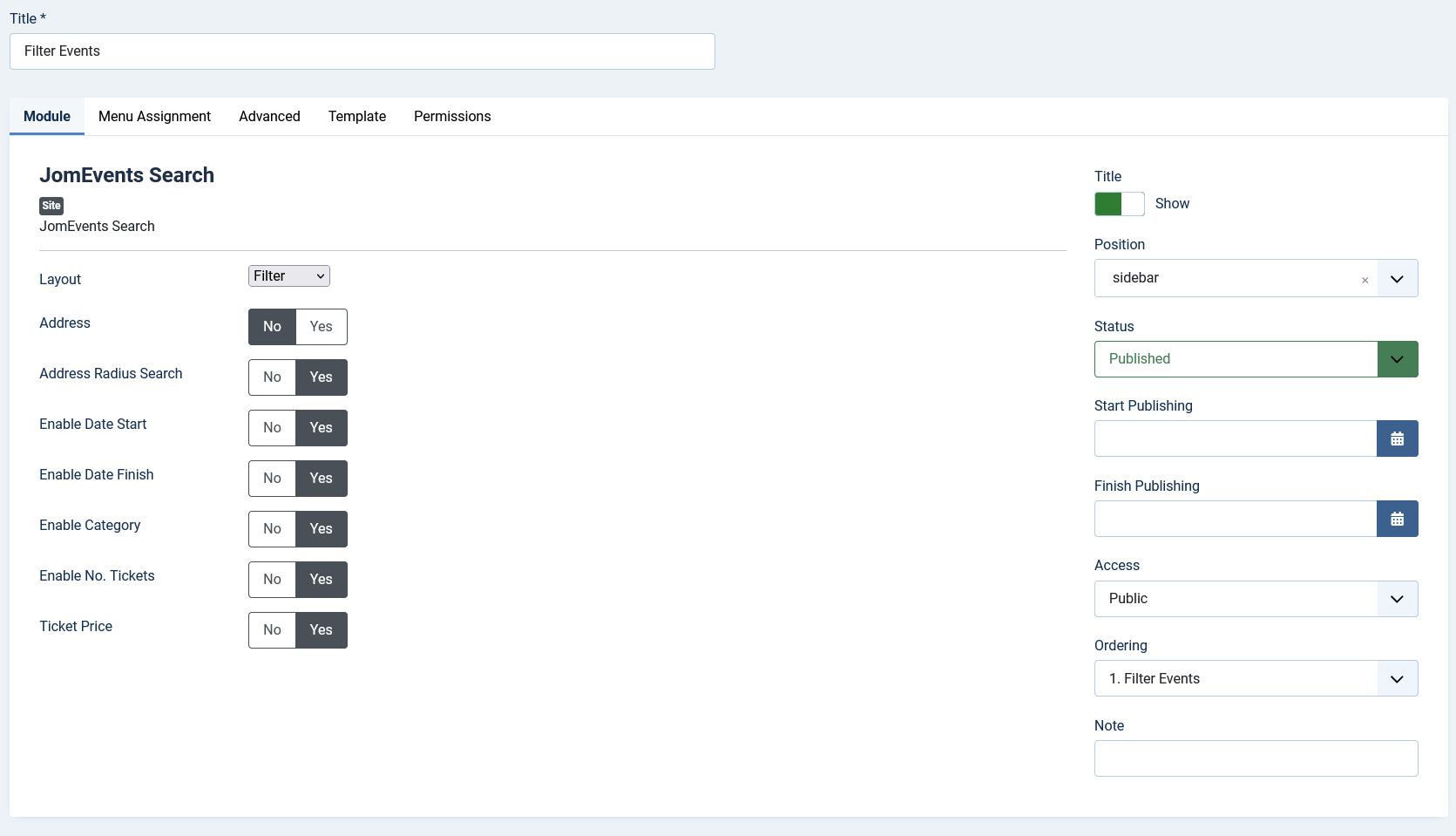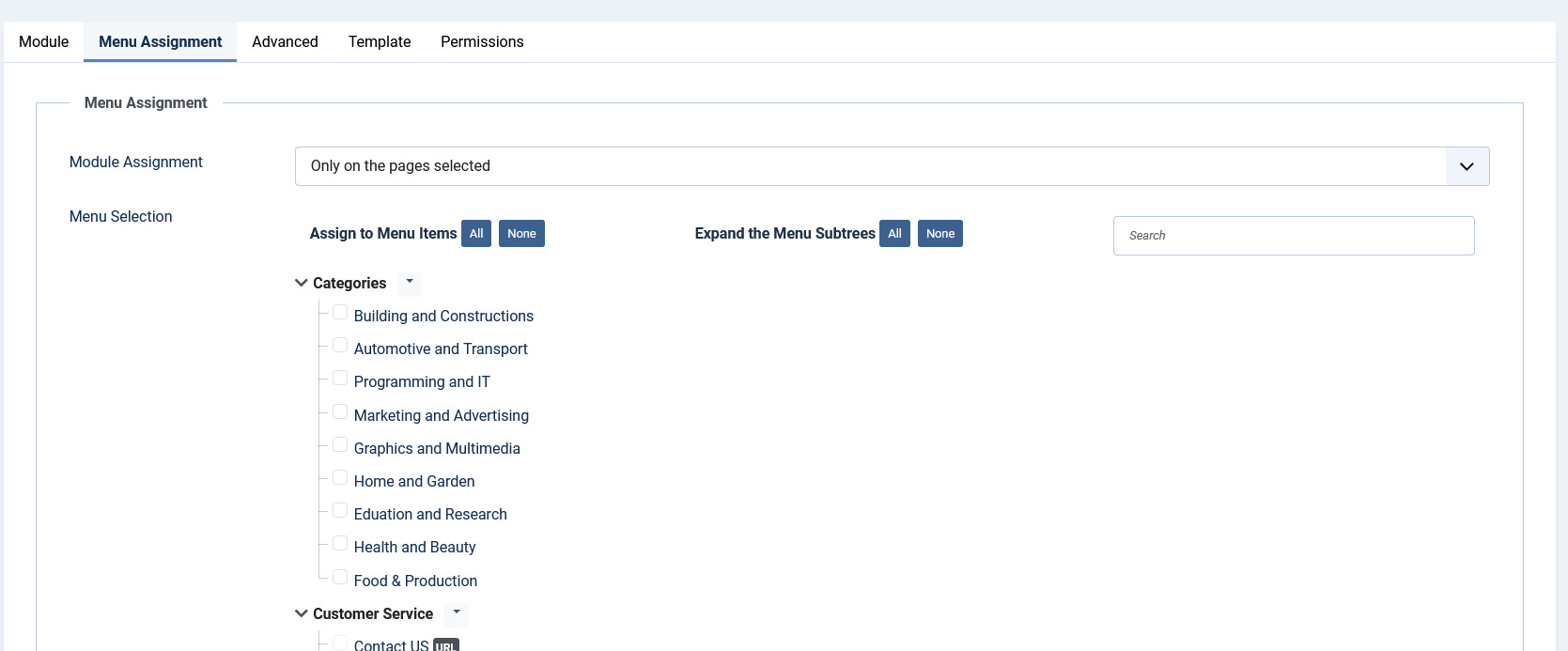Search Module
Overview
Modules are extensions that assist in creating blocks of information on your site. They aggregate information from components and can be placed in predefined positions on the page based on your Joomla template.
JomEvents Search module
This module helps you create the search panel with fields that are searchable. All the fields that are defined as searchable during creation can be seen on this panel. You can decide where to position the search panel on the page and also control on which pages the panel should appear. To view all the available modules, click Extension > Module Manager.
To create a new module, click New. Select the JomEvents Search module. Provide the information as given in the following sections. Click Save to save the module.
Editing the JomEvents Search module
To edit the module, click on the module link or select the check box next to the module name, and then click Edit.
The following image shows the module edit screen.
Module tab
This tab controls the layout where the search panel is to be displayed on the screen.
Screen 3: Module tab
Provide the options as per the following table.
|
Layout |
Select the required layout in the Layout field. The available options are:
Custom fields that have the Field can be Searched field enabled are seen in this panel. For more information, see Custom Fields in the Administrative Guide.
|
| Enable Date Start | Click to enable start date field as in the search panel. |
| Enable Date Finish | Click to enable finish date field as in the search panel. |
| Enable Category | Click to enable category field in the search panel. |
| Enable No. of Tickets | Click to enable no of tickets field in the search panel. |
| Ticket Price | Click to enable ticket price field in the search panel. |
|
Show Title |
Show or hide the title for the search panel. |
|
Position |
Select the position based on your Joomla Template. |
| Status |
Select from the following options.
|
|
Start Publishing |
Provide a date when the search panel should be published. |
|
Finish Publishing |
Provide a date when the search panel should be unpublished. |
|
Access |
Provide access level for the panel.
|
|
Ordering |
Provide the order in which the side panel should appear. If more than one module is positioned at the same location, you can set the order of appearance in this field. |
|
Language |
Select the language for which you want to display this panel. For each language, you must create a new JomEvents Search module. |
|
Note |
Provide additional information. |
Menu Assignment tab
This tab controls where the module should be displayed. You can decide if it should be displayed on all pages for the site or just selective pages.
Select the required menu for module assignment. The available options are:
- On all pages
- No pages
- Only on the pages selected
- On all pages except those selected