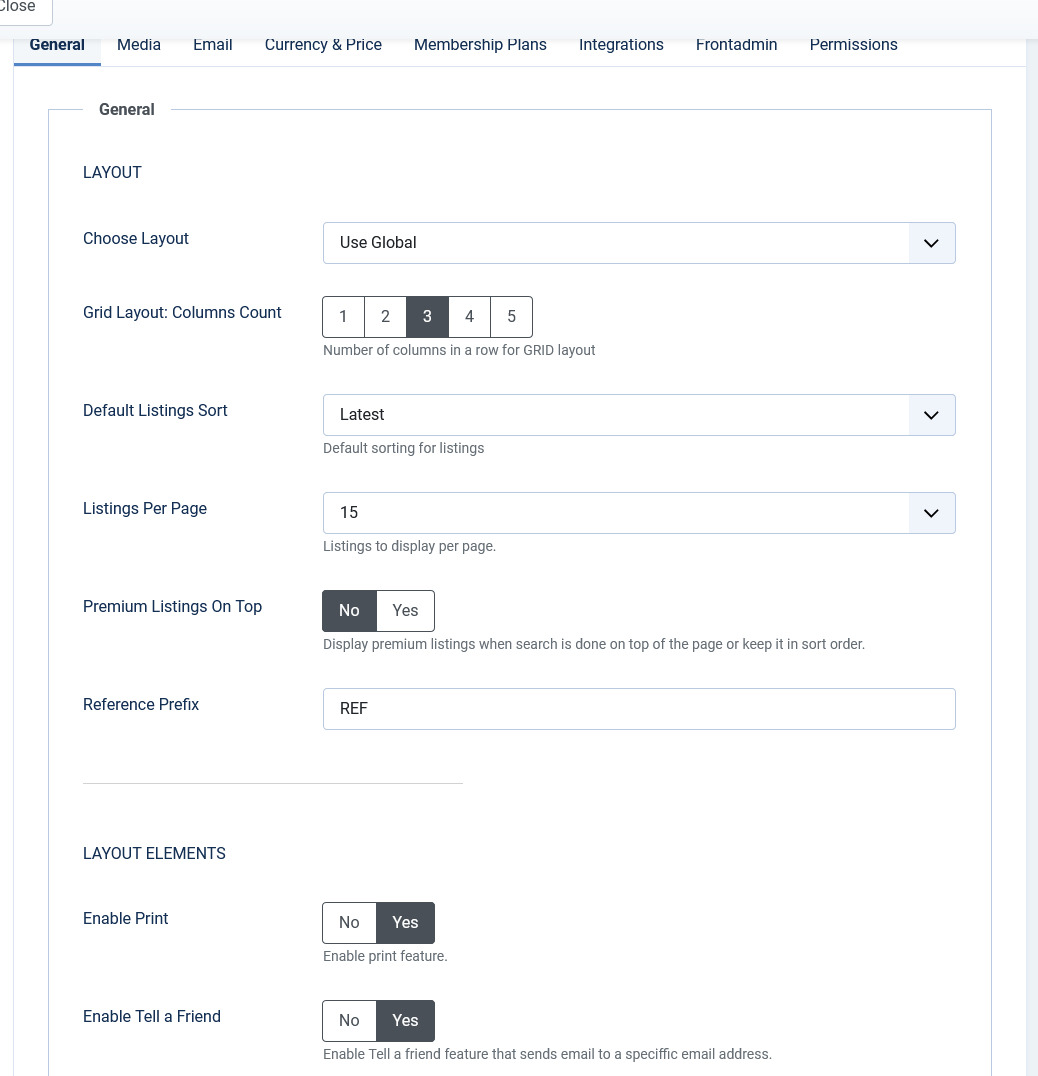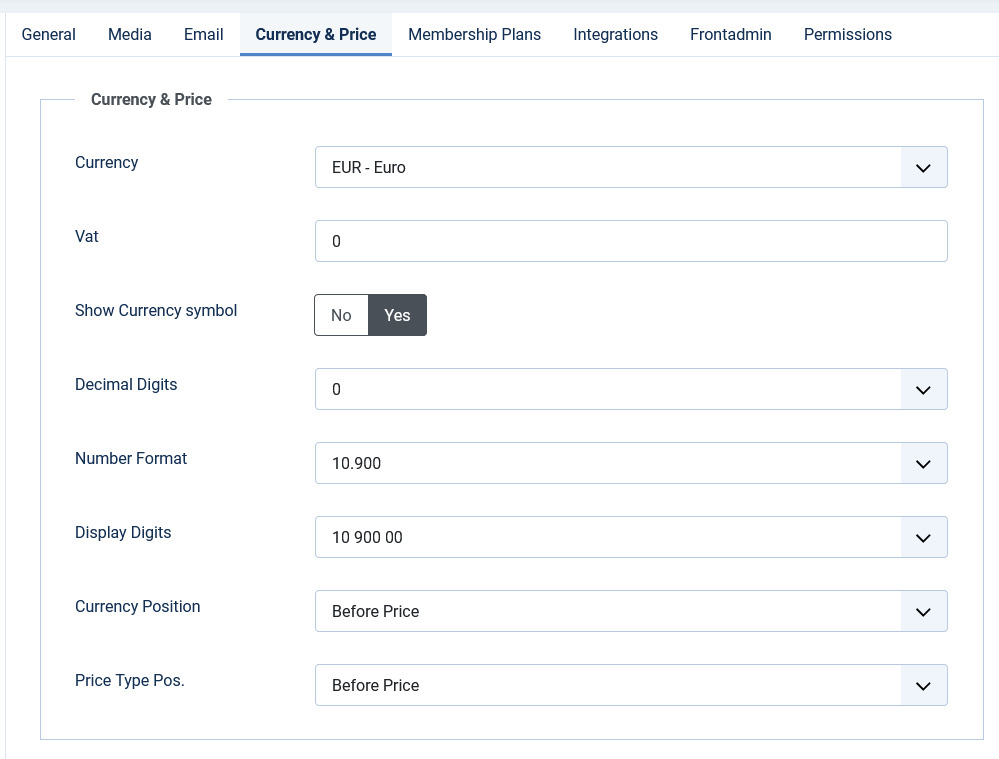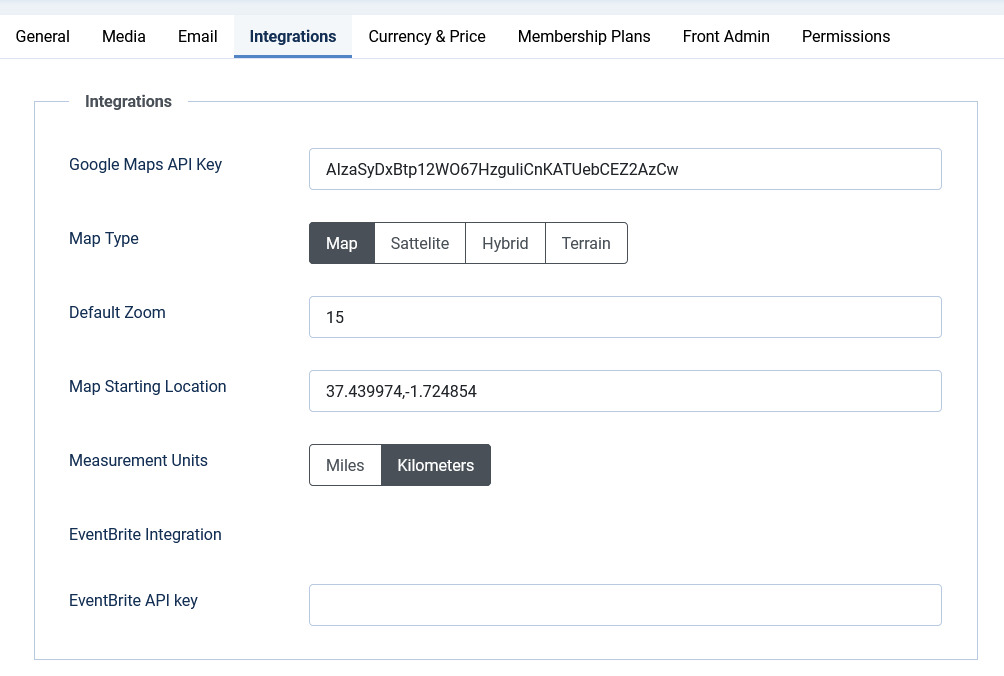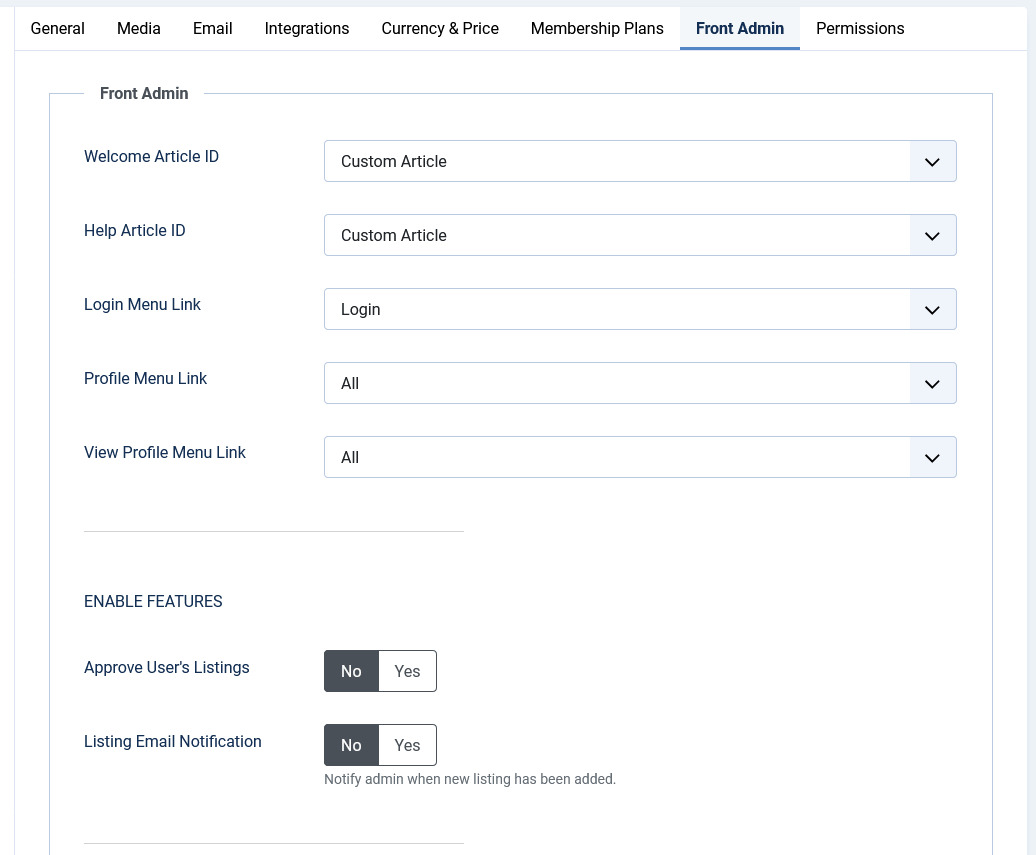Configuration
Overview
The JomEvents extension can be configured using the options provided with it. You can control multiple factors such as SEO, Printing, Security, Image widths, and more using the options provided.
General tab
This tab controls the elements for Layout, SEO, Security, Contact, and Print options. The following image shows the options available on the General tab.

Screen 1: General tab
The following table explains the different options seen on the screen.
|
Layout |
Default Listings Sort |
Select the Listings from the following options:
|
|
Listings Per Page |
Select 15, 30, or 60 listings per page. |
|
|
Featured Listings on Top |
Enable to see featured listings on top. |
|
Layout Elements |
Enable Print |
Enable the “Print” button on listing pages. |
|
Enable Tell a Friend |
Enable the “Tell a Friend” button on listing pages. |
|
|
Enable Save Listings |
Enable the “Save” button on listing pages. |
|
|
Enable Social Networking |
Enable social networking buttons on listing pages. |
|
|
Enable Youtube |
Enable YouTube video embedded on listing pages. |
|
|
Item Map |
Enable google map in the detailed view - location tab |
|
|
Listings Map |
Enable Google map on the listings (items menu link) |
|
Contact |
Email Send To |
Enable Send Email button on listing pages. |
|
Contact Enable |
Enable the contact function on listing pages. |
|
|
Enable Terms & Privacy |
Activate a check-button for TOS and Privacy statements on contact requests. |
|
|
Terms & Condition |
Provide Terms & Condition statement by category. |
|
|
Privacy Policy |
Choose Privacy Policy by category. |
|
Security |
Enable Captcha |
Enable Captcha for non-registered/logged-in users. Captcha needs to be configured in Plugins -> ReCaptcha and enabled under Joomla Global Configuration
|
|
Enable Captcha for Registered Users |
Enable Captcha for registered users as well. |
|
SEO |
Maximum Characters for Meta Title |
The maximum amount of characters used in the meta title. |
|
Maximum Characters for Meta Description |
The maximum amount of characters used in the meta-description. |
|
|
|
Print Location |
Print the map on print requests. |
| Print Reviews | Print the reviews for a listing. | |
Other |
Enable Powered By Link |
Enable the “powered by” link on listing pages. |
Media tab
This tab provides options to control display of media such as images or videos on the listing pages.

Screen 2: Media tab
The following table explains the options seen on the screen.
|
Default Image Library |
Select the default image library for the listings component between “GD” and “iMagick”. |
| Max Image Size | Provide the maximum image size. |
|
Max Attachment Size |
The component wide settings for maximum Attachment size in kilo-byte. (1024 KB = 1 MB) |
|
Video Width |
Embedded Video width in pixels. |
|
Video Height |
Embedded Video height in pixels. |
|
Allowed Files Extensions |
Comma separated list of allowed attachment file-extensions. |
| Slideshow Width | Image width in pixels for the slideshow display area width. |
| Slideshow Format | The format for the main listing image. 1:1 = Image will be unchanged. 4:3 = image will be resized to 4:3 format. 10:9 = Image will be resized to 10:9 format. |
|
Items Logo Width |
Image width in pixels for Items Logo on the listing page. |
|
Item Logo Image Width |
Image width in pixels for Item Logo on the listing page. |
|
Main Gallery Image Width |
Image width in pixels for main gallery image. Ensure that the width value given here is as wide as or more than the slideshow width (generally 800-1200 pixels). If this is not done, the slideshow images will be blurred. |
|
Main Gallery Image Height |
Image height in pixels for main gallery image. |
|
Main Gallery Image Format |
The format for the main gallery image. |
Currency & Price tab
This tab provides options to control display of currency formats for listings.

Screen 3: Currency & Price tab
The following table explains options seen on the screen.
|
Currency |
Select the currency to use. Additional currencies can be added by editing a config file administrator/components/com_jomevents/config.xml
|
|
Vat |
The current vat rate for events in the operating country. |
|
Decimal Digits |
Select the number of decimal digits required. |
|
Number Format |
Select the number format most suitable for your currency. |
|
Display Digits |
Select the format for the digits. |
|
Currency Position |
Select if your currency sign will appear before or after the price. |
Integrations tab
This tab provides options to control map integration for listings.
Screen 4: Integrations tab
The following table explains the options seen on the screen.
|
Map Type |
Select the map type from Google maps.
|
|
Default Zoom |
Select the default zoom factor for the listing map. Listings (Items) map zoom is calculated automatically based on all listings and can't be adjusted, same apply for the ajax map search module.
|
|
Map Starting Location |
Default location or starting point for map search. |
| EventBrite API Key | Provide the event brite key for the event. |
Front Admin
This tab controls how the menu links are seen on the front admin for JomEvents. It also provides other options related to front admin.
Screen 5: Front Admin tab
The following table explains the options seen on the screen.
| Default New User Group | Set default group (membership) for users which are not assigned into any component group. Usually, it is the first free group. |
|
Welcome Article-ID |
Set the component's welcome article from Joomla articles. |
|
Help Article-ID |
Set the component's help article from Joomla articles. |
|
Profile Menu Link |
|
|
Login Menu Link |
|
|
View Profile Menu Link |
|
| Send email copy to admin | Send a copy of any email received for the site to the admin along with the owner of the listing. |
|
Approve User's Listings |
When listings are added from the Front Admin, they will not be published unless the site admin approves it. |
|
Enable Paypal |
|
|
Paypal Email Address |
Provide the Paypal email that will receive the payments. |
|
PDT token |
|
|
Use Paypal Sandbox |
Enable for testing your configuration with the Paypal sandbox facility. |
|
Paypal Sandbox Merchant Email |
Enable to set your merchant sandbox email address for receiving payments. |
|
Paymens success article ID |
Provide the article from Joomla articles that points to the page that the user will go to after payment is made. |
|
Membership expiration reminder |
Provide the number of days after which a notice will be sent about membership expiry. For this configuration, you need to set the Cron job. See Cron Job Settings for more information. |
|
Monthly plan |
Enable to set monthly payment in membership plans. |
Permissions
This tab provides options to control permissions for different group.
For more information about how to configure permissions, see the Joomla documentation.