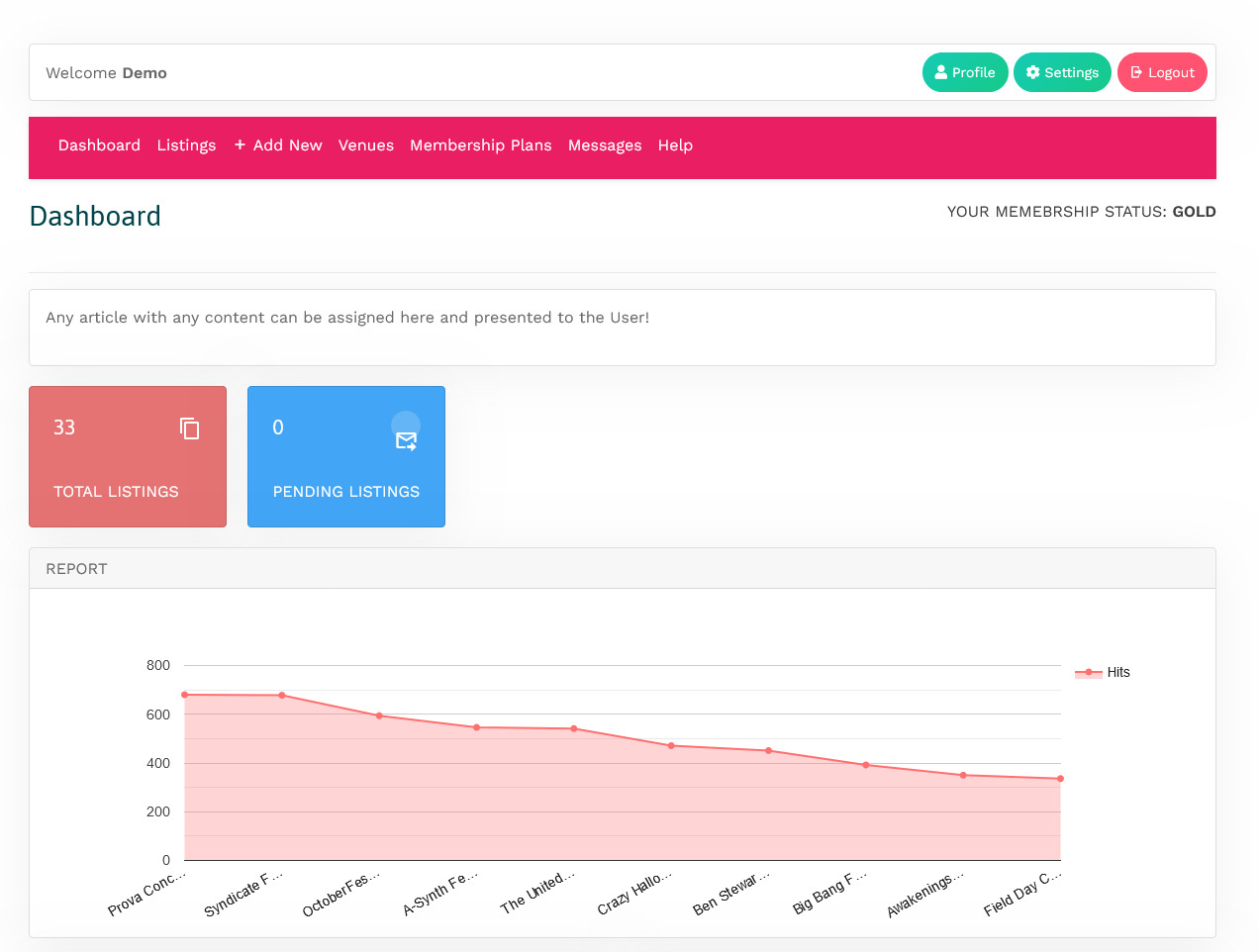Front Admin Overview
Overview
The dashboard gives a quick snapshot of all the tasks that you can perform using the Front Admin. It also provided multiple menu items that you can use to create listings, view listings, view membership plans, and so on. The other options that you can control are approving reviews, viewing statistics, upgrading membership for a particular user, and so on.
Accessing the dashboard
When you access the home URL for JomEvents extension, do the following:
- Click Front Admin.
- Provide the login details for the required user and click Submit.
You can access Front Admin either as an agent or a company. Based on the login used, the pages displayed change too.
The dashboard as seen by a company with various options can be seen as shown in the following image.
You can click the options as seen in the following table.
Report |
Most Viewed graph |
View the statistics for the site based on the listings viewership. |
Membership |
Upgrade Your Membership NOW! |
Upgrade to another membership plan. Click Upgrade on the plan tab for the plan you want to upgrade to as shown here.
|
Profile |
Profile |
View the profile details for your profile. |