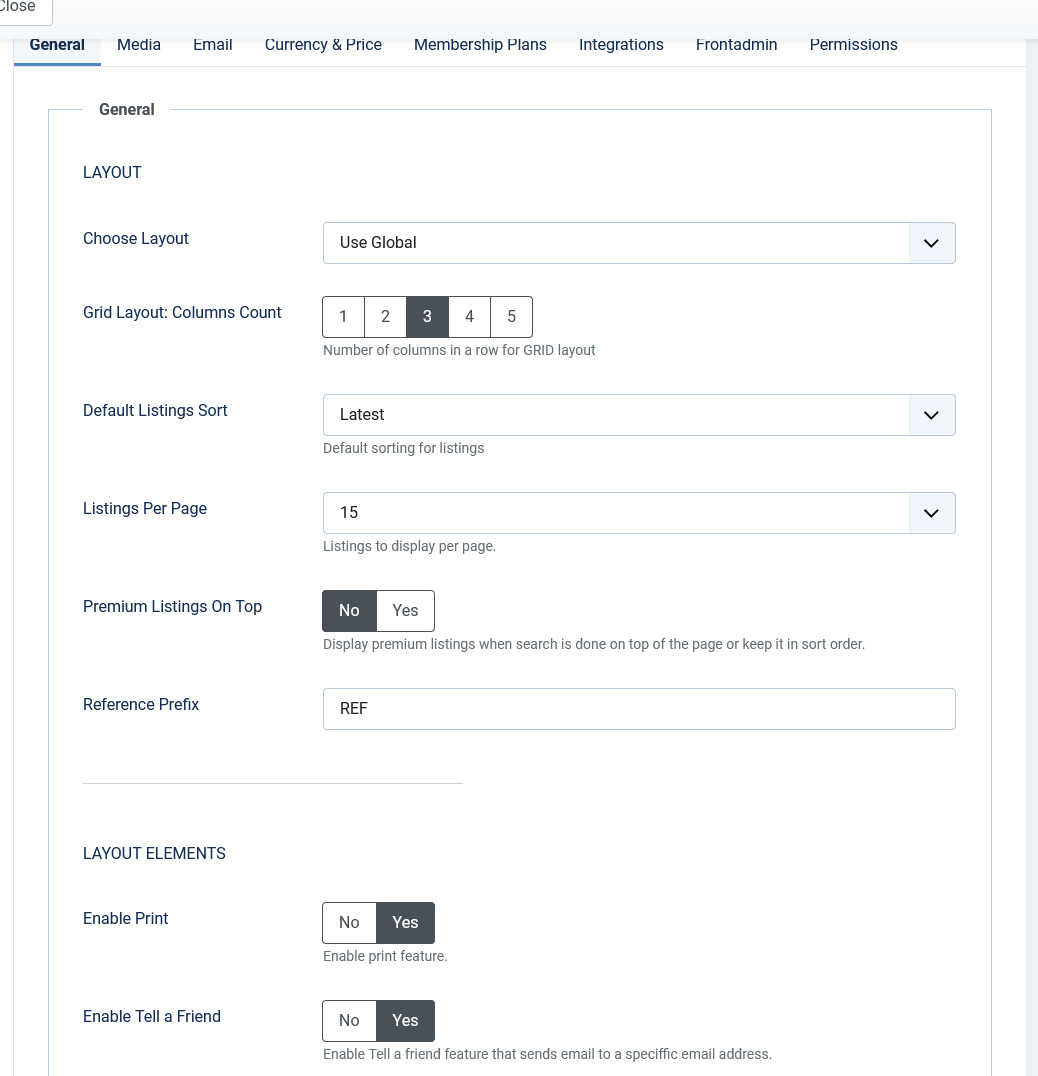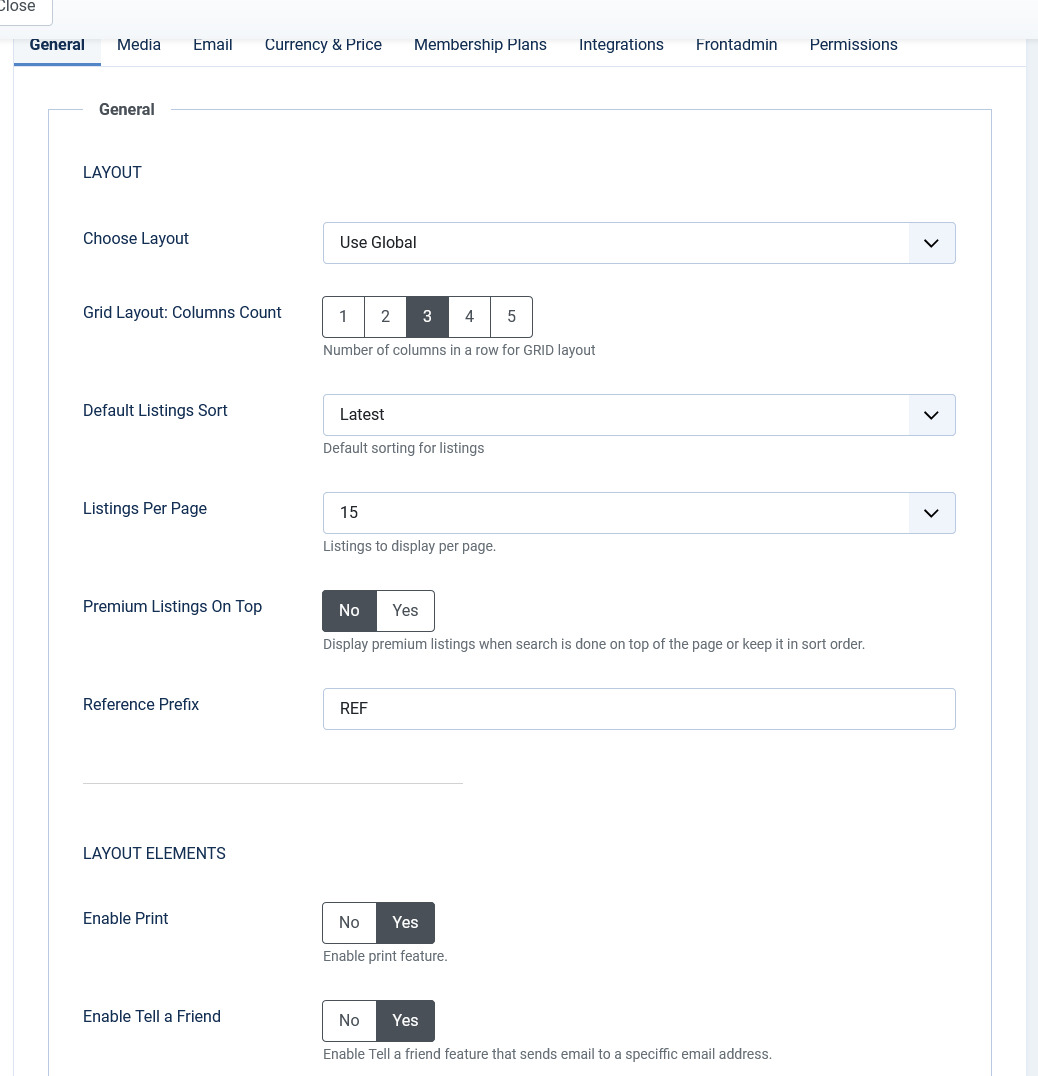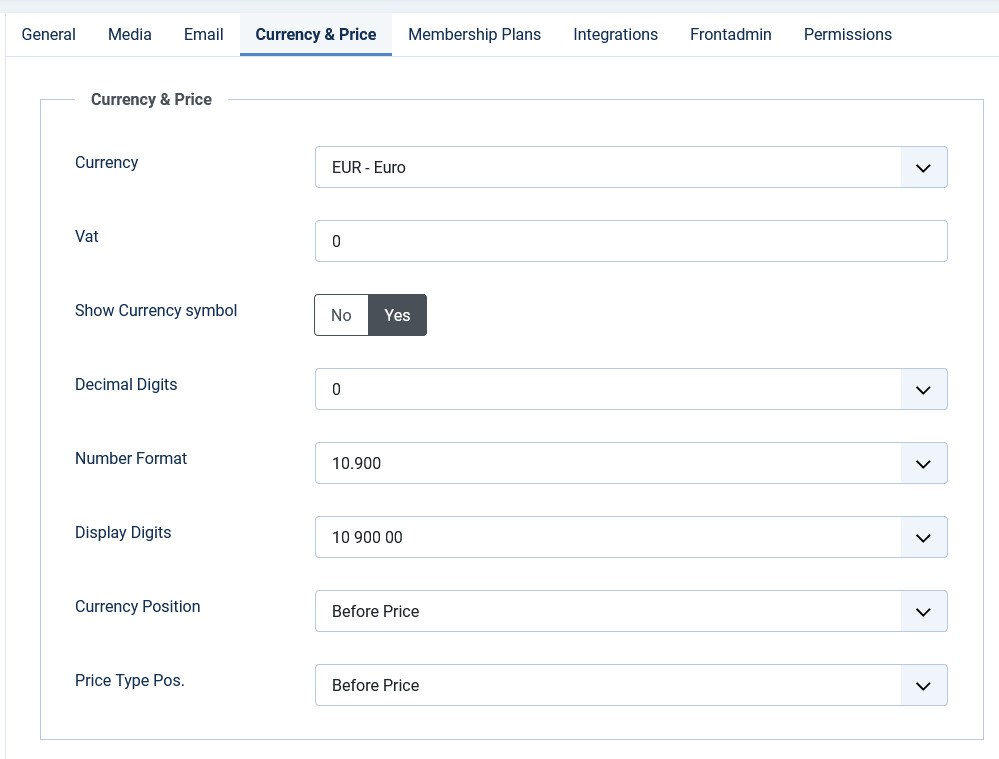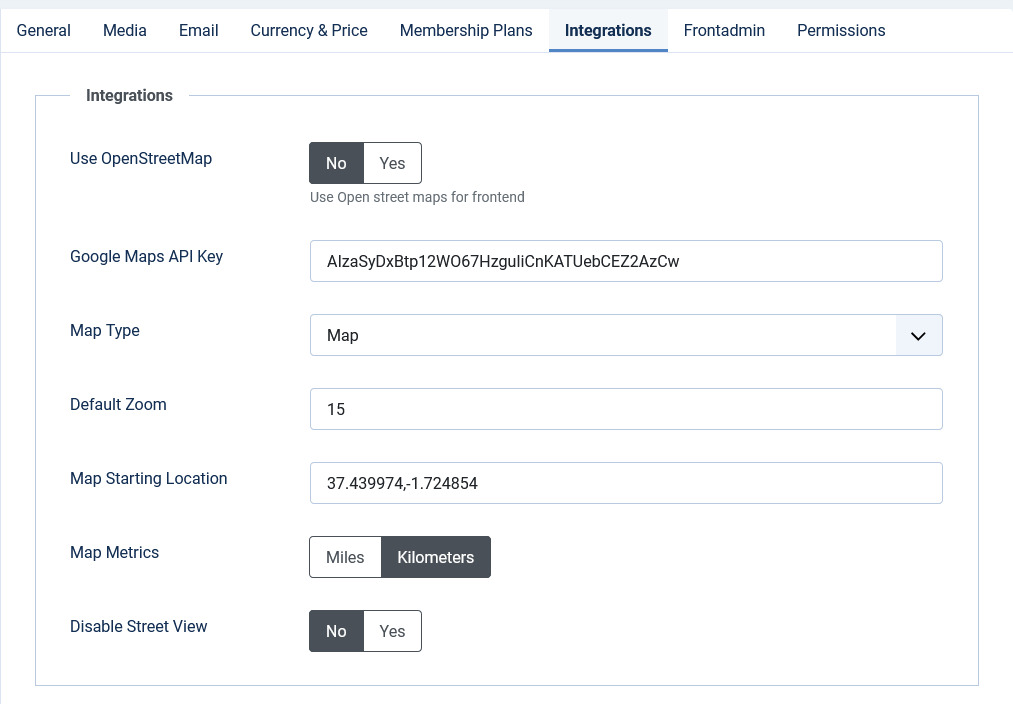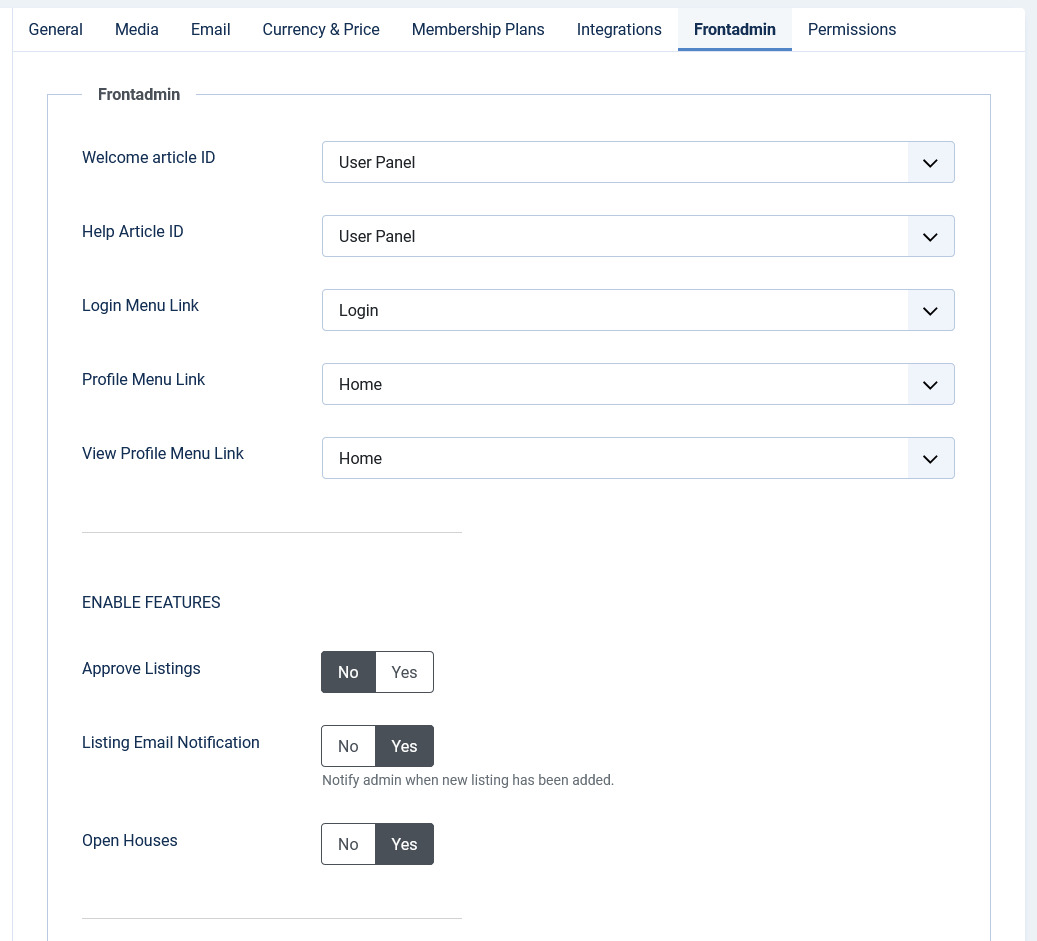Configuration
Overview
The JomEstate extension can be configured using the options provided with it. You can control multiple factors such as SEO, Printing, Security, Image widths, and more using the options provided.
General tab
This tab controls the elements for Layout, SEO, Security, Contact, and Print options. The following image shows the options available on the General tab.
Screen 1: General tab
The following table explains the different options seen on the screen.
Layout |
Choose Layout |
Select a layout based on existing components. Global layout is selected by default. |
|
|
Default Listings Sort |
Select the Listings from the following options:
|
|
|
Listings Per Page |
Select 15, 30, or 60 listings per page. |
|
|
Premium Listings on Top |
Enable to see premium listings on top. |
Layout Elements |
Enable Print |
Enable the “Print” button on listing pages. |
|
|
Enable Tell a Friend |
Enable the “Tell a Friend” button on listing pages. |
|
|
Enable Save Listings |
Enable the “Save” button on listing pages. |
|
|
Enable Social Networking |
Enable social networking buttons on listing pages. |
|
|
Enable Address |
Show the listing address on listing pages. |
|
|
Enable Short Descr. |
Enable short description. |
|
|
Enable Youtube |
Enable YouTube video embedded on listing pages. |
|
|
Item Map |
Enable google map in the detailed view - location tab |
|
|
Enable Image |
Enable display of image on listing pages. |
|
|
Listings Map |
Enable Google map on the listings (items menu link) |
|
|
Enable Date |
Enable date on listings |
| Enable Energy Class | Enable Energy Class for the listing | |
Contact |
Email Send To |
Enable Send Email button on listing pages. |
|
|
Enable Contact |
Enable the contact function on listing pages. |
| Send Copy to Agent's Company | Enable to send a copy of the email to the agent's company's registered email. | |
|
|
Enable Terms & Privacy |
Activate a check-button for TOS and Privacy statements on contact requests. |
|
|
Terms & Condition |
Provide Terms & Condition statement by category. |
|
|
Privacy Policy |
Choose Privacy Policy by category. |
Security |
Enable Captcha |
Enable Captcha for non-registered/logged-in users. Captcha needs to be configured in Plugins -> ReCaptcha and enabled under Joomla Global Configuration
|
|
|
Enable Captcha for Registered Users |
Enable Captcha for registered users as well. |
SEO |
Maximum Characters for Meta Title |
The maximum amount of characters used in the meta title. |
|
|
Maximum Characters for Meta Description |
The maximum amount of characters used in the meta-description. |
|
|
Print Location |
Print the map on print requests. |
Other |
Enable Powered By Link |
Enable the “powered by” link on listing pages. |
Media tab
This tab provides options to control display of media such as images or videos on the listing pages.
Screen 2: Media tab
The following table explains the options seen on the screen.
|
Default Image Library |
Select the default image library for the listings component between “GD” and “iMagick”. http://en.wikipedia.org/wiki/GD_Graphics_Library http://en.wikipedia.org/wiki/Imagick
|
|
Max Attachment Size |
The component wide settings for maximum Attachment size in kilo-byte. (1024 KB = 1 MB) |
|
Video Width |
Embedded Video width in pixels. |
|
Video Height |
Embedded Video height in pixels. |
|
Allowed Files Extensions |
Comma separated list of allowed attachment file-extensions. |
|
Listing Image Width |
The main listing image width in pixels. |
|
Listing Image Format |
The format for the main listing image. |
|
Items Logo Image Width |
Image width in pixels for Items Logo on the listing page. |
|
Item Logo Image Width |
Image width in pixels for Item Logo on the listing page. |
|
Main Gallery Image Width |
Image width in pixels for main gallery image. Ensure that the width value given here is as wide as or more than the slideshow width (generally 800-1200 pixels). If this is not done, the slideshow images will be blurred.
|
|
Main Gallery Image Height |
Image height in pixels for main gallery image. |
|
Main Gallery Image Format |
The format for the main gallery image. |
|
Gallery Image Width |
Image width in pixels on the photo gallery on the Items view (Gallery tab). Based on the dimension you provide here, the image can be seen as follows:
|
|
Gallery Image Format |
The format for the main listing image. |
Currency & Price tab
This tab provides options to control display of currency formats for listings.
Screen 3: Currency & Price tab
The following table explains options seen on the screen.
|
Currency |
Select the currency to use. Additional currencies can be added by editing a config file administrator/components/com_jomestate/config.xml
|
|
Vat |
The current vat rate for estates in the operating country. |
|
Decimal Digits |
Select the number of decimal digits required. |
|
Number Format |
Select the number format most suitable for your currency. |
|
Display Digits |
Select the format for the digits. |
|
Currency Position |
Select if your currency sign will appear before or after the price. |
Integrations tab
This tab provides options to control map integration for listings.
Screen 4: Integrations tab
The following table explains the options seen on the screen.
|
Map Type |
Select the map type from Google maps.
|
|
Default Zoom |
Select the default zoom factor for the listing map. Listings (Items) map zoom is calculated automatically based on all listings and can't be adjusted, same apply for the ajax map search module.
|
|
Map Starting Location |
Default location or starting point for map search. |
Front Admin
This tab controls how the menu links are seen on the front admin for JomEstate. It also provides other options related to front admin.
Screen 5: Front Admin tab
The following table explains the options seen on the screen.
| Default New User Group | Set default group (membership) for users which are not assigned into any component group. Usually it is the first free group. |
|
Welcome Article-ID |
Set the component's welcome article from Joomla articles. |
|
Help Article-ID |
Set the component's help article from Joomla articles. |
|
Profile Menu Link |
Set the page for the Profile Menu Link. |
|
Login Menu Link |
Set the page for the Login Menu Link. |
|
View Profile Menu Link |
Set the page for the View Profile Menu Link. |
|
Approve Listings |
When listings are added from the Front Admin, they will not be published unless the site admin approves it. |
|
Enable Alias For Non-English Characters |
Enable to set Non-English titles in other languages automatically |
|
Enable Paypal |
|
|
Paypal Email Address |
Provide the Paypal email that will receive the payments. |
|
PDT token |
Provide your Paypal PDT token for secure payments. |
|
Use Paypal Sandbox |
Enable for testing your configuration with the Paypal sandbox facility. |
|
Paypal Sandbox Merchant Email |
Enable to set your merchant sandbox email address for receiving payments. |
|
Paymens success article ID |
Provide the article from Joomla articles that points to the page that the user will go to after payment is made. |
|
Membership expiration reminder |
Provide the number of days after which a notice will be sent about membership expiry. For this configuration, you need to set the Cron job. See Cron Job Settings for more information. |
|
Monthly plan |
Enable to set monthly payment in membership plans. |
Permissions
This tab provides options to control permissions for different groups.
For more information about how to configure permissions, see the Joomla documentation.