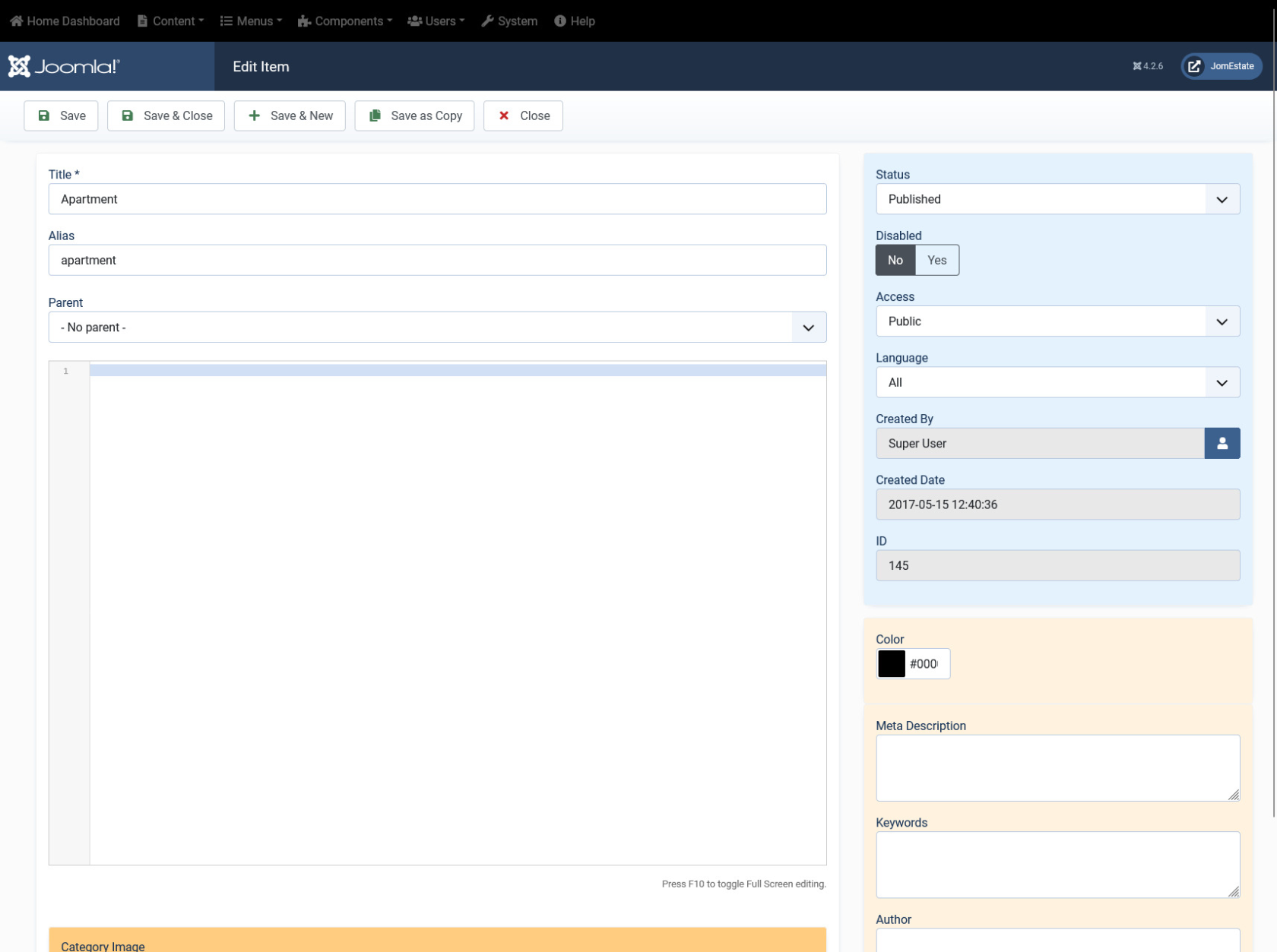Property Types
Overview
Property types allow the site owner to categorize property types into appropriate sections. Nested property types (sub-property types) are supported in JomEstate. JomEstate comes with a property type named "UNCATEGORISED" which is the default setting. This property type will list properties which are not attached to any property type (same function as the default Joomla categories system).
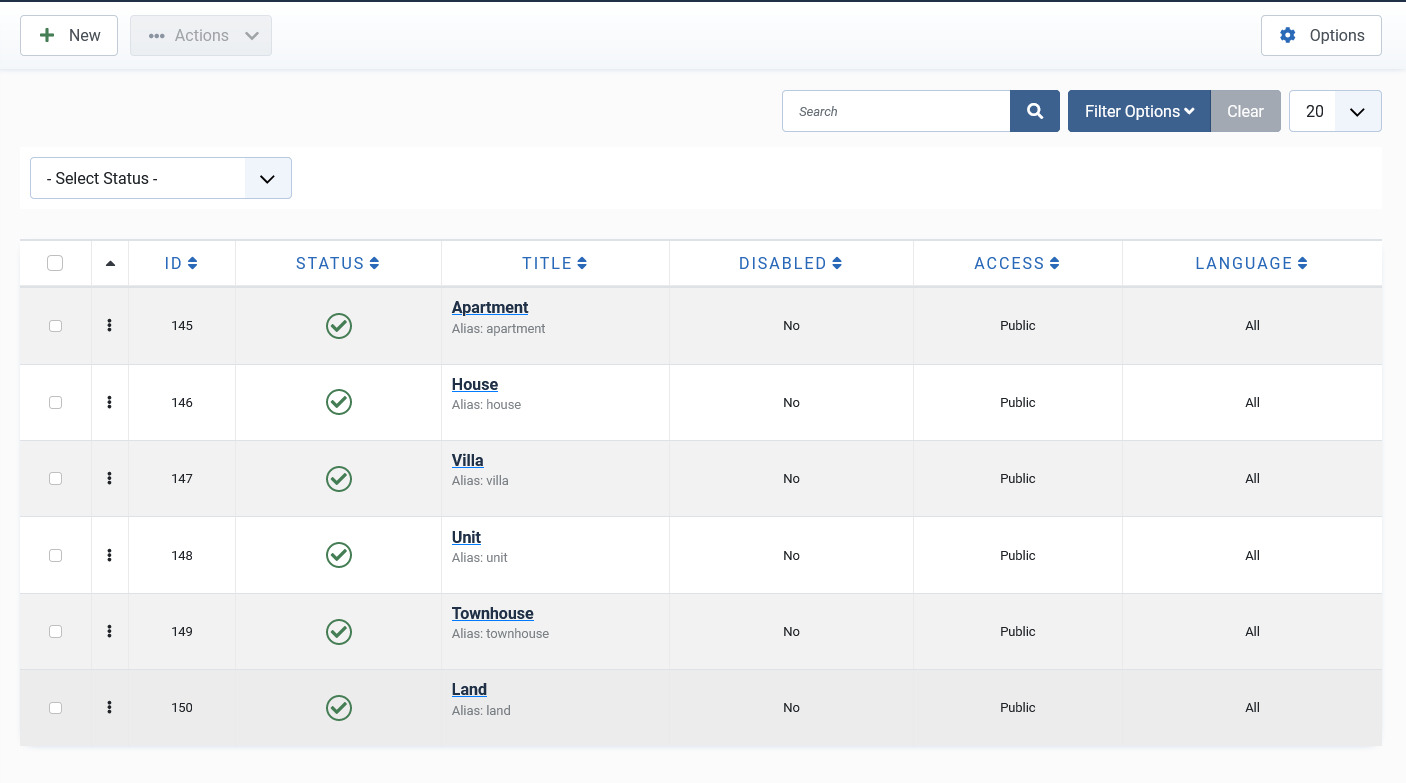 Screen 1: Property type listing
Screen 1: Property type listing
Creating A New Property Type
To add a Property type to JomEstate, click New.

Screen 2: Create a new property
New Category tab
Provide the values as given in the following table.
|
Title |
Title for the Property Type. |
|
Alias |
URL alias for “SEF/SEO” URL. |
|
Parent |
Choose the parent category item. |
|
Text area |
Provide a description in the text area. |
| Toggle editor Button | Click to toggle between rich text and plain text editor. |
| Article Button | Click to select a relevant article. If an article is provided, it can be seen under the Details tab in the listing. |
| Image Button | Click to select an image you want to add to the listing. |
| Category Image | Currently not being used. |
Publishing tab
After you have provided the above information, you can provide the publishing information in the Publishing tab.
You can change the values for the given options using the following table.
|
Status |
Based on the status seen here, the visibility changes as follows:
|
|
Access |
Access level for site users is as follows:
|
|
Language |
Select the language for the property type. |
|
ID |
Address ID, which can be used in modules, plugins and menus. |
|
Created by |
User name who created the entry. |
|
Created Date |
Date when the entry was created. |
Metadata tab
The metadata tab is used to provide metadata information for a particular address entry.
You can change the values for the given options using the following table.
|
Meta Description |
Meta-description for search-engine listings. |
|
Meta Keywords |
Meta Keywords for the search-engine |
|
Author |
Content author metadata. |
|
Robots |
Robots instructions:
|