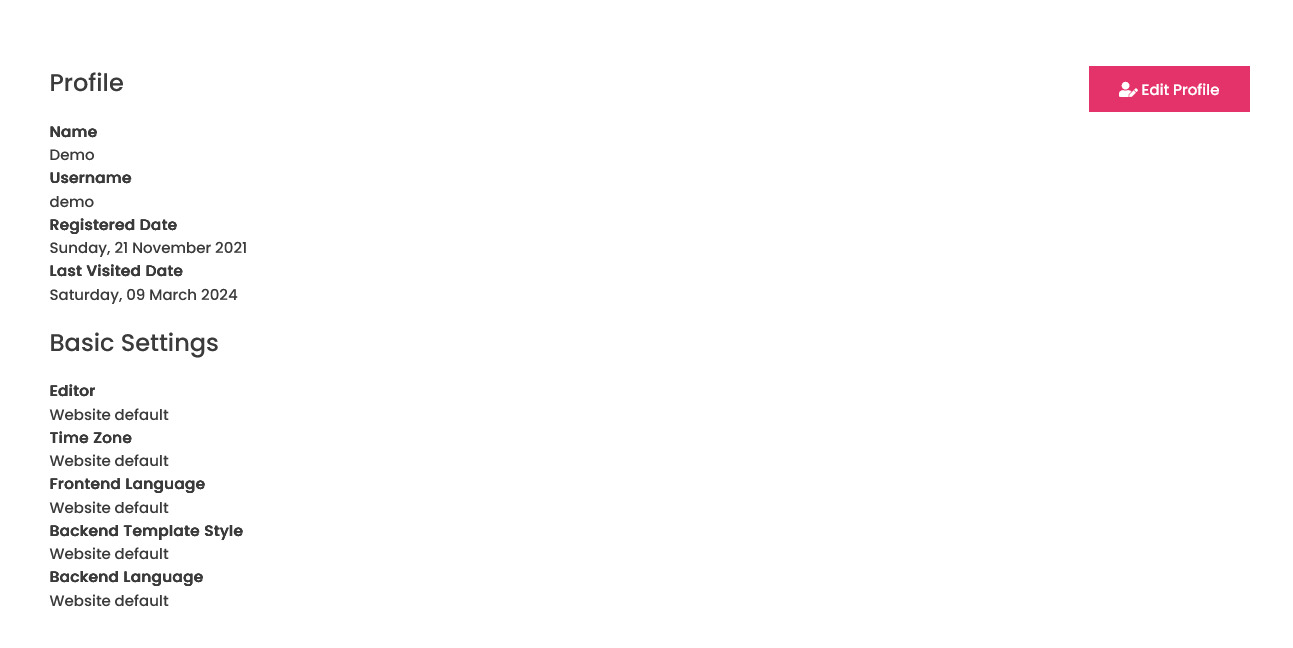Profile & Settings (User Profile)
Overview
After creating a user, a user can edit his profile details such as password, email address, language settings, timezone settings, and much more.
To edit your profile, from the Front Admin, click Profile as shown in the following screen.
Screen 1: Profile screen
Editing a profile
On the Profile screen, click Edit Profile as shown in the following screen.
Provide the values as given in the following table.
Edit Your Profile |
Name |
Provide a name. |
|
|
Username |
Cannot be edited. |
|
|
Password |
Provide a new password. |
|
|
Confirm Password |
Confirm the new password. |
|
|
Email Address |
Provide a new email address. |
|
|
Confirm email Address |
Confirm the new email address. |
Basic Settings |
Editor |
Select one of the following:
|
|
|
Timezone |
Select a timezone. |
|
|
Frontend language |
Select the required language for front end. |
|
|
Backend Template Style |
Select from the available templates or keep as default. |
|
|
Backend language |
Select the required language for back end. |
|
|
Help Site |
Select from the available Help site options for your required language. |
Additional Options |
Logo |
Additional fields defined in User - profile Joomla plugin |
To save the settings you changed, click Submit. If you click the Settings link on the Front Admin screen, it will take you to the Edit Profile page.