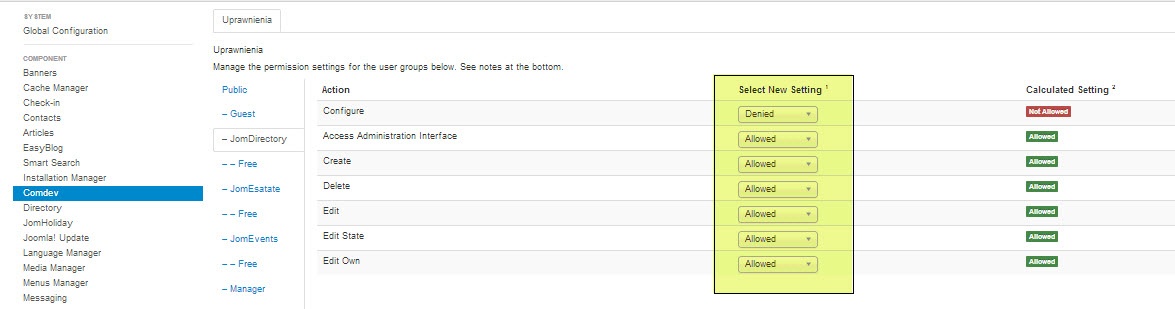Membership
{{@109}}
Creating a new Group for Membership Plans
In order to add users to groups for membership plans, you must create a super group named JomDirectory. Then, under it you must create groups for each of your membership plan. These groups are used to provide Group ID when creating a membership plan. Users created using User Manager can be linked to each of these membership plan groups.
To create the JomDirectory group and other groups, do the following:
- Click Users > Groups > Add New Group.
- Provide a name for the group. We need to create JomDirectory group before creating other groups. So, provide the name as JomDirectory.
- Repeat steps 1 and 2, but select the parent as JomDirectory.
- Click Save.
User Permissions based on groups
For the users to access Front Admin certain user permissions need to be granted. These settings need to be done in the JomDirectory and Comdev Options.
To provide user permissions for JomDirectory, do the following:
- Click Components > Directory
- Click Options from the right-hand side of the screen.
- Click Permissions.
- Provide the permissions as shown in the following image.
- Click Save.
User permissions also need to be set for Comdev extension as explained here.
- Click Components > Comdev.
- Click Options from the right-hand side of the screen.
- Click Comdev.
- Provide the permissions as shown in the following image.
- Click Save.
Users, which belongs to Joomla group JomDirectory, will now have access to Front Admin.
If Permissions for the Comdev component are not set, users would not be able to upload images. A 500 error would show that permissions are denied.