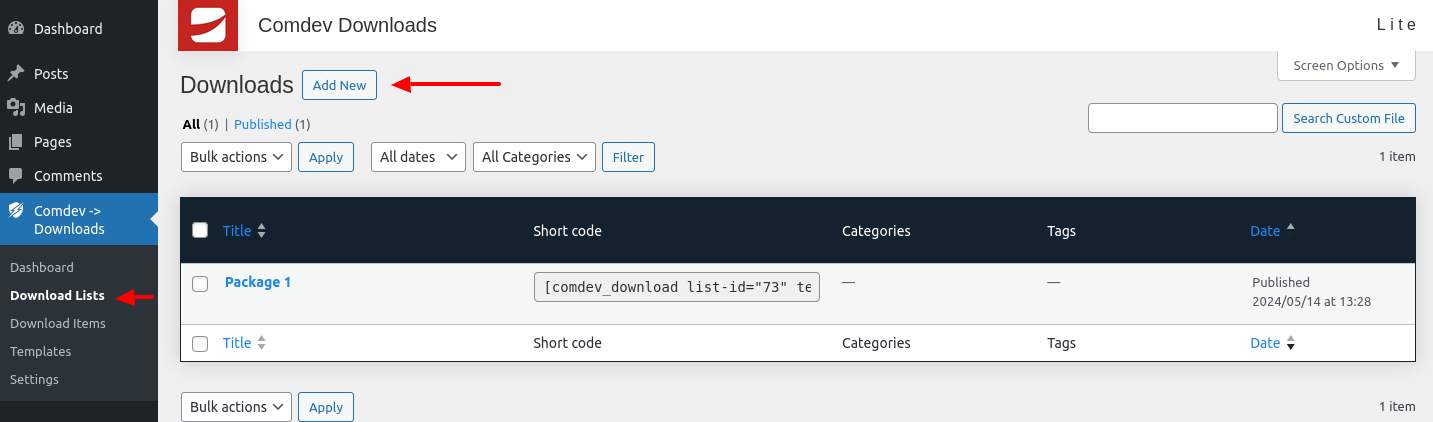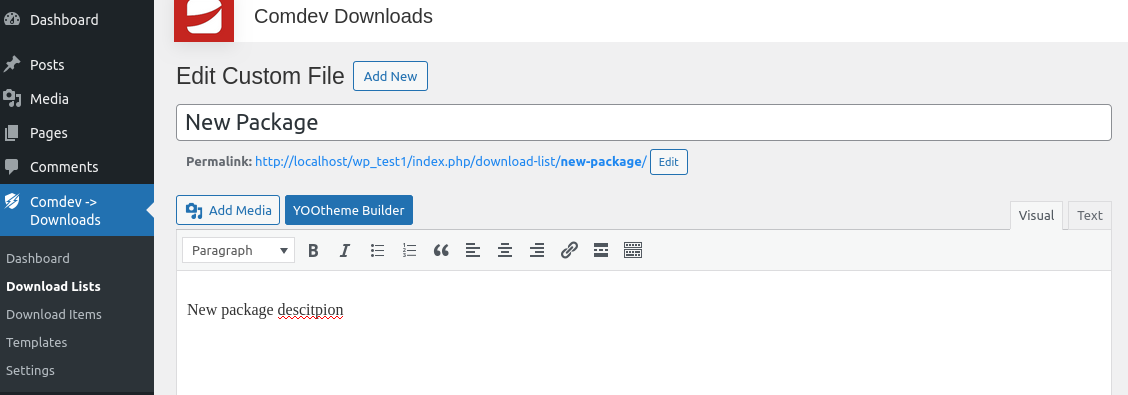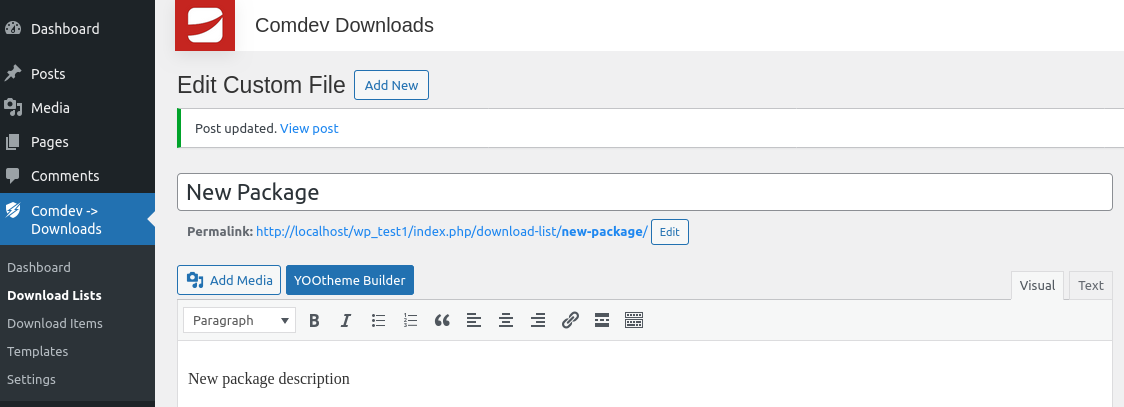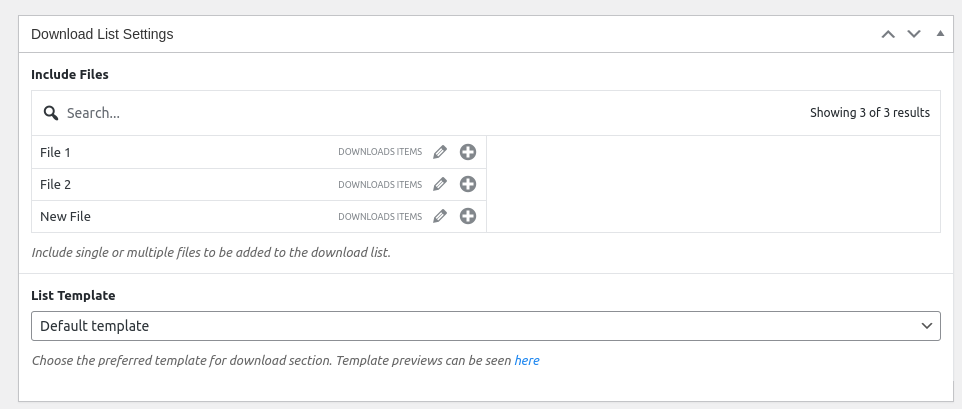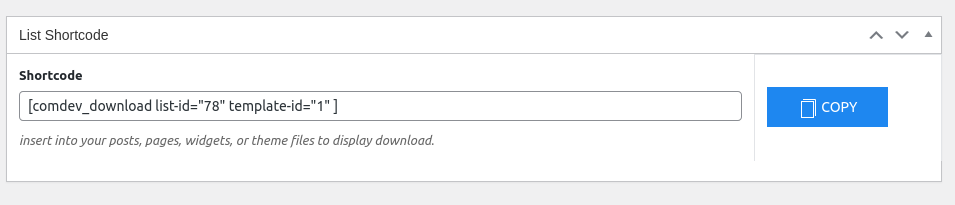How to Add Your First Download List / Package
Prerequisites
In the previous section, we discussed how to create your first files and publish them. Once that's done, you can create your first download list and publish it on your WordPress website.
Steps to create your download list
First, log into your WordPress admin area. In the Dashboard, locate and click on the Comdev Downloads section. Then, click the Download Lists menu item than Add New button to start creating your new download list.
Creating a download list is quite similar to posting posts and pages. Start by giving your download a name and adding any necessary content.
In the Download List Settings section, you can attach files created in the Download Items menu to create a File Package. This package can then be published to your blog post or WordPress page using a shortcode generated after the list is published. The files in the package will be displayed using the selected template. You can preview available templates in the Templates menu on the left sidebar.
Finally, when you publish the list, a shortcode will be generated based on all the options for this package. The Publish button is located at the top right side of the page.
The download list must be published, and the files added to the package for the shortcode to appear.