# User Guide
# Front Admin Overview
## Overview
The dashboard gives a quick snapshot of all the tasks that you can perform using the Front Admin. It also provides multiple menu items that you can use to create listings, view listings, viewing offers, and so on. The other options that you can control are viewing statistics, viewing messages, and so on.
For the Menu to be able to access the JomOffers Front Admin, certain settings need to be made. You must create the Profile Edit Menu link, Admin Menu link, and Profile View Menu link in the JomOffers Front Admin configurations to be able to access Front Admin. For more information, see the Front Admin Options section in the [Menu Items](http://confluence.comdev.eu/display/JD2/Menu+Items#MenuItems-FrontAdminOptions) documentation.
## Accessing the dashboard
When you access the home URL for JomOffers extension, do the following:
1. Click **Front Admin**.
2. Provide the login details for the required user and click **Submit**.
The dashboard with various options can be seen as shown in the following image.
[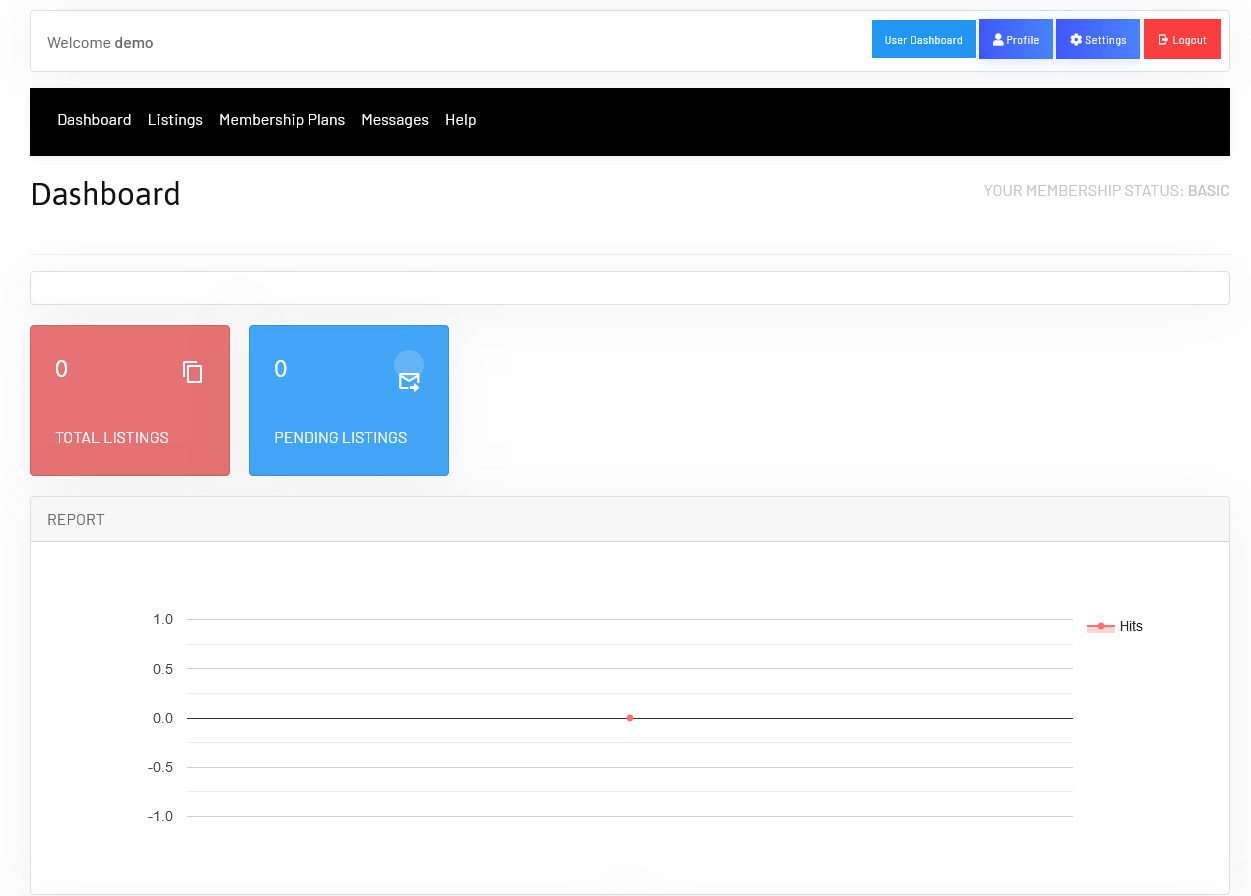](https://wiki.comdev.eu/uploads/images/gallery/2024-03/T98obraz.png)

**Screen 1: Dashboard screen**
You can click the options as seen in the following table.
# Manage Listings
### Overview
You can view all the listings created for your site or create a new listing. The created listings let you add descriptions, images, provide ratings, and much more.
### Creating a New Listing
The following image shows the Listings screen.
[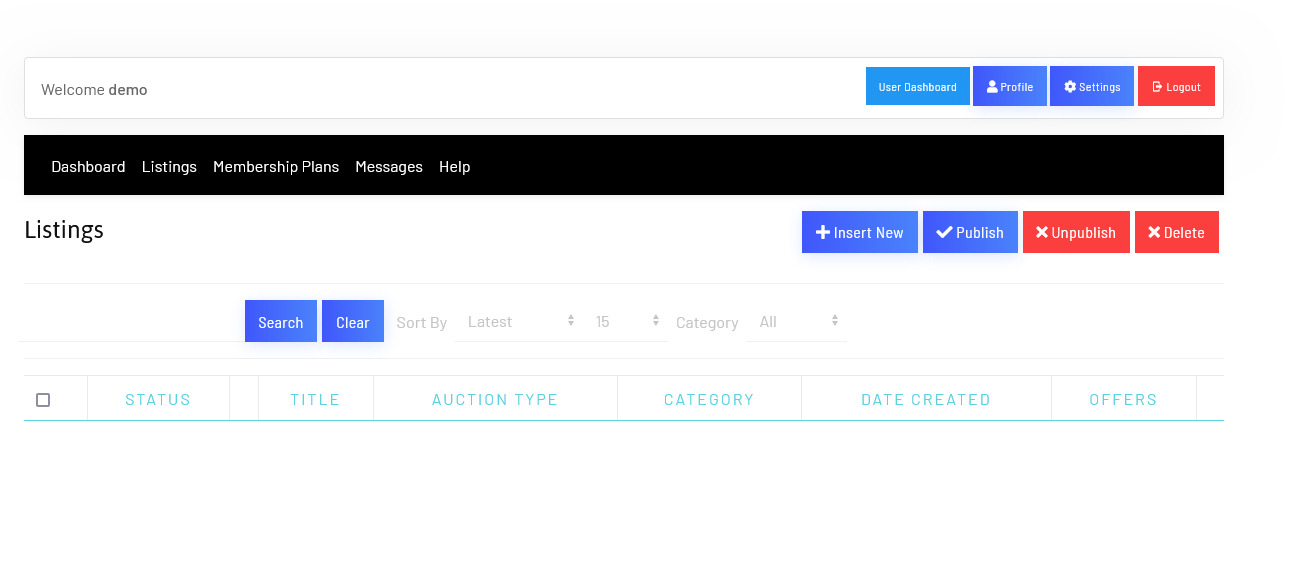](https://wiki.comdev.eu/uploads/images/gallery/2024-03/wQ5obraz.png)****
**Screen 1: Listing screen**
The following table explains the different options seen on the screen.
# User Membership
# Listing Messages
{{@111}}
# Making an Offer / Bid
## Overview
For every listing made, contractors or companies can provide an offer. This offer includes information such as pricing, time taken to complete the task and description about the services provided.
### Making an Offer
To make an offer, navigate to the listing that you want to make an offer to. The following image shows the offer screen.
[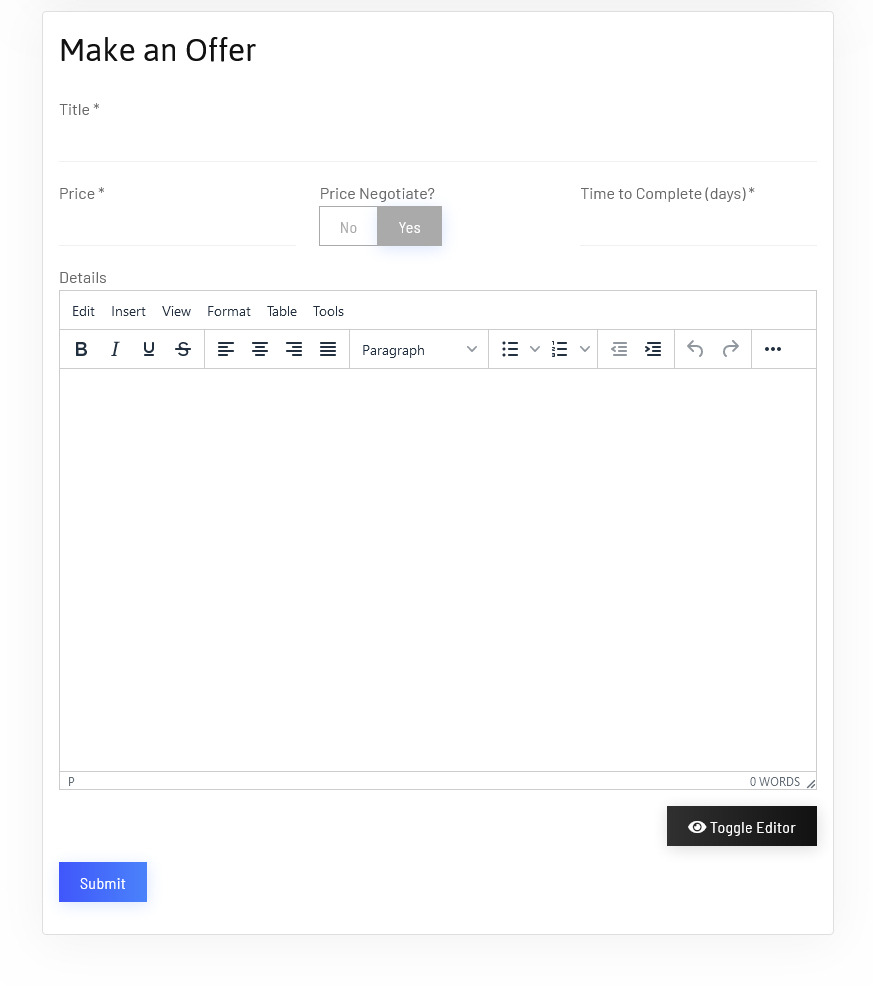](https://wiki.comdev.eu/uploads/images/gallery/2024-03/dzbobraz.png)
**Screen 1: Making an offer**
Let us understand each of the buttons seen on the screen using the following table.
### Make a Bid
To make a bid navigate to the listing that you want to make an offer to. The following image shows the offer screen.
[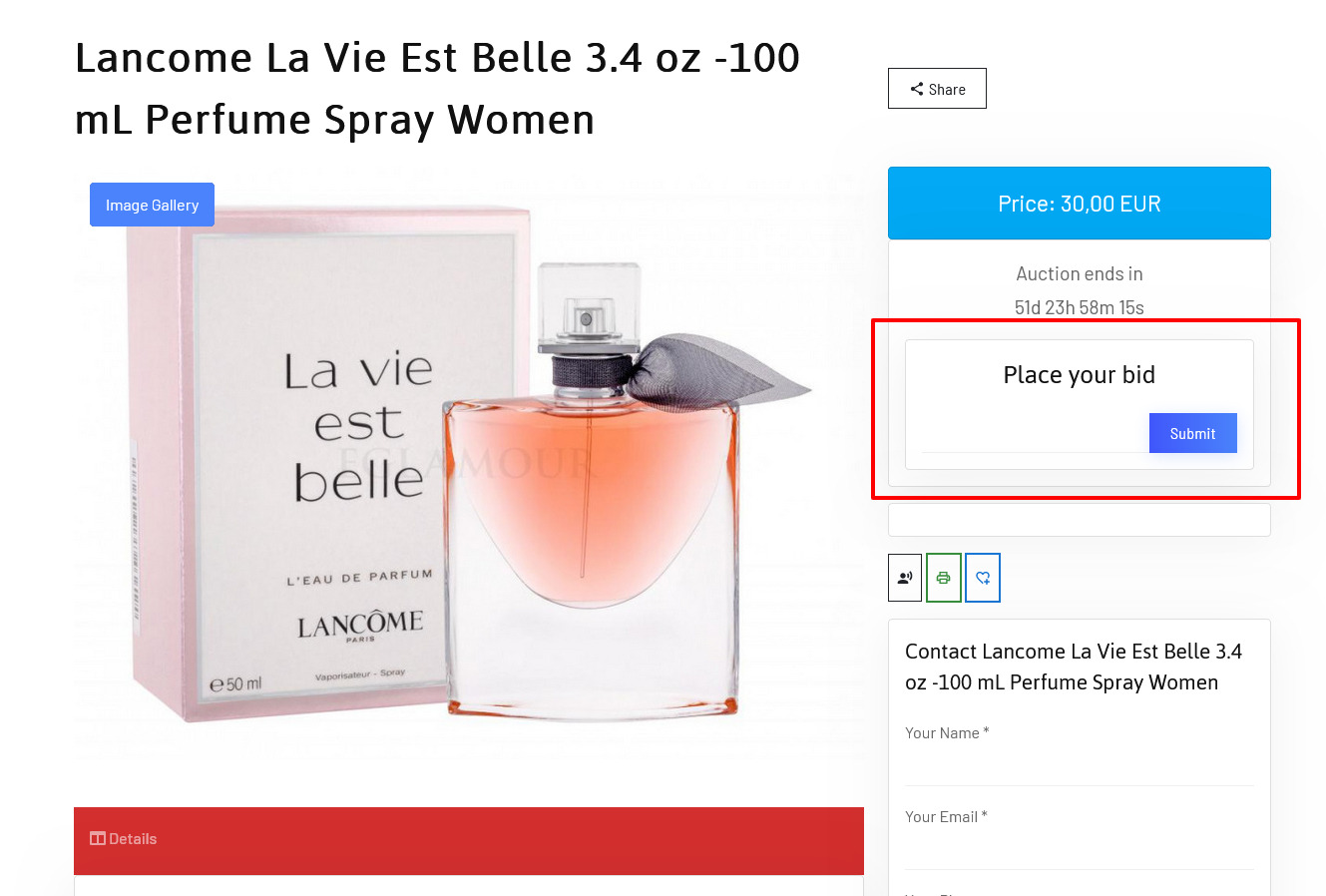](https://wiki.comdev.eu/uploads/images/gallery/2024-03/m3Wobraz.png)
Please notice that in order to place an offer user would need to be logged in.