| **Layout** | Select the required layout in the Layout field. The available options are: - Slider – Displays the latest listings in the form of a slideshow. - Default –Displays the latest listings in the default format.  - Grid – Displays the latest listings in a grid format. 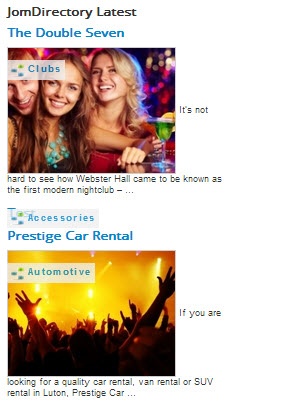 - Clean - Displays the latest listings in a clean format |
| **Columns count** | Number of columns of listing that should be listed in the panel |
| **Count** | Number of listings that should be listed in the panel. |
| **A number of Characters** | Number of characters that will be displayed in the short description for listing thumbnail. |
| **Image Width** | Provide the image width for the thumbnail image.
If Slider Layout set, image width must be the same size than Slider Width or larger. |
| **Image Format** | The format for the thumbnail listing image. 1:1 = Image will be unchanged. 4:3 = image will be resized to 4:3 format. 10:9 = Image will be resized to 10:9 format. |
| **Latest or IDs** | Select how you want the listings to be displayed as: - Latest - IDs |
| **Enter IDs** | If ID is selected in the column above, mention the starting ID of the listing. |
| **Featured** | Enable to show only featured listings. |
| **Show Address** | Enable to show the address of the listing. |
| **Show Description** | Enable to show the description up to the character limit set. |
| **Category** | Enable either of the following options. - Current Browse (auto) – Automatically displayed based on the category. - Selected Below – Listings belonging to only these categories are shown. |
| **Choose Category** | If Selected Below is selected for the above field, select the required category. |
| **Sort Options** | Select how the displayed listings should be sorted by. - Latest - Most Viewed - Alphabetically - Updated - Most Rated DESC - Most Rated ASC |
| **Slider Settings** | Heading |
| **Slider Width** | Slider width in pixels |
| **Slider Height** | Slider height in pixels |
| **Slide Delay (seconds)** | Slideshow delay in seconds |
| **Slider Shadow** | Enable to provide the shadow effect. |
| **Slider Thumbs** | Enable to show image thumbnails |
| **Slider Caption** | Enable to show the image caption. |
| **Show Title** | Show or hide the title for the search panel. |
| **Position** | Select the position based on your Joomla Template. |
| **Status** | Select from the given options. - Published - Unpublished - Trashed |
| **Start Publishing** | Provide a date when the latest listings panel should be published. |
| **Finish Publishing** | Provide a date when the latest listings panel should be unpublished. |
| **Access** | Provide access level for the panel. - Guest - Public - Registered - Special |
| **Ordering** | Provide the order in which the side panel should appear. If more than one module is positioned at the same location, you can set the order of appearance in this field. |
| **Language** | Select the language for which you want to display this panel. For each language, you must create a new JomOffers Latest module. |
| **Note** | Provide additional information. |
| **Layout** | Select the required layout in the Layout field. The available options are:
- Horizontal – Horizontal Keyword field, category and address search field as seen in the following image:

- Side Search – Vertical Side panel to filter search results as seen in the following image:
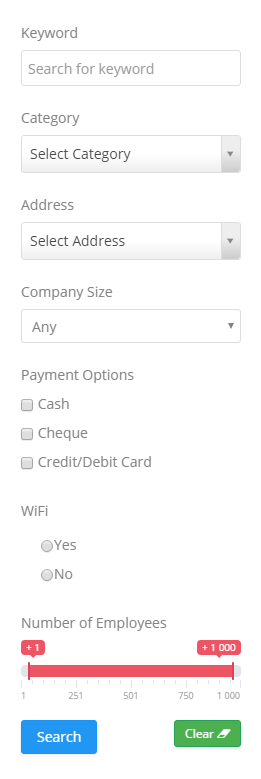
Custom fields that have the Field can be Searched field enabled are seen in this panel. For more information, see [Custom Fields](https://wiki.comdev.eu/books/JomOffers/page/custom-fields "Custom Fields") in the Administrative Guide. |
| **Show Address** | Hide or Show the address field in the frontend |
| **Show category** | Hide or Show category selection in the frontend |
| **Custom Fields** | Select if search should process custom fields |
| **Default category** | Select a default category that will be preselected in the frontend |
| **Show Title** | Show or hide the title for the search panel. |
| **Position** | Select the position based on your Joomla Template. |
| **Start Publishing** | Provide a date when the search panel should be published. |
| **Finish Publishing** | Provide a date when the search panel should be unpublished. |
| **Access** | Provide access level for the panel. - Guest - Public - Registered - Special |
| **Ordering** | Provide the order in which the side panel should appear. If more than one module is positioned at the same location, you can set the order of appearance in this field. |
| **Language** | Select the language for which you want to display this panel. For each language, you must create a new JomOffers Search module. |
| **Note** | Provide additional information. |