| **Dashboard** | Home or dashboard for the JomHoliday extension |
| **Listings** | Shows the Listings administration screen |
| **Categories** | Shows the Categories administration screen |
| **Custom Fields** | Shows the Custom Fields administration screen |
| **Resource Custom Fields** | Shows the Resource Custom Fields administration screen |
| **Addresses** | Shows the Address administration screen |
| **Business Types** | Shows the Business Types administration screen |
| **Bookings** | Shows the Bookings administration screen |
| **Booking Addons** | Shows the Booking addons administration screen |
| **Membership Plans** | Shows the Membership Plans administration screen |
| **Messages** | Shows the messages received |
| **Reviews: Categories** | Shows the Reviews administration screen to add review parameters for each category. For example, Quality, Customer Service, and so on. |
| **Reviews: Recommended** | Shows screen to add recommended audience for the listing or category. For example, For young people, Gizmodo, and so on. |
| **Documentation** | Access the JomHoliday documentation. |
| **New** | Creates a new Address entry. You must create separate entries for each level of depth that you need. |
| **Edit** | Provides the edit mode to make changes to the existing level or titles created. |
| **Publish** | Publishes the created address entry. |
| **Unpublish** | Removes the entry from the list of published address entries |
| **Archive** | Archives address entries that are not used anymore. |
| **Trash** | Deletes the address entry that is not required anymore. |
| **Options** | Displays the configuration screen for the JomOffers extension. |
| ##### Edit Listing area | **Title** | Title for the Listing. |
| **Alias** | URL alias for “SEF/SEO” URL. | |
| **Category** | Category where the listing will be published. | |
| **Work Type** | Work location where the listing needs services for. | |
| **Regular Auction** | **If set to Yes than Bids auction type is created otherwise Reverse Auction** | |
| **Price/Budget** | **Budget for the services required or Bid product price** | |
| **Select Company** | Select the company that you need specific offers from. | |
| **Ref Number - REF** | Reference number for a specific listing. | |
| **Days Published** | Number of days for which the listing remains active. | |
| **Text Area** | Provide a description for the listing.
You can create a short description as well a long description.
[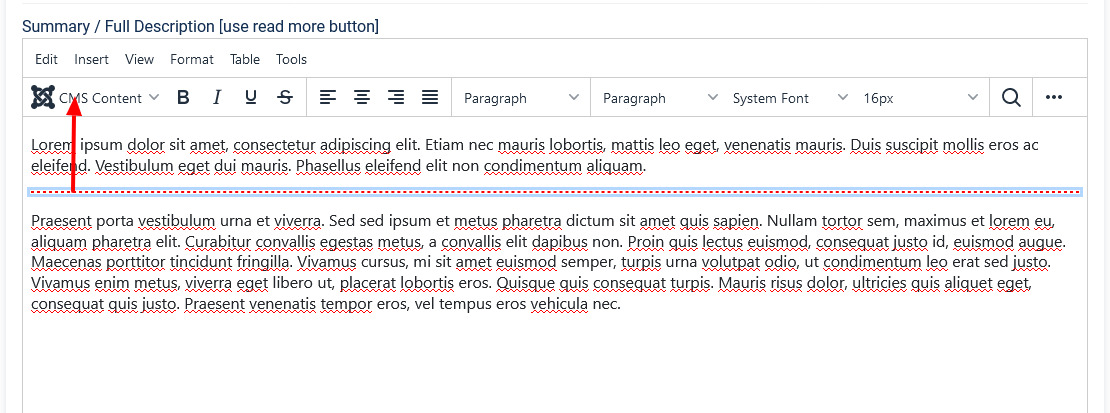](https://wiki.comdev.eu/uploads/images/gallery/2024-03/3nOobraz.png)
 In the above image, the highlighted tag appears when you click **Read More**. Any content above the tag is the **short description**, while the entire content is the **long description**. Also, note that if there is no content after the **Read More** tag, the event description will be blank when users view the listing. Ensure that you have content after the **Read More** tag. | |
| **Article *Button*** | Click to select a relevant article. If an article is provided, it can be seen under the Details tab in the listing. | |
| **Page Break *Button*** | Insert a page break in the displayed text. | |
| ##### Address area | **Address** | Address of the listing |
| **Street, House No.** | Street and house number of the listing - If both Address and Full Address specified, map location will position automatically. | |
| ##### Location area | **Maps latitude** | It utilizes the GEO-location based on Google Maps. Provide the latitude information for the location mapping. |
| **Maps longitude** | The information provided in this field is used to map the exact location. It utilizes the GEO-location based on Google Maps. Provide the longitude information for the location mapping. | |
| **Maps Search** | Search for a specific location. Type in the location and press Enter to go to the exact location. | |
| ##### Sidebar | **Featured** | Enable to make the listing appear as featured listing. |
| **Approved** | Enable to approve the listing. Listing will not be published. | |
| **Language** | Select the language for which the listing needs to appear for. [For multiple languages, you must create separate entries for each language](https://wiki.comdev.eu/display/JO/Multilingual+Site). | |
| **Status** | Select the required status. - Published - Unpublished - Trashed - Archived | |
| **Created by** | Select the user who created the listing. | |
| **Access** | Provide the access level for the listing. - Guest - Public - Super Users - Registered - Special | |
| **Date created** | Select the date when the listing was created. You can select a future date for publishing the listing as well. | |
| **Publish Up** | Select a date when you want to publish the listing. Here too, you can schedule to post the listing at a future date. | |
| **Publish down** | Select a date when the listing should stop being published. | |
| **Modified Date** | Select a date when the listing was modified. | |
| **Tags** | Provide the tags for the listing. Tags are integrated and maintained with Joomla Tags Component. | |
| **ID** | This is an auto-generated field. |
| ##### Images | **Add file area** | Add Files | Click to select the image that needs to be uploaded. |
| Drag & Drop Files Here | Drag a bunch of images to this area to upload multiple images. | ||
| Upload Into | Select which category the image falls under: - Slideshow - detailed view main gallery - Gallery - in gallery tab - Logo - displayed in sidebar under custom fields and over the image with transparency in listings page. | ||
| Add available images & attachments | Click to add already uploaded images and attachments to this listing. | ||
| **Images area** | Editing an Image  | Click the  Edit icon to edit the image details. The options are as seen in the following image:  Click the  Delete icon to delete the image. | |
| **Attachments area** | Click the  Edit icon to edit an attachment that is linked to the listing. The screen is as shown here:

Click the  Delete icon to delete the attachment.
| ||
| ##### Video | YouTube Video | Provide the YouTube video URL in this field as shown in the following image.  |
| **New** | Creates a new Custom Field. |
| **Edit** | Provides the edit mode to make changes to the existing level or titles created. |
| **Publish** | Publishes the created custom field. |
| **Unpublish** | Removes the entry from the list of published custom fields. |
| **Archive** | Archives custom fields that are not used anymore. |
| **Trash** | Deletes the custom fields that are not required anymore. |
| **Rebuild** | Refreshes to incorporate the changes made to the entries in the Custom Field feature. |
| **Options** | Displays the configuration screen for the JomOffers extension. |
| **Title** | Custom Address Field |
| **Alias** | URL alias for “SEF/SEO” URL |
| **Parent** | Select the parent address entry |
| **Text box** | Provide a description about the entry. You can format the text using the formatting options in the text box. You can also insert images or links to URLs for more information. |
| **Category Image** | Upload an address image |
| **Status** | Based on the status seen here, the visibility changes as follows: - Published - Entries are visible on the front-end. - Unpublished – Entries are invisible in the front-end, but can be published later. - Archived – Older entries that are not ready for deletion yet. - Trashed – Older entries that should be removed. |
| **Access** | Access level for site users is as follows: - Public access grant access to everybody. - Superusers access grants access to only users - Registered access grants access only to registered and logged in users. - Special access only grants access to users specified as “Special”. |
| **Language** | Select the language for the address entry. |
| **ID** | Address ID, which can be used in modules, plugins and menus. |
| **Created by** | User name who created the entry. |
| **Created Date** | Date when the entry was created. |
| **Title** | Title of the offer |
| **Price** | Price of services |
| **Price Negotiable** | Slide to select whether price is negotiable |
| **Time to Complete (days)** | Duration taken to complete the services |
| **Description** | Detailed description of the services offered. |
| **Title** | Title of the offer made. |
| **Price** | Price mentioned by the contractor for the services offered. |
| **Price Negotiable** | Enabled if price is negotiable. |
| **Status** | Edit status, if required from the following options. By default, every offer made is in the Published state. - Published - Unpublished - Trashed - Archived |
| **Offer Status** | After reviewing the offer, set the state of the offer to one of the following states. - Not Accepted (Default status) - Accepted - Rejected |
| **Time to Complete (days)** | Number of days to complete the services required. |
| **ID** | Offer ID, which can be used in modules, plugins and menus. |
| **Created by** | User name who created the entry. |
| **Description** | Description about the serviced offered. |
Users, which belongs to Joomla group JomOffers, will now have access to Front Admin.
If Permissions for the Comdev component are not set, users would not be able to upload images. A 500 error would show that permissions are denied.