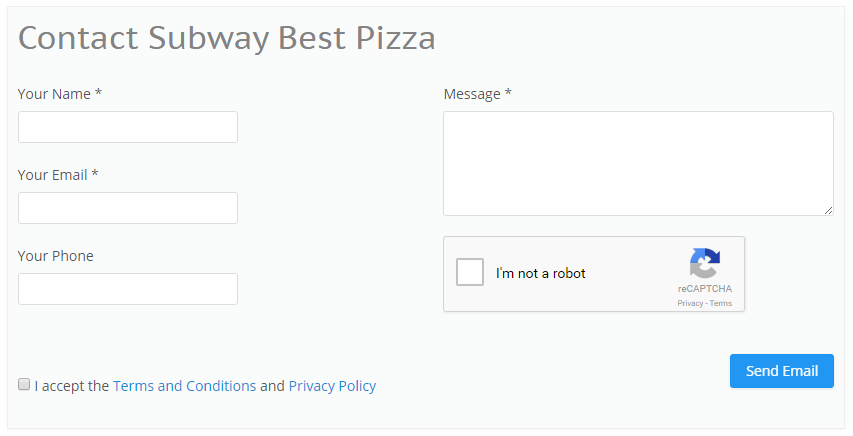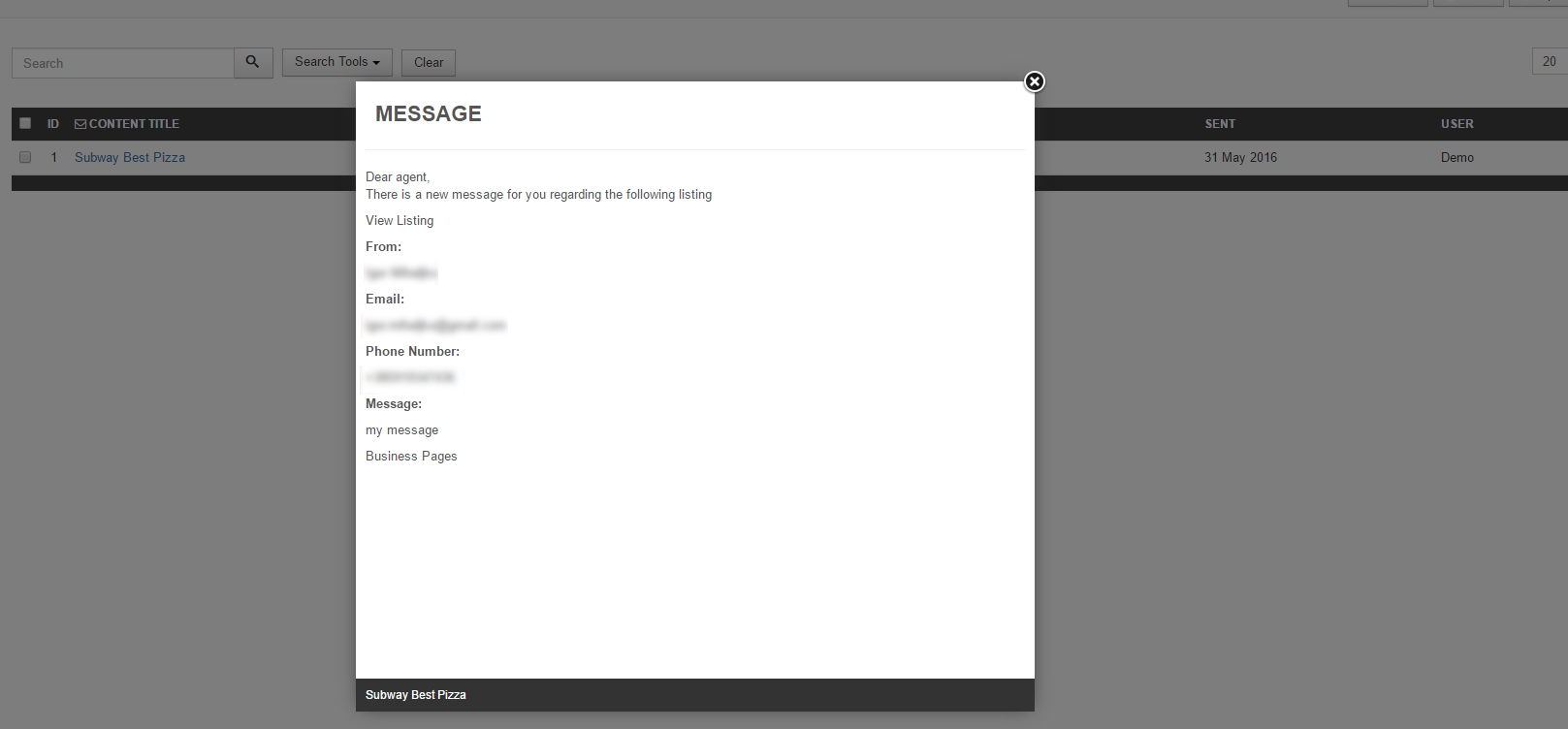User Guide
- Front Admin Overview
- Manage Listings
- Manage Resources
- Manage Resource Bookings
- User Membership
- Listing Messages
Front Admin Overview
Overview
The dashboard gives a quick snapshot of all the tasks that you can perform using the Front Admin. It also provided multiple menu items that you can use to create listings, view listings, view membership plans, and so on. The other options that you can control are approving reviews, viewing statistics, upgrading membership for a particular user, and so on.
Accessing the dashboard
When you access the home URL for JomHoliday extension, do the following:
- Click Front Admin.
- Provide the login details for the required user and click Submit.
The dashboard with various options can be seen as shown in the following image.
Screen 1: Dashboard screen
You can click the options as seen in the following table.
Report |
Most Viewed graph |
View the statistics for the site based on the listings viewership. |
Membership |
Upgrade Your Membership NOW! |
Upgrade to another membership plan. Click Upgrade on the plan tab for the plan you want to upgrade to as shown here. |
Profile |
Profile |
View the profile details for your profile. |
Latest Bookings |
Click the review to see the listing page it applies to. If you want to delete the comment, click Delete. Approve comments appears only when enabled under JomHoliday Options -> Front Admin settings
|
Manage Listings
Overview
You can view all the listings created for your site or create a new listing. The listings created let you add descriptions, images, provide ratings, and much more.
Creating a New Listing
The following image shows the Listings screen.
Screen 1: Listing screen
The following table explains the different options seen on the screen.
Adding a new listing
To create a new listing, click Add New from the Dashboard Menu list. The new listing page is displayed.
New Listing tab
This tab provides options to add title, description, select category, and other options for the Listing as seen in the following image:
The following table shows the options available:
|
Area |
Options |
Usage |
|
Edit Listing area |
Title |
Title for the Listing. |
| Alias | Provide an SEO-friendly alias. | |
| Category | Select the category for the listing. | |
| Types | Select the business type for the listing. | |
| Advance Payment | Select the advance payment that the guests should pay to confirm the booking in percentage. | |
|
Text Area |
Provide a description for the listing. |
|
|
Page Break Button |
Insert a page break in the displayed text. |
|
|
Toggle editor Button |
Toggle between plain text and rich text editor |
|
|
Read More Button |
Insert a separation for creating short description. Any content above the dotted line is displayed as the short description. In the above image, the red dotted line appears when you click Read More. Any content above the red line is the short description, while the entire content is the long description. Also, note that if there is no content after the Read More tag, the event description will be blank when users view the listing. Ensure that you have content after the Read More tag.
|
|
|
Status |
Select the required status.
|
|
|
Featured |
Enable to make the listing appear as featured listing. Feature Count is being checked when saving listing for the selected Membership Plan.
|
|
|
Language |
Select the language for which the listing needs to appear for. For multiple languages, you must create separate entries for each language. |
|
|
Tags |
Provide the tags related to the listing. | |
|
Address area |
Address |
Address of the listing |
|
Full address |
Street and house number of the listing - If both Address and Full Address specified, map location will position automatically. |
|
|
Location area |
Latitude |
It utilizes the GEO-location based on Google Maps. Provide the latitude information for the location mapping. |
|
Longitude |
The information provided in this field is used to map the exact location. It utilizes the GEO-location based on Google Maps. Provide the longitude information for the location mapping. |
|
|
Maps Search |
Search for a specific location. Type in the location and press Enter to go to the exact location. |
More Options tab
This tab includes all the custom fields created for a particular category. If the custom field is not applied to a specific category, it can be seen for all categories when creating a listing. The following image shows the More Options tab screen.
Screen 3: Other Details tab
For more information about creating custom fields, see Custom Fields.
Images tab

Screen 4: Images tab
To add an image, do the following:
- Click Add Image.
- Provide options as seen in the following image.

You can provide values using the following table.
-
Click Save.Title or alias
Provide a title for the Image.
Categories
Select from the following options:
- Slideshow - detailed view main gallery
- Gallery - in gallery tab
- Logo - displayed in sidebar under custom fields and over the image with transparency in listings page.
Status
Select the required status.
- Published
- Unpublished
- Trashed
- Archived
Order
Order in which you want the image to appear.
File
Click Choose File and provide the image.
Description
Provide a description about the image.
For more information about editing images or deleting images, see Images in the Administrative Guide.
You can also provide YouTube video links for the listing. Provide the link as shown in the above image.
Addons tab
You can select the addons that will be provided for the listing.

Screen 5: Addons tab
Attachments tab
Click the ![]() Edit icon to edit an attachment that is linked to the listing. Click the
Edit icon to edit an attachment that is linked to the listing. Click the ![]() Delete icon to delete the attachment.
Delete icon to delete the attachment.
Attachments are detected automatically based on file extension that’s are allowed in Configuration.
Manage Resources
Overview
Resources are specific details about a listing. For example, in case of a Hotel, they can be the different types of rooms that the hotel offers, while in case of a property with multiple villas, it can be different types of villas that are offered. Bookings are always made against a resource type that exist for a listing.
Editing a resource
You can edit an existing resource that belongs to the listing, or click Insert New to create a new resource. The existing resources can be seen by clicking the icon next to the listing on the Listings tab. The following screen is seen.
Screen 1: Resources screen
Click on the existing resource to make edits to it. The following image shows the editing screen for the resource.
Screen 3: Edit resources screen
For more information about each of these specific fields, see Resources documentation in the Administrative Guide.
In the calendar seen in the above image, the dates marked with black ink are booked dates. This means there are no additional resources available for those dates. While, the dates marked with red ink are dates when resources are still available. This means a guest can make bookings against these dates marked in red.
Each date shows the price of the resource on that day and how many resources are left as shown in the following image.
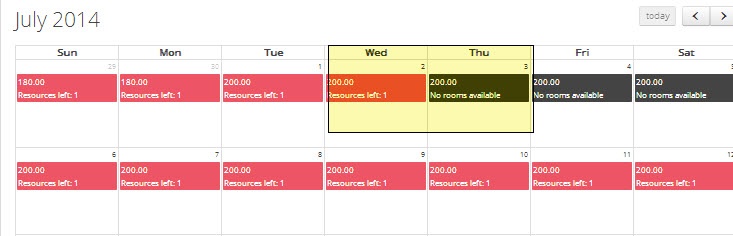
Screen 4: Dates display
You can modify the price for the resource on each day by clicking on the date. Provide the pricing for that day for the resource. The following image shows the price window for the resource.
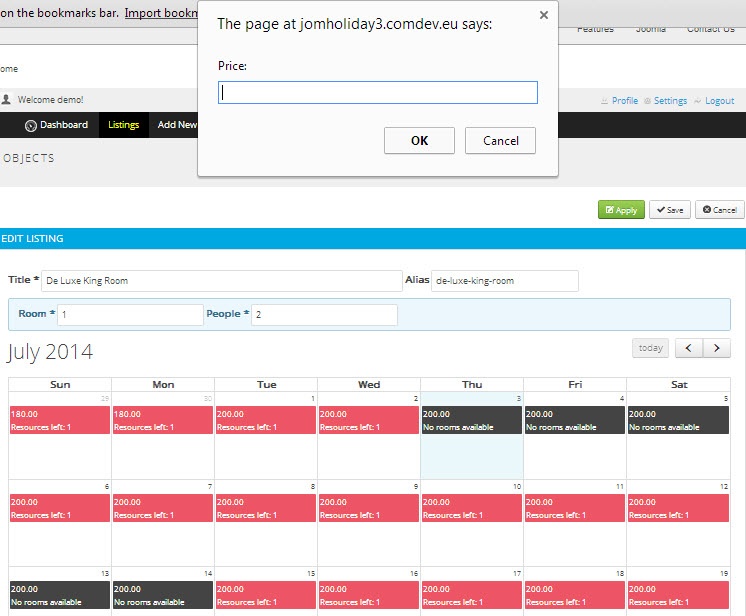
Screen 5: Price window
You can also provide promotional discounts for the listing on specific dates. After you provide the price for a date, the promotional discount window is seen as shown in the following image. Provide a percentage value as seen here.
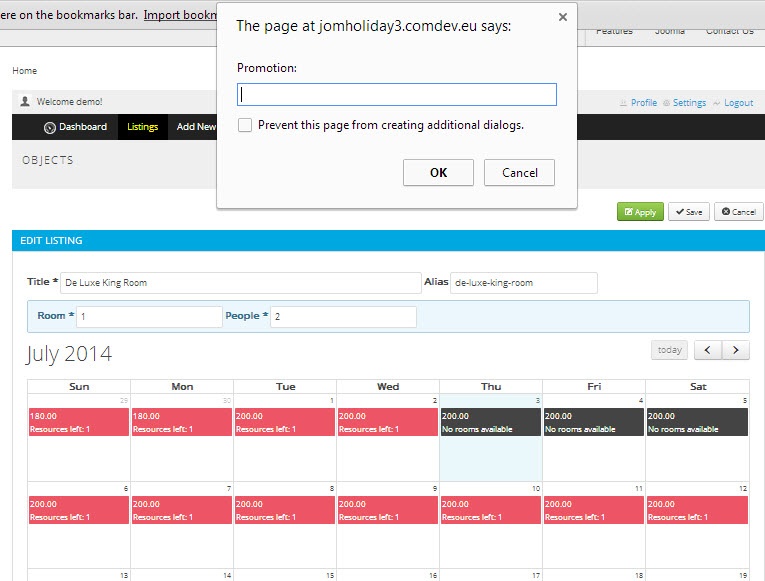
Screen 6: Promotional discount
Manage Resource Bookings
Overview
Each user that is logged in to the front admin can create listings. Whenever a guest makes a booking against the listing created by the user, the booking details can be seen by navigating to the Listings tab.
Viewing the bookings
To view bookings against a listing, do the following:
- From Front Admin, click the Listings tab.
- Click the icon to view the resources associated with the listing
- Click the icon from the resources listings as shown in the following image. All the resources that are available for that listing will be seen here. The bookings are made against each of the resource.
The bookings can be seen as shown in the following image. To delete a booking, select the check box next to the booking and click Delete.
Screen 1: Bookings list
Editing a booking
As the owner of the listings, you can provide additional notes to the bookings by editing the booking information. Otherwise you can see details of the booking.
Screen 2: Edit screen
User Membership
Overview
You can view the user membership plan details on the Front Admin page. If eligible for, you can also upgrade the user membership plan to a higher plan.
The following screen shows the Membership details for the user.
Screen 1: Membership details
To upgrade the user membership plan you can either click Upgrade Your Membership NOW or click the Membership tab on the Front Admin page. The membership plans that are available for upgrade are shown as seen in the following image.
Screen 2: Membership plans
Click Upgrade to upgrade to the higher plan. You can then select an appropriate mode of payments and complete the transaction.
Screen 3: PayPal configurations
Listing Messages
Overview
Additional send email copy to admin can be set under Configuration
The messages are always sent to the owner of the listing. The user email address is taken from the User Account settings.
The Contact area on the listing page is as seen in the following image. The options are provided as given here:
Screen 1: Sending a message on the site
Viewing messages
Once the user accepts the Terms and Conditions and the Privacy Policy, he clicks Send Email. The email is now available for the owner of the listing to view as seen in the following image:
To view a message, hover the mouse pointer over the message as shown in the following image.
Screen 2: View the message
Messages sent using the contact form are available on the Messages tab for the owner of the listings. You can view the message or delete it based on your requirement.
Front Admin Messages
To view messages, from Front Admin, click the Messages tab to see the following screen.