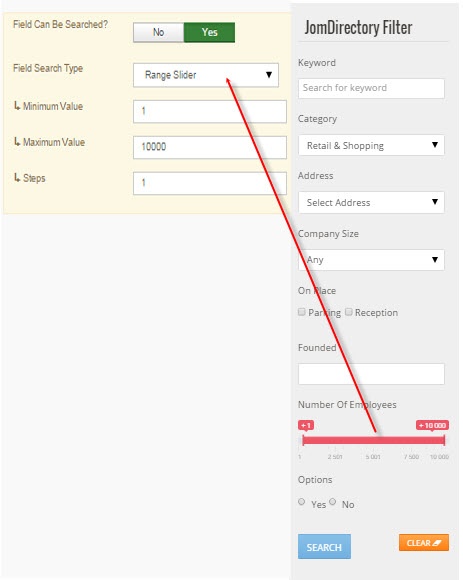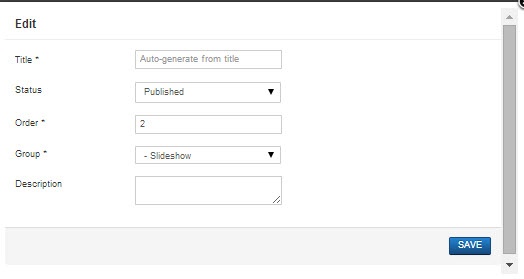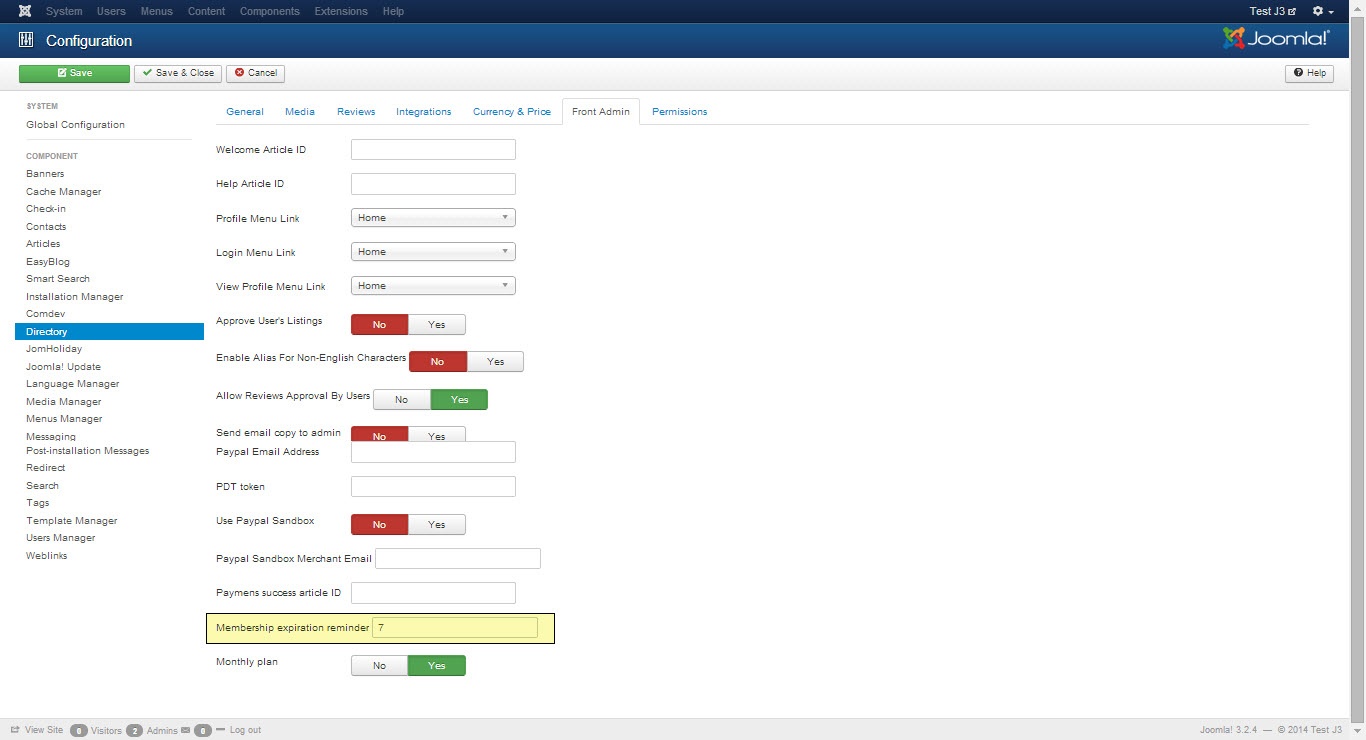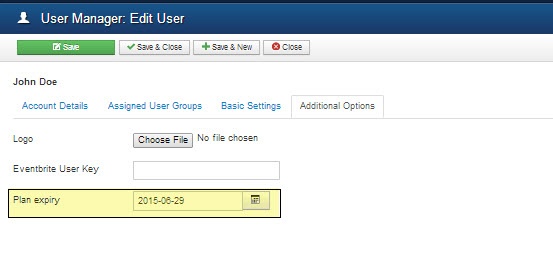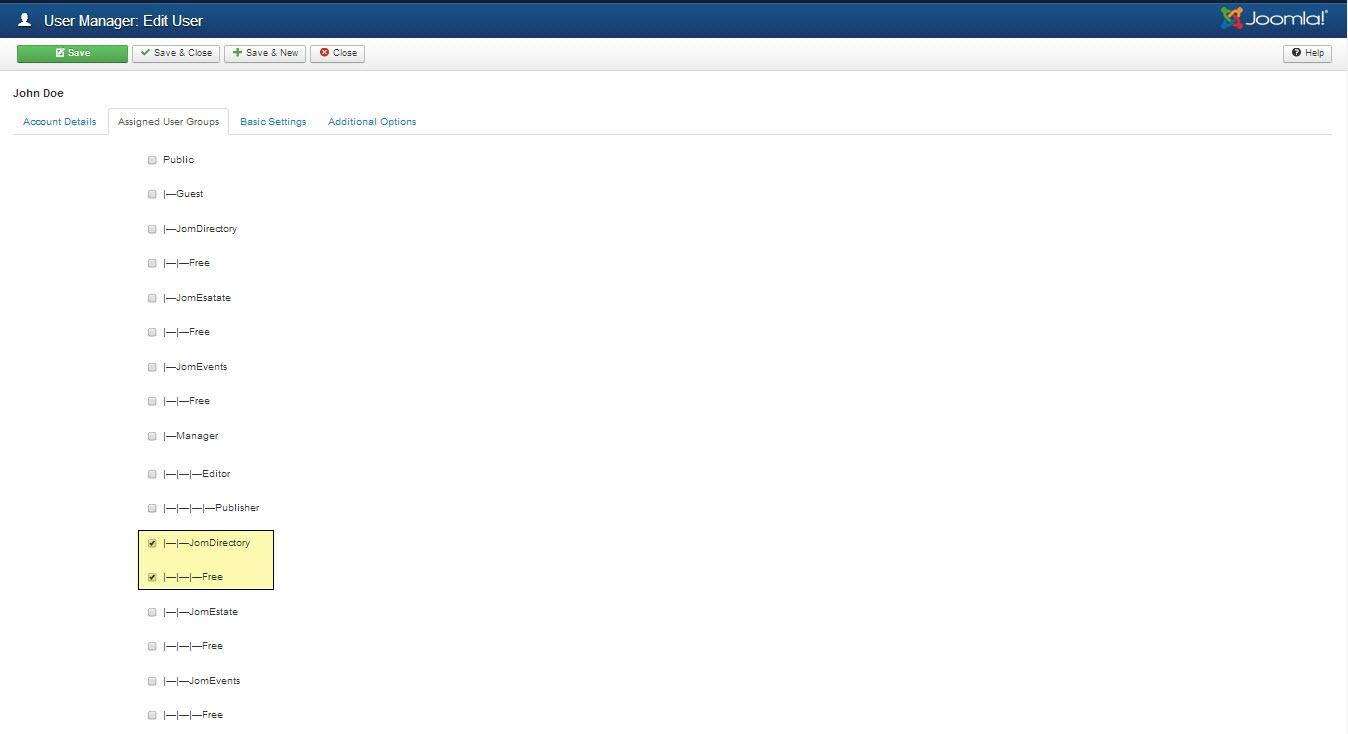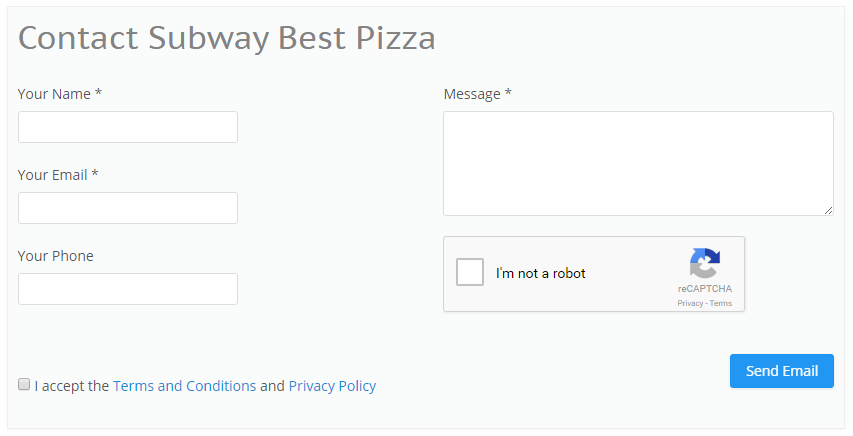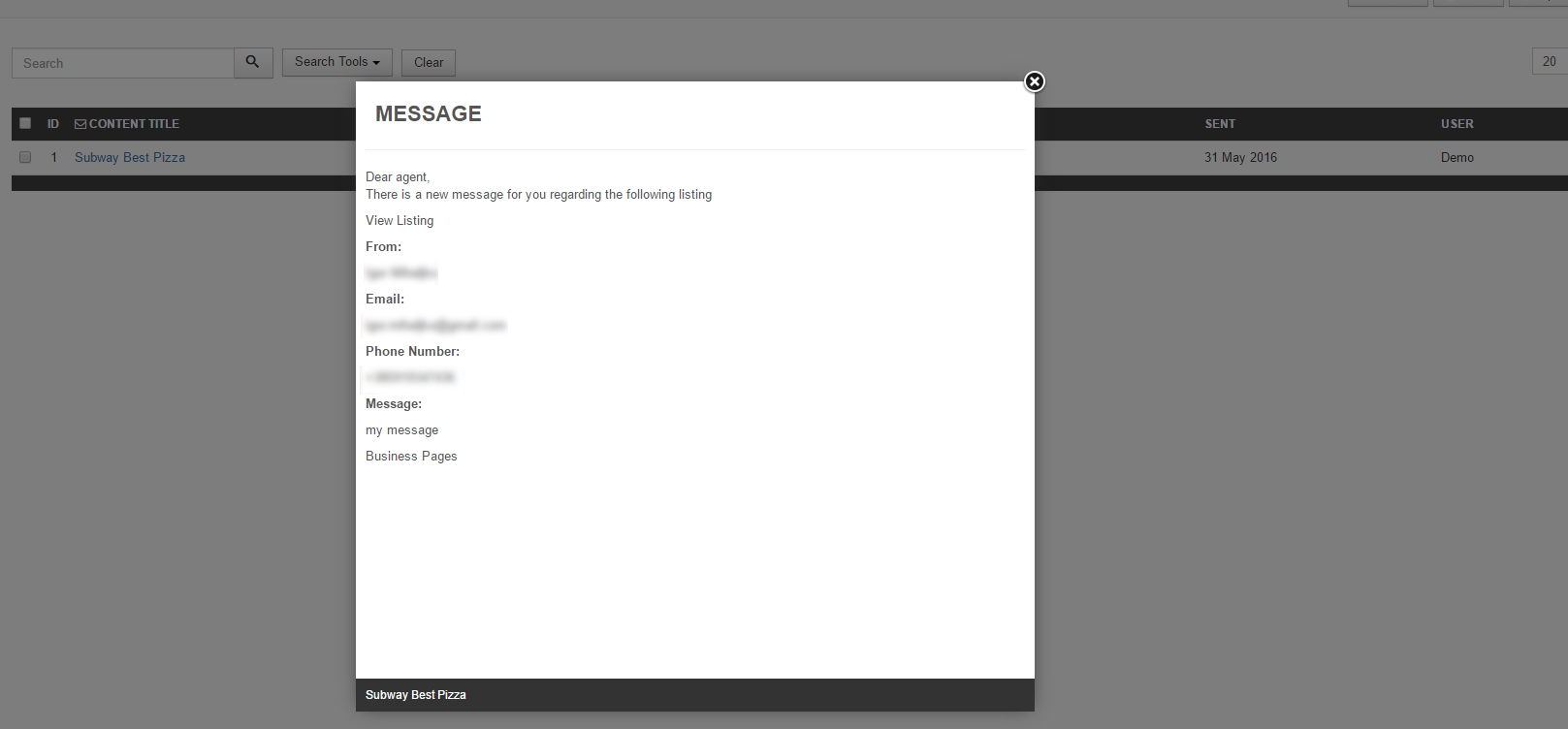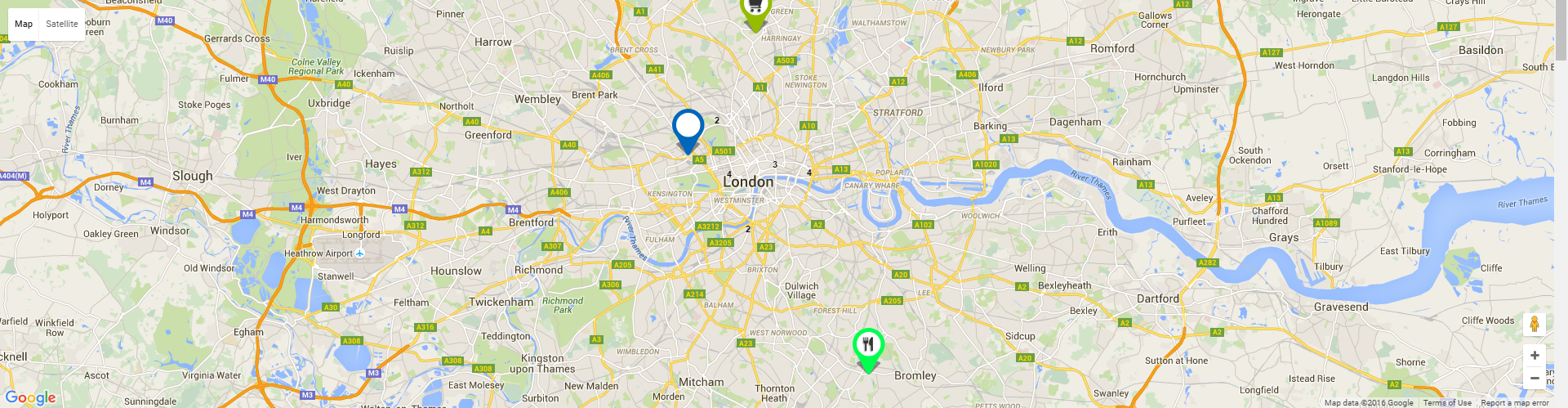JOMEVENTS
Events Extension & Plugins
- Quick Start - JomEvents
- Configuration Steps
- Menu Items
- Administrator's Guide
- Dashboard
- Address
- Categories
- Custom Fields
- Events Listings
- Venues Categories
- Venue
- Membership
- Messages
- Configuration
- User Guide
- Front Admin Overview
- Manage Listings
- Manage Venues
- User Membership
- Profile & Settings (User Profile)
- Modules
Quick Start - JomEvents
Overview
This guide will help you get started with using the JomEvents extension quickly. It highlights preliminary steps that are a must for JomEvents configurations. After you are done with them, you can go ahead and create the listings on your site.
Creating Administration Menu Links
This step is not needed if new installation being made.
Go to the System -> Administrator modules and insert new. Than choose Administrator Menu. From the presets, select Comdev and place it under menu position. Do the same for the JomEvents:
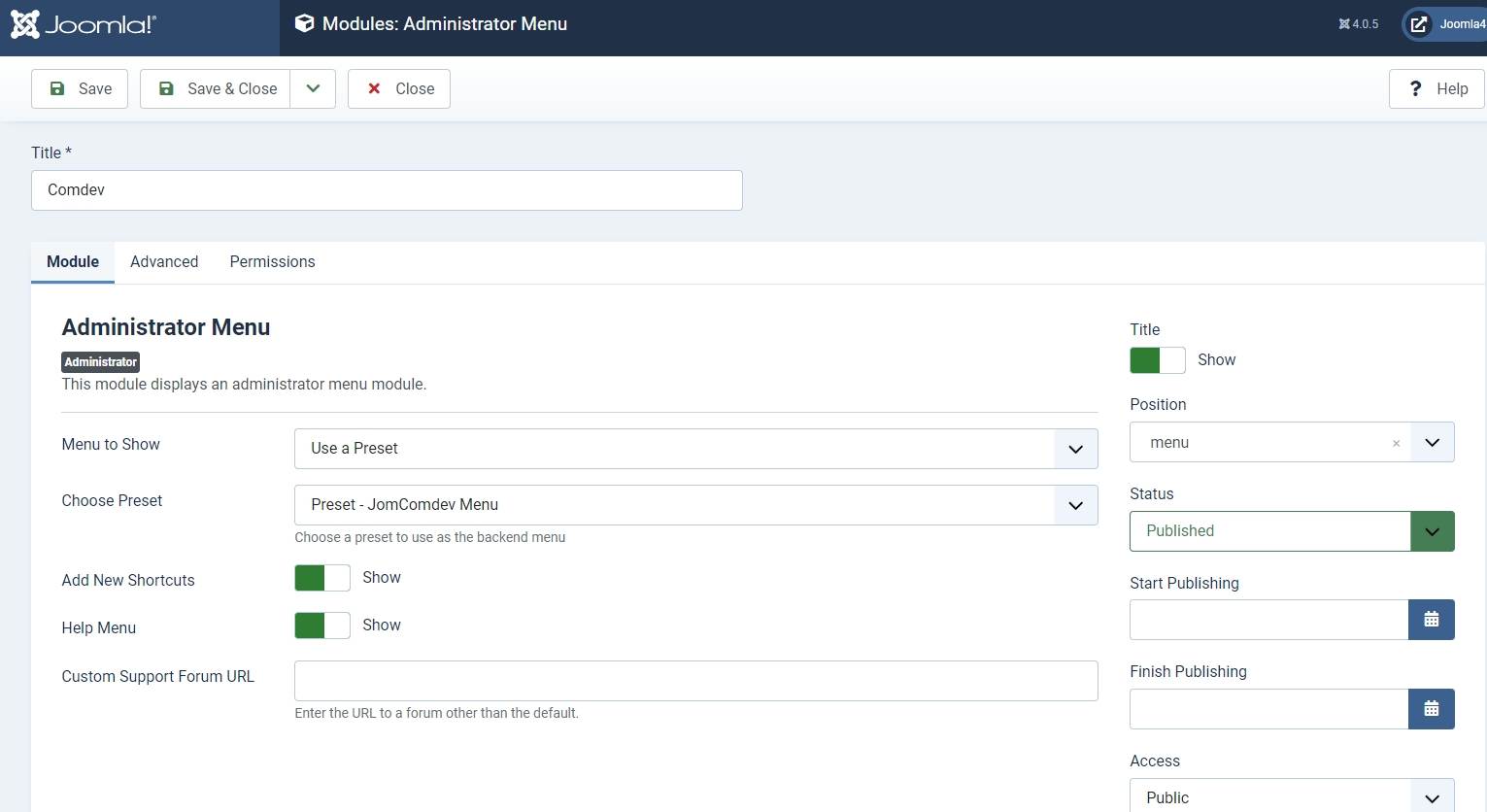
Creating Menu Links
Get started with creating menu links using the information given in the Menu Items documentation in the Administrative Guide.
Creating Groups
In order to add users to groups for membership plans, you must create a super group named JomEvents, then create groups for each of your membership plans underneath your super group. These groups are used to provide Group ID when creating a membership plan. Users created using User Manager can be linked to each of these membership plan groups.
To begin creating groups for membership plans, follow the Creating a Group documentation in the Administrative Guide.
Creating Membership Plans and Memberships
Memberships in JomEvents are required to set user group level based on the monthly/Yearly pay plan the user selects. Using membership plans, you can decide how much to charge a user and how many listings a user can make a particular membership plan.
Before you can create a membership plan, you must create Joomla groups using the above section information. Read more about creating membership plans for your site using the Memberships section in the Administrative Guide.
Adding a New Address
The Address feature lets you provide the country, region and city for the associated product listing. The advantage with the Address field in JomEvents is that after you configure a particular address, it is shared across various components in the Comdev extension.
Get started with creating addresses that will be used in your listings by referring to the Address documentation in the Administrative Guide.
Adding a New Category
Categories allow the site owner to categorise listings into appropriate sections. JomEvents categories are independent of the Joomla category system. Nested categories (sub-categories) are supported in JomEvents. The component comes with a default category named "UNCATEGORIZED", which holds listing items that are not attached to any category (same function as the default Joomla system).
To start creating categories, follow the Categories documentation in the Administrative Guide.
Adding Custom Fields
Custom fields are a powerful tool to build content. We provide a variety of field types with the ability to outline into groups. Each field can be assigned to a single category or all categories. Custom fields in JomEvents provide multiple options such as dropdowns, text area, radio buttons, and so on. Based on your requirement create a custom field and make it searchable for better user experience.
Read more about how to create custom fields in the Custom Fields section from the Administrative Guide.
Creating a New Listing
Listings are nothing but the product listings that you want to create in the directory. Each listing is attached to a category. They are created in the same manner as Joomla articles but are not related to Joomla articles in the definition.
Get started with creating listings for each category by referring to the Listings section in the Administrative Guide.
Configuration Steps
Overview
These configuration steps needs to be done in order for the component to work correctly.
Create Menu links
| Items Link |
Link which do not points to any category or address |
Latest Link which displays latest added listings
|
|
| Items Link - Category |
Links for each of the category. Separate menu can be created with all the categories created. |
Menu with categories
|
|
Joomla / JomEvents Groups
Membership Plans are based on the Joomla Groups therefore before creating any of the Membership plans - corresponding Joomla groups needs to be created. The main group for the component needs to be called JomEvents. Each of the plans needs to be placed under that JomEvents parent group e.g.
JomEvents
- Free
- Basic
- Silver
- Gold

Permissions
It is important to set the right permissions for the components: Comdev and JomEvents, in order for the users to access the Front Admin. Otherwise Users won't be able to access the Front Admin (Permissions Denied) or get 500 Error when trying to upload the images.
Example below shows access for the Registered Group. Same settings should be applied for each group that should have access to the Front Admin.
Setting permissions for the Comdev Extension

Setting permissions for the JomEvents Extension

Menu Items
Overview
In this section, we will learn how to create menu items to access JomEvents.
Creating Administration Menu Links
This step is not needed if new installation being made.
Go to the System -> Administrator modules and insert new. Than choose Administrator Menu. From the presets, select Comdev and place it under menu position. Do the same for the JomEvents
Creating Menu Items to access JomEvents
Creating an Items menu link is mandatory. If you have a multilingual site, ensure that you create an Items menu link for each language. You can hide this menu link, but it needs to be create nonetheless. Though you are creating an Items link that does not point to any category or address, you can create other links with Items menu type that can point to an address or a category once main Items link has been created.
Ensure that you see a green tick next to this menu item. The green tick indicates that the item is published. To publish an item, select the checkbox next to the item and click Publish.
To view the created menu item, go the front end of your site. The new menu item is displayed.
Creating Menu to access JomEvents Front Admin
Front Admin Options
Make the following settings for the Front Admin are made in the JomEvents options for the user to be redirected correctly to the Front Admin, when he is not logged in.
- Click System > Control Panel.
- Under Extensions, click JomEvents.
- Click Options in the top right-hand corner of the screen.
- Click the Front Admin tab.
- Change the Profile Menu Link, Login Menu Link, and View Profile Menu Link field as per the following image.
Screen5: JomEvents Front Admin options - Click Save.
The Front Admin lets users add listings in the front of the site. For more information about how to add listings, see Front Admin. The following image shows the Front Admin.
Administrator's Guide
Dashboard
Overview
Administration dashboard gives you an overview of all the activities you can do using the JomEvents extension. It provides you a view of all the menu items, system configuration checks, license information, and links to the documentation.

Screen 1: Dashboard screen
Menu Items
The following table provides an explanation about different menu items available:
|
Dashboard |
Home or dashboard for the JomEvents extension |
| Address | Shows the Address administration screen |
|
Custom Fields |
Shows the Custom Fields administration screen |
|
Categories |
Shows the Categories administration screen |
| Venues Categories | Shows the Venues Categories administration screen |
| Venues | Shows the Venues administration screen |
| Events | Shows the Events administration screen |
|
Membership Plans |
Shows the Membership Plans administration screen |
|
Messages |
Shows the messages received |
|
Documentation |
Access the JomEvents documentation. |
System Configuration Checks
Any configuration problems or current configuration status is displayed in this area as shown in the following screen:

Screen 3: System configuration checks area
Address
Overview
The Address feature, as the name suggests, lets you provide the country, region and city for the respective product listing. The advantage with the Address field in Extensions is that after you configure a particular address, it is shared across various components in the Comdev extension.
Based on the depth of levels you want, such as the continent as Europe, country as the UK and region as Wales, you can configure the Address tree to have unlimited levels. The Address feature provides multilingual support. This means you can specify different names based on your language preference. For more information, see Languages.
Creating A New Address
The following image shows the Address Feature screen. To add an address, click Components > Comdev > Address. Click New to create a new address.
Screen 1: New Address screen
Let us understand each of the buttons seen on the screen using the following table.
|
New |
Creates a new Address entry. You must create separate entries for each level of depth that you need. |
|
Edit |
Provides the edit mode to make changes to the existing level or titles created. |
|
Publish |
Publishes the created address entry. |
|
Unpublish |
Removes the entry from the list of published address entries |
|
Archive |
Archives address entries that are not used anymore. |
|
Trash |
Deletes the address entry that is not required anymore. |
|
Rebuild |
Refreshes to incorporate the changes made to the entries in the Address feature. |
Address Structure
The structure of the Address tree is maintained as follows in our example. You can create any structure as per your requirement.
<Continent>
-- <Country>
-- – <Region>
-- – -- <City>
Editing address entries
If you want to edit existing entries, you can either click the entry from the Address screen or select the check box next to the entry, and then click Edit.
After you click the required entry that you need to edit, you can change the configurations based on the options as seen in the following table.
|
Title |
Custom Address Field |
|
Alias |
URL alias for “SEF/SEO” URL |
|
Parent |
Select the parent address entry |
|
Text box |
Provide a description about the entry. You can format the text using the formatting options in the text box. You can also insert images or links to URLs for more information. |
|
Category Image |
Upload an address image |
Publishing tab
After you have provided the above information, you can provide the publishing information in the Publishing tab as seen in the following image.
You can change the values for the given options using the following table.
|
Status |
Based on the status seen here, the visibility changes as follows:
|
|
Access |
Access level for site users is as follows:
|
|
Language |
Select the language for the address entry. |
|
ID |
Address ID, which can be used in modules, plugins and menus. |
|
Created by |
User name who created the entry. |
|
Created Date |
Date when the entry was created. |
|
Modified by |
User name who modified the entry. |
|
Modified Date |
Date when the entry was modified. |
Metadata tab
The metadata tab is used to provide metadata information for a particular address entry. The options for this tab can be seen as shown in the following image.
You can change the values for the given options using the following table.
|
Meta Description |
Meta-description for search-engine listings. |
|
Meta Keywords |
Meta Keywords for the search-engine |
|
Author |
Content author metadata. |
|
Robots |
Robots instructions:
|
Categories
Overview
Categories allow the site owner to categorize listings into appropriate sections. Extension categories are independent from the Joomla category system. Nested categories (sub-categories) are supported in Extension. Component comes with a category named "UNCATEGORIZED", which is the default setting. This category holds listing items that are not attached to any category (same function as the default Joomla system).
You can create a categories menu link under Menus using information provided here. Ensure that for creating this link you use the Item menu type as Categories.
Creating A New Category
The following image shows the Category Feature screen.
Screen 1: Adding a new category
Let us understand each of the buttons seen on the screen using the following table.
|
New |
Creates a new Category entry. You must create separate entries for each level of depth that you need. |
|
Edit |
Provides the edit mode to make changes to the existing level or titles created. |
|
Publish |
Publishes the created category entry. |
|
Unpublish |
Removes the entry from the list of published category entries |
|
Archive |
Archives category entries that are not used anymore. |
|
Trash |
Deletes the category entry that is not required anymore. |
|
Rebuild |
Refreshes to incorporate the changes made to the entries in the Category feature. |
Editing category entries
If you want to edit existing entries, you can either click the entry from the Category screen or select the check box next to the entry, and then click Edit.
New Category tab
The New Category tab is seen as shown in the following image:
Screen 2: New Category tab
After you click the required entry that you need to edit, you can change the configurations based on the options as seen in the following table.
|
Title |
Custom Category Field |
|
Alias |
URL alias for “SEF/SEO” URL |
|
Parent |
Select the parent category entry |
|
Text box |
Provide a description about the entry. You can format the text using the formatting options in the text box. You can also insert images or links to URLs for more information. |
|
Toggle editor |
Toggle between a rich text box with formatting options and plain text box. |
|
Category Image |
Upload a category image |
Publishing tab
After you have provided the above information, you can provide the publishing information in the Publishing as seen in the following image.
You can change the values for the given options using the following table.
|
Status |
Based on the status seen here, the visibility changes as follows:
|
|
Access |
Access level for site users is as follows:
|
|
Language |
Select the language for the category entry. |
|
ID |
Category ID, which can be used in modules, plugins and menus. |
|
Created by |
User name who created the entry. |
|
Created Date |
Date when the entry was created. |
|
Modified by |
User name who modified the entry. |
|
Modified Date |
Date when the entry was modified. |
Metadata tab
The metadata tab is used to provide metadata information for a particular category entry. The options for this tab can be seen as shown in the following image.
You can change the values for the given options using the following table.
|
Meta Description |
Meta-description for search-engine listings. |
|
Meta Keywords |
Meta Keywords for the search-engine |
|
Author |
Content author metadata. |
|
Robots |
Robots instructions:
|
Custom Fields
Overview
Custom fields are a powerful tool to build content. We provide a variety of field types with the ability to outline into groups. Each field can be assigned into a single category or all categories.
Creating a Custom Field
Creating a custom field involves setting certain options. To create a custom field, click New as shown in the following image.
Screen 1: Custom Field screen
The following table explains the different options available on the screen.
|
New |
Creates a new Custom Field. |
|
Edit |
Provides the edit mode to make changes to the existing level or titles created. |
|
Publish |
Publishes the created custom field. |
|
Unpublish |
Removes the entry from the list of published custom fields. |
|
Archive |
Archives custom fields that are not used anymore. |
|
Trash |
Deletes the custom fields that are not required anymore. |
|
Options |
Navigates to the Extension options screen. |
Editing Custom Fields
If you want to edit existing entries, you can either click the entry from the Custom Fields screen or select the checkbox next to the entry, and then click Edit.
Custom Field Edit
After you click the required entry that you need to edit, you can change the configurations for the fields as shown in the following image.
Screen 2: Custom Field Edit tab
The following table explains the different options seen on the screen:
Custom Field Edit |
Title |
Title for the Custom Field. |
|
Alias |
URL alias for “SEF/SEO” URL. |
|
|
Order |
Provide a value from 1 onwards. The lowest value will appear on the top. |
|
|
Field Required? |
Enable whether to make the field required. |
|
|
Category |
Category where the Custom Field will be published. When you select a custom field for a particular category, it is visible only for that category. While creating a listing if you select the said category and save, the custom field is available only then.
|
|
|
Field Type |
Set the Field Type for the Custom Field. For more information, see the Field Type Table. |
|
|
Field Database Type |
Set the field type, needed for database settings.
|
|
|
Field Group |
There are 5 custom field groups. Custom fields are grouped into groups. It has many advantages, one of them is display purposes. There are few groups available:
JomEstate, JomEvents only
Groups are static and cannot be created.
Paid groups are related to the membership plans that are applied to custom fields. Paid Items are displayed in the Items list, while the Paid Item is displayed in an Item (detailed) view.
|
|
|
Field Can Be Searched |
Enable to make the field values searchable. This setting applies only for the Search Module -> Layout Filter.
|
|
|
Field Search Type |
Provide the type of search option to include:
Depending on the Field search type you select, the search criteria field will be displayed in the search module – layout side search. This field is functional when the Field Type is selected as Input and Field can be searched set to Yes
|
|
|
Minimum Value |
When, as an example, the Range Dropdown option is selected, you can select the range between which the options can be selected. For example, for Price range between X and Y, with incremental steps of 2, you can set x value in this field. |
|
|
Maximum Value |
Set the Y value for the range in this field. |
|
|
Steps |
Define the incremental steps. For example, for increments of x+2, provide the value as 2. |
|
|
Custom Field Template |
Custom fields have own templates that can be used and customized. There are 3 templates available:
If you would like to create and customize your own templates, see the Developer Guide. |
|
|
ID |
This field is auto - generated. |
|
Custom fields values area |
Add new |
If the field type is selected to hold multiple values, this button lets you create the multiple values. |
|
Delete |
Delete the value. |
Custom Field Values
This area lets you create values when the field type requires multiple options to be provided.
For custom fields that can have values, to add multiple values, navigate to the custom fields listing screen. Click the ![]() icon next to the field where you want to add values as shown in the following image.
icon next to the field where you want to add values as shown in the following image.
Screen 3: Adding values to custom fields area
Here, the Field Type is selected as Checkbox and the Field Database Type has been stated as String. This means the Custom fields value area should provide options that can be seen when editing listing and displayed on the component front page. Hence, the Sample Values are provided in this area as Street, Garage, Underground. The following screen shows the values added at the back end. Click Delete to delete the entry.
Screen 4: Values added to custom field area
The following image shows how the field looks on the add listings page.
Screen 5: Custom Field as seen on new listing page
The custom field is seen on the listings page as shown in the following image:
Screen 6: Custom Field as seen on published listing page
Field Types
With Extension extension, you get several field types that you can create based on your requirement. The following image shows the available field types.

Screen 7: Field Types
The following table explains the different options seen on the screen.
|
Type |
Multiple select |
Multiple Values |
Description |
|
Radio button |
No |
Yes |
Standard radio button with multiple values |
|
Checkbox |
Yes |
Yes |
Standard check boxes with multiple values |
|
Dropdown |
No |
Yes |
Dropdown (select) field with multiple values |
|
Multiple Select |
Yes |
Yes |
Select box with multiple values |
|
Input |
No |
No |
Single text box |
|
Web Address |
No |
No |
Single text box for URL, it will display as the link in the front page |
|
|
No |
No |
Single text box for email |
|
Text |
No |
No |
Text area |
|
Date Time |
No |
No |
Select a date and time from the Calendar icon on screen. |
|
Date |
No |
No |
Select a date from the Calendar icon on screen. |
|
Editor textarea |
No |
No |
Creates a rich text editor box, it can be combined with Tabs group. |
Publishing tab
After you have provided the above information, you can provide the publishing information in the Publishing tab.
You can change the values for the given options using the following table.
|
Status |
Based on the status seen here, the visibility changes as follows:
|
|
Language |
Select the language for the address entry. To create a custom field that applies to a particular language, you need to select the appropriate language from the drop down. For each language that you want it to appear for, create a separate entry.
|
|
Created Date |
Date when the entry was created. |
|
Start Publishing |
Date when publishing needs to start in case of limited viewing of the field. |
|
Finish Publishing |
Date when publishing needs to stop in case of limited viewing of the field. |
|
Modified Date |
Date when the entry was modified. |
Events Listings
Overview
Properties are nothing but the product listings that you want to create in the JomEvents. Each listing is attached to a category. They are created in the same manner as Joomla articles, but are not related to Joomla articles in definition.
Creating A New Listing
The following image shows the Listings screen.
Screen 1: Properties screen
The following table explains the different options seen on the screen.
|
New |
Creates a new Address entry. You must create separate entries for each level of depth that you need. |
|
Edit |
Provides the edit mode to make changes to the existing level or titles created. |
|
Publish |
Publishes the created address entry. |
|
Unpublish |
Removes the entry from the list of published address entries |
|
Archive |
Archives address entries that are not used anymore. |
|
Trash |
Deletes the address entry that is not required anymore. |
Edit Listing
If you want to edit existing entries, you can either click the entry from the Listings screen or select the checkbox next to the entry, and then click Edit.
This tab provides options to add title, description, select category, and other options for the Listing as seen in the following image:
Screen 2: Edit Listing screen
The following table shows the options available:
|
Title |
Title for the Listing. |
|
Alias |
URL alias for “SEF/SEO” URL. |
|
Text Area |
Provide a description for the listing. You can create a short description as well a long description.
In the above image, the red dotted line appears when you click Read More. Any content above the red line is the short description, while the entire content is the long description. Also, note that if there is no content after the Read More tag, the event description will be blank when users view the listing. Ensure that you have content after the Read More tag.
|
|
Article Button |
Click to select a relevant article. If an article is provided, it can be seen under the Details tab in the listing. |
| Image | Click to add an image for the listing. |
| Read More | Click to separate the short description from the long description. |
|
Toggle editor Button |
Toggle between plain text and rich text editor |
| Category | Select the category for the listing. |
| Venue | Select the venue for the listing. |
| Event Start Date | Provide the start date for the listing. |
| Event Finish Date | Provide the finish date for the listing. |
|
EventBrite Event ID |
Provide the EventBrite event id for integration with the event listing. |
|
Featured |
Enable to make the listing appear as featured listing. |
|
Approved |
Enable to approve the listing. Listing will not be published. |
|
Language |
Select the language for which the listing needs to appear for. For multiple languages, you must create separate entries for each language. |
|
Status |
Select the required status.
|
| Published By | Select the user who published the listing. |
|
Access |
Provide the access level for the listing.
|
|
Date created |
Select the date when the listing was created. You can select a future date for publishing the listing as well. |
|
Publish Up |
Select a date when you want to publish the listing. Here too, you can schedule to post the listing at a future date. |
|
Publish down |
Select a date when the listing should stop being published. |
|
Modified Date |
Select a date when the listing was modified. |
|
ID |
This is an auto-generated field. |
Custom Fields tab
This tab includes all the custom fields created for a particular category. If the custom field is not applied to a specific category, it can be seen for all categories when creating a listing. The following image shows the Custom Fields tab screen.
Screen 5: Custom Fields tab
For more information about creating custom fields, see Custom Fields.
Images tab
This tab includes information about images and videos attached to the listing. Before you can add images to the listing, you must save your listing at least once. This ensure that all the other data you have filled for the listing does not disappear after the images are added
To set the the Order of the images, which one displayed first, drag and drop images to switch positions.
The first image in the gallery is used as the image thumbnail for the listing.
Provide the options as shown in the following table.
Images |
Add file area |
Upload Into |
Select which category the image falls under:
|
|
Add available images & attachments |
Click to add images and attachments to this listing. |
||
|
Images area |
Editing an Image |
Click the Click the |
|
|
Attachments area |
Click the Click the Attachments are detected automatically based on file extension that’s are allowed in Configuration . |
||
Video |
YouTube |
Provide the YouTube video URL in this field as shown in the following image.
|
|
| Vimeo | Provide the Vimeo video URL in this field. |
Metadata tab
This tab includes the Meta title and Meta description for the listing as shown in the following image:

Screen 8: Metadata tab
Venues Categories
Overview
Venues categories are different types of venues that each venue will be associated with. These include arenas, symphony halls, conference halls, and so on.
Creating A New Venue category
The following image shows the Venue Category screen. To add a category, click Components > JomEvents > Venues Categories. Click New to create a new category.
Screen 1: New venue category screen
Let us understand each of the buttons seen on the screen using the following table.
|
New |
Creates a new catgory entry. You must create separate entries for each level of depth that you need. |
|
Edit |
Provides the edit mode to make changes to the existing level or titles created. |
|
Publish |
Publishes the created category entry. |
|
Unpublish |
Removes the entry from the list of published category entries |
|
Archive |
Archives category entries that are not used anymore. |
|
Trash |
Deletes the category entry that is not required anymore. |
|
Rebuild |
Refreshes to incorporate the changes made to the entries. |
Editing venue category entries
If you want to edit existing entries, you can either click the entry from the category screen or select the check box next to the entry, and then click Edit.
New Category tab
The New Category tab is seen as shown in the following image:
Screen 2: New Category tab screen
After you click the required entry that you need to edit, you can change the configurations based on the options as seen in the following table.
|
Title |
Venue category title |
|
Alias |
URL alias for “SEF/SEO” URL |
|
Parent |
Select the parent category entry |
|
Text box |
Provide a description about the entry. You can format the text using the formatting options in the text box. You can also insert images or links to URLs for more information. |
|
Toggle editor |
Toggle between a rich text box with formatting options and plain text box. |
| Image | Click to add an image related to the category. |
|
Category Image |
Upload an category image |
Publishing tab
After you have provided the above information, you can provide the publishing information in the Publishing tab as seen in the following image.
You can change the values for the given options using the following table.
|
Status |
Based on the status seen here, the visibility changes as follows:
|
|
Access |
Access level for site users is as follows:
|
|
Language |
Select the language for the category entry. |
|
ID |
Category ID, which can be used in modules, plugins and menus. |
|
Created by |
User name who created the entry. |
|
Created Date |
Date when the entry was created. |
Metadata tab
The metadata tab is used to provide metadata information for a particular category entry. The options for this tab can be seen as shown in the following image.
You can change the values for the given options using the following table.
|
Meta Description |
Meta-description for search-engine listings. |
|
Meta Keywords |
Meta Keywords for the search-engine |
|
Author |
Content author metadata. |
|
Robots |
Robots instructions:
|
Venue
Overview
Venues are locations where the event is to be held. You can add arenas, concert halls, or more based on your requirements. Before you create Venues, ensure that you have created Venue Categories.
Creating A New Venue
To create a new Venue, click New. The following image shows the venues listing in the venues administration screen.

Screen 1: Venues listing
Edit Venue tab
To edit a venue, either click the venue or select the check box next to the venue and click Edit.
Provide the options as shown in the following table.
|
Name |
Name for the membership plan. |
|---|---|
| Alias | URL alias for “SEF/SEO” URL. |
|
Category |
Category where the listing will be published. |
|
Address |
Choose the address of the venue. |
|
Street, Number |
Enter the street address of the venue. |
|
User |
Select the JomEvents user for the venue. |
|
Status |
“Published” Items will be visible in the front-end. |
|
Approved |
Choose if the Venue is approved or not (Y/N) |
|
Language |
Choose the language for the venue. |
| ID | This field is auto-populated. |
| Description | Type your description here, the functionality is the same as main Joomla articles. |
|
Article |
Click to select Joomla articles that are related to the venue. |
| Image | Click to select the images related to the venue. |
| Toggle editor | Click to toggle between rich text and plain text editors. |
| Latitude |
It utilizes the GEO-location based on Google Maps. Provide the latitude information for the location mapping. |
| Longitude |
The information provided in this field is used to map the exact location. It utilizes the GEO-location based on Google Maps. Provide the longitude information for the location mapping. |
| Map Search | Search for a specific location. Type in the location and press Enter to go to the exact location. |
Understanding the Location area in Edit listing tab
Let us understand how to provide the address and Street/House No for providing the exact locations on the map. When you provide the address, street and House No. in the backend when creating venues, the location position automatically. If the House No. is not provided, additional location fields needs to be used.
Mapping using longitudes and latitudes
If you provide the latitudes and longitudes, and the Maps Search setting is left blank, the location mapping is done based on these parameters as shown in the following image.
Screen 3: Map using longitudes and latitudes values
Mapping with Map Search values
If the Map Search field has a value provided to it, it takes precedence as shown in the following image. If the Map Search field value is given as “New York”, the location will map to this location.
Screen 4: Map using Map Search Field values
Images tab
This tab includes information about images and videos attached to the listing. Before you can add images to the listing, you must save your listing at least once. This ensure that all the other data you have filled for the listing does not disappear after the images are added.
The Images tab can be seen as shown in the following image:

Screen 7: Images tab
Provide the options as shown in the following table.
|
Images |
Add file area |
Add Files |
Click to select the image that needs to be uploaded. |
|
Drag & Drop Files Here |
Drag a bunch of images to this area to upload multiple images. |
||
|
Add available images & attachments |
Click to add already uploaded images and attachments to this listing. |
||
|
Images area |
Editing an Image |
Click the Click the |
|
|
Attachments area |
Click the Click the Attachments are detected automatically based on file extension that’s are allowed in Configuration . |
Publishing tab
After you have provided the above information, you can provide the publishing information in the Publishing tab
You can change the values for the given options using the following table.
|
Created Date |
Date when the entry was created. |
|
Start Publishing |
Date when publishing needs to start in case of limited viewing of the field. |
|
Finish Publishing |
Date when publishing needs to stop in case of limited viewing of the field. |
|
Modified Date |
Date when the entry was modified. |
Metadata tab
This tab includes the Meta title and Meta description for the listing.
Membership
Overview
Memberships in Extension are required to set user group level based on the monthly/Yearly pay plan the user selects. Using membership plans, you can decide how much to charge a user and how many listings a user can make for a particular membership plan.
Create a new Membership Plan
Click Components > Extension > Membership Plans > New to create a new membership plan as shown in the following image:
Screen 1: Create new membership plan
Edit Membership Plan
If you want to edit existing entries, you can either click the entry from the Membership screen or select the check box next to the entry, and then click Edit.
The following image shows the Edit Plan screen.
Screen 2: Edit Plan screen
The following table explains the different options seen.
|
Name |
Provide a name for the membership plan. |
|
Number of Listings |
Provide the number of listings the users in the plan can create. |
|
Group ID |
Select the Joomla user group ID for the plan. It is recommended that you create your membership under the Registered group.
|
|
Number of Images |
Provide the number of images the users in the plan can add. |
|
Price Monthly |
Provide the monthly charge for the plan. |
|
Price Annually |
Provide the annual charge for the plan. |
|
Best Value |
Best value badge, that shows in Front Admin (informative) |
|
No of Premium Listings |
Provide the number of premium listings the users in the plan can create. |
|
Attachments |
Enable to allow users to add attachments to listings. |
|
Video |
Enable to allow users to add Video link to the listings. |
| Custom Fields |
Enable custom fields for particular plan. Custom field needs to be assign into Paid Groups to be shown here.
|
|
ID |
This field is auto generated. |
Adding paid custom fields to the Membership plans
For adding a custom field to the membership plan, the field group needs to be set to Paid item. Click Extension > Custom Fields. Click the field you want to add to the membership plan as a paid item. Change the Field Group to Paid item for the Item view and Paid items for the Items view as shown in the following image:
Screen 4: Adding a paid custom field
This field needs to be enabled in the membership plan as shown in the following image.
Screen 5: Enabling the paid custom field
This field can be seen in the front admin under the membership plan as follows:
Screen 6: Viewing the paid custom field
Membership expiry email configurations
Before the membership expires, an email can be sent to a user that informs them about his membership nearing expiration. The setting can be seen in the following image:
Screen 3: Configure expiry email field
Cron Setting for Membership expiry check
Under your hosting panel a link needs to be added that launches a script. This script checks all users’ membership and sends an email if membership is about to expire:
curl -sS 'http://yourdomain.com?option=com_jomdirectory&task=expiry.send'or
wget -q -O /dev/null 'http://yourdomain.com?option=com_jomdirectory&task=expiry.send'If you are unaware about where the cron setting needs to configured in the hosting panel, contact your hosting support center.
Ensure that the script is launched every day at a particular time consistently.
Set Single User expiry date and group
To set plan expiry and attach a group for each user, do the following:
- Click Users > User Manager.
- Click the user for whom you want to set the membership expiry.
- Click the Additional Options tab.
- Provide the expiration date in the Plan expiry field.
- Click the Assigned User Groups tab.
- Select the check box next to the group you want to attach the user to for a particular membership plan as shown in the following image.
- Click Save.
For more information about membership expiration setting, see Configuration documentation.
Creating a new Group for Membership Plans
In order to add users to groups for membership plans, you must create a super group named JomEvents. Then, under it you must create groups for each of your membership plan. These groups are used to provide Group ID when creating a membership plan. Users created using User Manager can be linked to each of these membership plan groups.
To create the JomEvents group and other groups, do the following:
- Click Users > Groups > Add New Group.
- Provide a name for the group. We need to create JomEvents group before creating other groups. So, provide the name as JomEvents.
- Repeat steps 1 and 2, but select the parent as JomEvents.
- Click Save.
User Permissions based on groups
For the users to access Front Admin certain user permissions need to be granted. These settings need to be done in the JomEvents and Comdev Options.
To provide user permissions for JomEvents, do the following:
- Click Components > JomEvents
- Click Options from the right-hand side of the screen.
- Click Permissions.
- Provide the permissions as shown in the following image.
- Click Save.
User permissions also need to be set for Comdev extension as explained here.
- Click Components > Comdev.
- Click Options from the right-hand side of the screen.
- Click Comdev.
- Provide the permissions as shown in the following image.
- Click Save.
Users, which belongs to Joomla group JomEvents, will now have access to Front Admin.
If Permissions for the Comdev component are not set, users would not be able to upload images. A 500 error would show that permissions are denied.
Messages
Overview
Additional send email copy to admin can be set under Configuration
The messages are always sent to the owner of the listing. The user email address is taken from the User Account settings.
The Contact area on the listing page is as seen in the following image. The options are provided as given here:
Screen 1: Sending a message on the site
Viewing messages
Once the user accepts the Terms and Conditions and the Privacy Policy, he clicks Send Email. The email is now available for the owner of the listing to view as seen in the following image:
To view a message, hover the mouse pointer over the message as shown in the following image.
Screen 2: View the message
Messages sent using the contact form are available on the Messages tab for the owner of the listings. You can view the message or delete it based on your requirement.
Front Admin Messages
To view messages, from Front Admin, click the Messages tab to see the following screen.
Configuration
Overview
The JomEvents extension can be configured using the options provided with it. You can control multiple factors such as SEO, Printing, Security, Image widths, and more using the options provided.
General tab
This tab controls the elements for Layout, SEO, Security, Contact, and Print options. The following image shows the options available on the General tab.

Screen 1: General tab
The following table explains the different options seen on the screen.
|
Layout |
Default Listings Sort |
Select the Listings from the following options:
|
|
Listings Per Page |
Select 15, 30, or 60 listings per page. |
|
|
Featured Listings on Top |
Enable to see featured listings on top. |
|
Layout Elements |
Enable Print |
Enable the “Print” button on listing pages. |
|
Enable Tell a Friend |
Enable the “Tell a Friend” button on listing pages. |
|
|
Enable Save Listings |
Enable the “Save” button on listing pages. |
|
|
Enable Social Networking |
Enable social networking buttons on listing pages. |
|
|
Enable Youtube |
Enable YouTube video embedded on listing pages. |
|
|
Item Map |
Enable google map in the detailed view - location tab |
|
|
Listings Map |
Enable Google map on the listings (items menu link) |
|
Contact |
Email Send To |
Enable Send Email button on listing pages. |
|
Contact Enable |
Enable the contact function on listing pages. |
|
|
Enable Terms & Privacy |
Activate a check-button for TOS and Privacy statements on contact requests. |
|
|
Terms & Condition |
Provide Terms & Condition statement by category. |
|
|
Privacy Policy |
Choose Privacy Policy by category. |
|
Security |
Enable Captcha |
Enable Captcha for non-registered/logged-in users. Captcha needs to be configured in Plugins -> ReCaptcha and enabled under Joomla Global Configuration
|
|
Enable Captcha for Registered Users |
Enable Captcha for registered users as well. |
|
SEO |
Maximum Characters for Meta Title |
The maximum amount of characters used in the meta title. |
|
Maximum Characters for Meta Description |
The maximum amount of characters used in the meta-description. |
|
|
|
Print Location |
Print the map on print requests. |
| Print Reviews | Print the reviews for a listing. | |
Other |
Enable Powered By Link |
Enable the “powered by” link on listing pages. |
Media tab
This tab provides options to control display of media such as images or videos on the listing pages.

Screen 2: Media tab
The following table explains the options seen on the screen.
|
Default Image Library |
Select the default image library for the listings component between “GD” and “iMagick”. |
| Max Image Size | Provide the maximum image size. |
|
Max Attachment Size |
The component wide settings for maximum Attachment size in kilo-byte. (1024 KB = 1 MB) |
|
Video Width |
Embedded Video width in pixels. |
|
Video Height |
Embedded Video height in pixels. |
|
Allowed Files Extensions |
Comma separated list of allowed attachment file-extensions. |
| Slideshow Width | Image width in pixels for the slideshow display area width. |
| Slideshow Format | The format for the main listing image. 1:1 = Image will be unchanged. 4:3 = image will be resized to 4:3 format. 10:9 = Image will be resized to 10:9 format. |
|
Items Logo Width |
Image width in pixels for Items Logo on the listing page. |
|
Item Logo Image Width |
Image width in pixels for Item Logo on the listing page. |
|
Main Gallery Image Width |
Image width in pixels for main gallery image. Ensure that the width value given here is as wide as or more than the slideshow width (generally 800-1200 pixels). If this is not done, the slideshow images will be blurred. |
|
Main Gallery Image Height |
Image height in pixels for main gallery image. |
|
Main Gallery Image Format |
The format for the main gallery image. |
Currency & Price tab
This tab provides options to control display of currency formats for listings.

Screen 3: Currency & Price tab
The following table explains options seen on the screen.
|
Currency |
Select the currency to use. Additional currencies can be added by editing a config file administrator/components/com_jomevents/config.xml
|
|
Vat |
The current vat rate for events in the operating country. |
|
Decimal Digits |
Select the number of decimal digits required. |
|
Number Format |
Select the number format most suitable for your currency. |
|
Display Digits |
Select the format for the digits. |
|
Currency Position |
Select if your currency sign will appear before or after the price. |
Integrations tab
This tab provides options to control map integration for listings.
Screen 4: Integrations tab
The following table explains the options seen on the screen.
|
Map Type |
Select the map type from Google maps.
|
|
Default Zoom |
Select the default zoom factor for the listing map. Listings (Items) map zoom is calculated automatically based on all listings and can't be adjusted, same apply for the ajax map search module.
|
|
Map Starting Location |
Default location or starting point for map search. |
| EventBrite API Key | Provide the event brite key for the event. |
Front Admin
This tab controls how the menu links are seen on the front admin for JomEvents. It also provides other options related to front admin.
Screen 5: Front Admin tab
The following table explains the options seen on the screen.
| Default New User Group | Set default group (membership) for users which are not assigned into any component group. Usually, it is the first free group. |
|
Welcome Article-ID |
Set the component's welcome article from Joomla articles. |
|
Help Article-ID |
Set the component's help article from Joomla articles. |
|
Profile Menu Link |
|
|
Login Menu Link |
|
|
View Profile Menu Link |
|
| Send email copy to admin | Send a copy of any email received for the site to the admin along with the owner of the listing. |
|
Approve User's Listings |
When listings are added from the Front Admin, they will not be published unless the site admin approves it. |
|
Enable Paypal |
|
|
Paypal Email Address |
Provide the Paypal email that will receive the payments. |
|
PDT token |
|
|
Use Paypal Sandbox |
Enable for testing your configuration with the Paypal sandbox facility. |
|
Paypal Sandbox Merchant Email |
Enable to set your merchant sandbox email address for receiving payments. |
|
Paymens success article ID |
Provide the article from Joomla articles that points to the page that the user will go to after payment is made. |
|
Membership expiration reminder |
Provide the number of days after which a notice will be sent about membership expiry. For this configuration, you need to set the Cron job. See Cron Job Settings for more information. |
|
Monthly plan |
Enable to set monthly payment in membership plans. |
Permissions
This tab provides options to control permissions for different group.
For more information about how to configure permissions, see the Joomla documentation.
User Guide
Front Admin Overview
Overview
The dashboard gives a quick snapshot of all the tasks that you can perform using the Front Admin. It also provided multiple menu items that you can use to create listings, view listings, view membership plans, and so on. The other options that you can control are approving reviews, viewing statistics, upgrading membership for a particular user, and so on.
Accessing the dashboard
When you access the home URL for JomEvents extension, do the following:
- Click Front Admin.
- Provide the login details for the required user and click Submit.
You can access Front Admin either as an agent or a company. Based on the login used, the pages displayed change too.
The dashboard as seen by a company with various options can be seen as shown in the following image.
You can click the options as seen in the following table.
Report |
Most Viewed graph |
View the statistics for the site based on the listings viewership. |
Membership |
Upgrade Your Membership NOW! |
Upgrade to another membership plan. Click Upgrade on the plan tab for the plan you want to upgrade to as shown here.
|
Profile |
Profile |
View the profile details for your profile. |
Manage Listings
Overview
You can view all the listings created for your site or create a new listing. The listings created let you add descriptions, images, provide ratings, and much more.
Creating a New Listing
The following image shows the Listings screen.
The following table explains the different options seen on the screen.
Adding a new listing
To create a new listing, click Add New from the Dashboard Menu list. The new listing page is displayed.
New Listing tab
This tab provides options to add title, description, select category, and other options for the Listing as seen in the following image:
The following table shows the options available:
|
Area |
Options |
Usage |
|
Edit Listing area |
Title |
Title for the Listing. |
|
Text Area |
Provide a description for the listing. |
|
|
Short Description |
Provide a short description for the listing. |
|
|
Article Button |
Click to select a relevant article. If an article is provided, it can be seen under the Details tab in the listing. Buttons for the editor are available when enabled under Site Backadmin -> Plugins and WYSIWYG editor turned On in Joomla Configuration.
|
|
|
Page Break Button |
Insert a page break in the displayed text. |
|
|
Toggle editor Button |
Toggle between plain text and rich text editor |
|
|
Read More Button |
Insert a separation for creating short description. Any content above the dotted line is displayed as the short description. In the above image, the red dotted line appears when you click Read More. Any content above the red line is the short description, while the entire content is the long description. Also, note that if there is no content after the Read More tag, the event description will be blank when users view the listing. Ensure that you have content after the Read More tag.
|
|
|
Status |
Select the required status.
|
|
|
Featured |
Enable to make the listing appear as featured listing. Feature Count is being checked when saving listing for the selected Membership Plan.
|
|
|
Language |
Select the language for which the listing needs to appear for. For multiple languages, you must create separate entries for each language. |
|
|
Category |
Category where the listing will be published. |
|
| Category Type | Category Type such as house, apartment and so on based on the category types for your site. | |
| Energy Class | Select the energy class for the listing. | |
|
Address area |
Address |
Address of the listing |
|
Full address |
Street and house number of the listing - If both Address and Full Address specified, map location will position automatically. |
|
|
Location area |
Maps latitude |
It utilizes the GEO-location based on Google Maps. Provide the latitude information for the location mapping. |
|
Maps longitude |
The information provided in this field is used to map the exact location. It utilizes the GEO-location based on Google Maps. Provide the longitude information for the location mapping. |
|
|
Maps Search |
Search for a specific location. Type in the location and press Enter to go to the exact location. |
Custom Fields area
This area includes all the custom fields created for a particular category. If the custom field is not applied to a specific category, it can be seen for all categories when creating a listing. The following image shows the Custom Fields tab screen.
For more information about creating custom fields, see Custom Fields.
Images tab
Screen 5: Images tab
To add an image, do the following:
Click Add Image.
Provide options as seen in the following image.
You can provide values using the following table.
|
Title or alias |
Provide a title for the Image. |
|
Categories |
Select from the following options:
|
|
Status |
Select the required status.
|
|
Order |
Order in which you want the image to appear. |
|
File |
Click Choose File and provide the image. |
|
Description |
Provide a description about the image. |
For more information about editing images or deleting images, see Images in the Administrative Guide.
You can also provide YouTube video links for the listing. Provide the link as shown in the above image.
Attachments tab
Click the ![]() Edit icon to edit an attachment that is linked to the listing. Click the
Edit icon to edit an attachment that is linked to the listing. Click the ![]() Delete icon to delete the attachment.
Delete icon to delete the attachment.
Attachments are detected automatically based on file extension that’s are allowed in Configuration.
Some features or tabs are enabled based on the user membership. If the user is attached to a membership plan that does not allow adding attachments, he will not be able to see any options under the Attachments tab. These membership limitations are checked for when you save the listing.
Manage Venues
Overview
You can add venues related to the listings using this tab. The following screen shows the list of venues available for creating a listing.
You can select what to do next based on the following table.
| Insert New | Click to add a new agent information. |
| Publish | Click to publish the agent information. |
| Unpublish | Click to unpublish agent information. |
| Delete | Click to delete the agent information from the site. |
Adding a new Venue
To add a new venue for the event, click Insert New from the Venues tab.
For detailed information about information that needs to included in each field, see Venues in the Administrator's guide.
User Membership
Overview
You can view the user membership plan details on the Front Admin page. If eligible for, you can also upgrade the user membership plan to a higher plan.
The following screen shows the Membership details for the user.
Screen 1: Membership details
To upgrade the user membership plan you can either click Upgrade Your Membership NOW or click the Membership Plans tab on the Front Admin page. The membership plans that are available for upgrade are shown as seen in the following image.
The Membership Plans tab on the Front Admin page is available only if you are logged in as a company.
Screen 2: Membership plans
Click Upgrade to upgrade to the higher plan. You can then select an appropriate mode of payments and complete the transaction.
Profile & Settings (User Profile)
Overview
After creating a user, a user can edit his profile details such as password, email address, language settings, timezone settings, and much more.
To edit your profile, from the Front Admin, click Profilen.
Editing a profile
On the Profile screen, click Edit Profile
The following screen shows the different fields you can edit for a profile.
Provide the values as given in the following table.
Edit Your Profile |
Name |
Provide a name. |
|
Username |
Cannot be edited. |
|
|
Password |
Provide a new password. |
|
|
Confirm Password |
Confirm the new password. |
|
|
Email Address |
Provide a new email address. |
|
|
Confirm email Address |
Confirm the new email address. |
|
Basic Settings |
Editor |
Select one of the following:
|
|
Timezone |
Select a timezone. |
|
|
Frontend language |
Select the required language for front end. |
|
|
Backend Template Style |
Select from the available templates or keep as default. |
|
|
Backend language |
Select the required language for back end. |
|
|
Help Site |
Select from the available Help site options for your required language. |
|
Additional Options |
Logo |
Click Choose File to select an image for the user profile picture. |
|
Eventbrite User Key |
Provide the key for JomEvent extension. |
|
|
Plan expiry |
This field is controlled by the site admin. |
To save the settings you changed, click Submit. If you click the Settings link on the Front Admin screen, it will take you to the Edit Profile page.
Modules
Latest Items Module
Overview
This module helps you create the panel where latest listings are displayed. You can decide where to position the Items module on the page and also control on which pages the panel should appear. To view all the available modules, click Extension > Module Manager. The modules available are listed as seen in the following image.
Editing the JomEvents Items module
To edit the module, click on the module link or select the check box next to the module name, and then click Edit.
The following image shows the module edit screen.
Module tab
This tab controls the layout where the Items module panel is to be displayed on the screen.
Screen 8: Module tab
Provide the options as per the following table.
|
Layout |
Select the required layout in the Layout field. The available options are:
|
|
Count |
Number of listings that should be listed in the panel. |
|
Number of Characters |
Number of characters that will be displayed in the short description for listing thumbnail. |
|
Featured |
Enable to show only featured listings. |
|
Show Address |
Enable to show the address of the listing. |
| Custom Fields | Enable to show custom fields. |
|
Category |
Enable either of the following options.
|
|
Choose Category |
If Selected Below is selected for the above field, select the required category. |
|
Sort Options |
Select how the displayed listings should be sorted by.
|
|
Slider Width |
Slider width in pixels |
|
Slider Height |
Slider height in pixels |
|
Slide Delay (seconds) |
Slideshow delay in seconds |
|
Slider Shadow |
Enable to provide the shadow effect. |
|
Slider Thumbs |
Enable to show image thumbnails |
|
Slider Caption |
Enable to show the image caption. |
|
Show Title |
Show or hide the title for the search panel. |
|
Position |
Select the position based on your Joomla Template. |
|
Status |
Select from the given options.
|
|
Start Publishing |
Provide a date when the latest listings panel should be published. |
|
Finish Publishing |
Provide a date when the latest listings panel should be unpublished. |
|
Access |
Provide access level for the panel.
|
|
Ordering |
Provide the order in which the side panel should appear. If more than one module is positioned at the same location, you can set the order of appearance in this field. |
|
Language |
Select the language for which you want to display this panel. For each language, you must create a new JomEvents Items module. |
|
Note |
Provide additional information. |
Menu Assignment tab
This tab controls where the module should be displayed. You can decide if it should be displayed on all pages for the site or just selective pages.
Select the required menu for module assignment. The available options are:
- On all pages
- No pages
- Only on the pages selected
- On all pages except those selected
Search Module
Overview
Modules are extensions that assist in creating blocks of information on your site. They aggregate information from components and can be placed in predefined positions on the page based on your Joomla template.
JomEvents Search module
This module helps you create the search panel with fields that are searchable. All the fields that are defined as searchable during creation can be seen on this panel. You can decide where to position the search panel on the page and also control on which pages the panel should appear. To view all the available modules, click Extension > Module Manager.
To create a new module, click New. Select the JomEvents Search module. Provide the information as given in the following sections. Click Save to save the module.
Editing the JomEvents Search module
To edit the module, click on the module link or select the check box next to the module name, and then click Edit.
The following image shows the module edit screen.
Module tab
This tab controls the layout where the search panel is to be displayed on the screen.
Screen 3: Module tab
Provide the options as per the following table.
|
Layout |
Select the required layout in the Layout field. The available options are:
Custom fields that have the Field can be Searched field enabled are seen in this panel. For more information, see Custom Fields in the Administrative Guide.
|
| Enable Date Start | Click to enable start date field as in the search panel. |
| Enable Date Finish | Click to enable finish date field as in the search panel. |
| Enable Category | Click to enable category field in the search panel. |
| Enable No. of Tickets | Click to enable no of tickets field in the search panel. |
| Ticket Price | Click to enable ticket price field in the search panel. |
|
Show Title |
Show or hide the title for the search panel. |
|
Position |
Select the position based on your Joomla Template. |
| Status |
Select from the following options.
|
|
Start Publishing |
Provide a date when the search panel should be published. |
|
Finish Publishing |
Provide a date when the search panel should be unpublished. |
|
Access |
Provide access level for the panel.
|
|
Ordering |
Provide the order in which the side panel should appear. If more than one module is positioned at the same location, you can set the order of appearance in this field. |
|
Language |
Select the language for which you want to display this panel. For each language, you must create a new JomEvents Search module. |
|
Note |
Provide additional information. |
Menu Assignment tab
This tab controls where the module should be displayed. You can decide if it should be displayed on all pages for the site or just selective pages.
Select the required menu for module assignment. The available options are:
- On all pages
- No pages
- Only on the pages selected
- On all pages except those selected
Live Search Maps Module
Overview
This is an extra paid module available for Business Package, can be also purchased separately.
This module helps you view all the listings under full view or windowed map To view all the available modules, click Extension > Module Manager.
To create a new module, click New. Select the EXTENSION_NAME Maps module. Provide the information as given in the following sections. Click Save to save the module.
Editing the Maps Module
To edit the module, click on the module link or select the checkbox next to the module name, and then click Edit.
The following image shows the module edit screen.
Screen 2: Module tab
Module tab
This tab controls the layout where the search panel is to be displayed on the screen.
Screen 3: Module tab
Provide the options as per the following table.
|
Layout |
Select the required layout in the Layout field. The available options are: Maps Wide – layout with the search module on the left side and big map area on the right side, as seen in the following image: 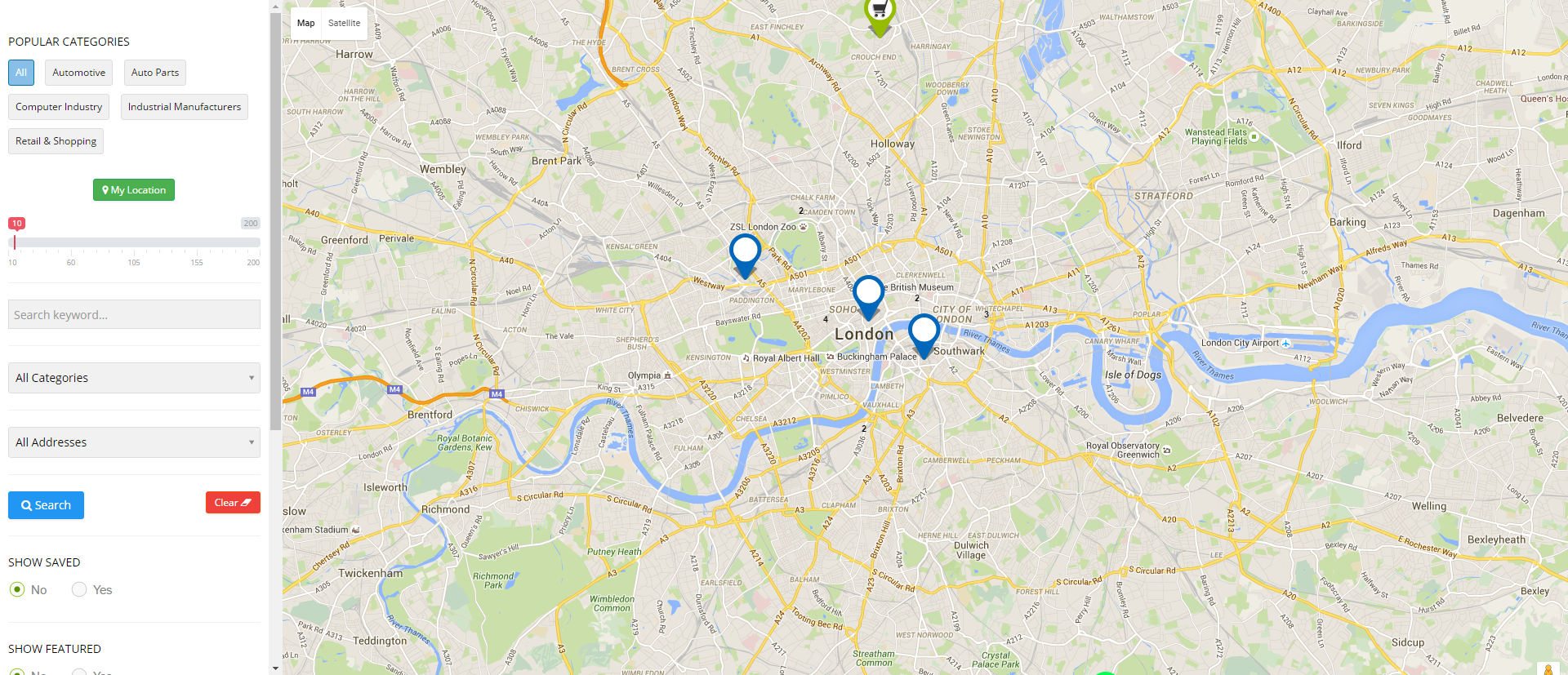
Maps – layout showing items on a map as seen in the following image: |
| Display limit | Limit number of items shown on the map |
| Map width | Set width of the map |
| Map height | Set height of the map |
|
Top margin |
Set top margin of the map |
|
|
Display category selection on the left of the wide map layout |
|
|
Display address selection on the left of the wide map layout |
|
|
Display keywords selection on the left of the wide map layout |
|
Position |
Select the position based on your Joomla Template. |
|
Start Publishing |
Provide a date when the search panel should be published. |
|
Finish Publishing |
Provide a date when the search panel should be unpublished. |
|
Access |
Provide access level for the panel.
|
|
Ordering |
Provide the order in which the side panel should appear. If more than one module is positioned at the same location, you can set the order of appearance in this field. |
|
Language |
Select the language for which you want to display this panel. For each language, you must create a new JomDirectory Search module. |
|
Note |
Provide additional information. |
Menu Assignment tab
This tab controls where the module should be displayed. You can decide if it should be displayed on all pages for the site or just selective pages.
Select the required menu for module assignment. The available options are:
- On all pages
- No pages
- Only on the pages selected
- On all pages except those selected
Creating custom category markers
When any listing is displayed on the map, it is shown as a pin. This pin icon is as in the default template. To modify this pinned icon as per your category, marker image needs to be placed under module images directory:
modules/mod_EXTENSION-NAME_maps/images/markers/...Slideshow PRO Module
Overview
This is an extra paid module available for Business Package, can be also purchased separately.
This module showcases the listings in a slideshow format. Users can see the image along with the title of the listing.
Slideshow PRO Module upon activation is seen as follows on the pages:
Screen 1: Slideshow Module on front page
Editing Slideshow Module
To edit the module, click on the module link or select the check box next to the module name, and then click Edit.
The following image shows the module edit screen.
Screen 2: Module tab
Provide the options as per the following table.
|
Count |
Number of listings for which images need to be shown in the slideshow |
|
Number of characters |
Number of characters from the description that will be shown in the slideshow. |
|
Image Format |
The format for the thumbnail listing image. |
|
Featured |
Enable to show only featured listings. |
|
Show Address |
Enable to show the address of the listing. |
|
Show Description |
Enable to show the description up to the character limit set. |
|
Category |
Select either of the following options.
|
|
Choose Category |
If Selected Below is selected for the above field, select the required category. |
|
Sort Options |
Select how the displayed listings should be sorted by.
|
|
Use Listings IDs |
Enable to make the next set of settings work. |
|
IDs CSS Item Styling |
Provide comma separated IDs in this field. Such as, 21, 22 and so on. |
|
Use IDs for the CSS Classes |
If set to yes, to each Caption, CSS Class ID will be added e.g. .jd-slide-title21 where 21 is ID of the listing. Listing ID can be found under JomEvents Listing View in Table - Column ID. It works best with Use Listings ID's setting You can select individual listings and promote them with different captions. If set to No, the default CSS will be used for all captions. |
Slider Module Tab
This tab controls the layout where the map panel is to be displayed on the screen.
Screen 3: Slider Module tab
|
Slider Width |
Slider width in pixels |
|
Slider Height |
Slider height in pixels |
|
Slide Delay (seconds) |
Slideshow delay in seconds |
|
Full Width |
Enable to cover the entire width of the slideshow image. |
|
Slide Transition |
Select from the following options.
|
|
Slide Navigation |
Select from the following options.
|
|
Autoplay |
Start slider when page loaded |
Menu Assignment tab
This tab controls where the module should be displayed. You can decide if it should be displayed on all pages for the site or just selective pages.
Select the required menu for module assignment. The available options are:
- On all pages
- No pages
- Only on the pages selected
- On all pages except those selected