| Dashboard | Home or dashboard for the JomEstate extension |
| Address | Shows the Address administration screen |
| Custom Fields | Shows the Custom Fields administration screen |
| Categories | Shows the Categories administration screen |
| Price Types | Shows the Price Types administration screen |
| Property Types | Shows the Property Types administration screen |
| Companies | Shows the Companies administration screen |
| Agents | Shows the Agents administration screen |
| Membership Plans | Shows the Membership Plans administration screen |
| Messages | Shows the messages received |
| Add New | Click to quickly add a listing to the site |
| Documentation | Access the JomEstate documentation. |
| **Title** | Title for the Property Type. |
| **Alias** | URL alias for “SEF/SEO” URL. |
| **Parent** | Choose the parent category item. |
| **Text area** | Provide a description in the text area. |
| **Toggle editor *Button*** | Click to toggle between rich text and plain text editor. |
| **Article *Button*** | Click to select a relevant article. If an article is provided, it can be seen under the Details tab in the listing. |
| **Image *Button*** | Click to select an image you want to add to the listing. |
| **Category Image** | Currently not being used. |
| **Status** | Based on the status seen here, the visibility changes as follows: - Published - Entries are visible on the front-end. - Unpublished – Entries are invisible in the front-end, but can be published later. - Archived – Older entries that are not ready for deletion yet. - Trashed – Older entries that should be removed. |
| **Access** | Access level for site users is as follows: - Public access grant access to everybody. - Registered access grants access only to registered and logged in users. - Special access only grants access to users specified as “Special”. |
| **Language** | Select the language for the property type. |
| **ID** | Address ID, which can be used in modules, plugins and menus. |
| **Created by** | User name who created the entry. |
| **Created Date** | Date when the entry was created. |
| **Meta Description** | Meta-description for search-engine listings. |
| **Meta Keywords** | Meta Keywords for the search-engine |
| **Author** | Content author metadata. |
| **Robots** | Robots instructions: - Use Global - Index, Follow - No Index, Follow - Index, No Follow - No Index, No Follow |
| New | Creates a new Address entry. You must create separate entries for each level of depth that you need. |
| Edit | Provides the edit mode to make changes to the existing level or titles created. |
| Publish | Publishes the created address entry. |
| Unpublish | Removes the entry from the list of published address entries |
| Archive | Archives address entries that are not used anymore. |
| Trash | Deletes the address entry that is not required anymore. |
| ##### Edit Listing area | Title | Title for the Listing. |
| Alias | URL alias for “SEF/SEO” URL. | |
| Category | Category where the listing will be published. | |
| Property Type | Select the property type from the drop down. | |
| Text Area | Provide a description for the listing.
You can create a short description as well a long description.
[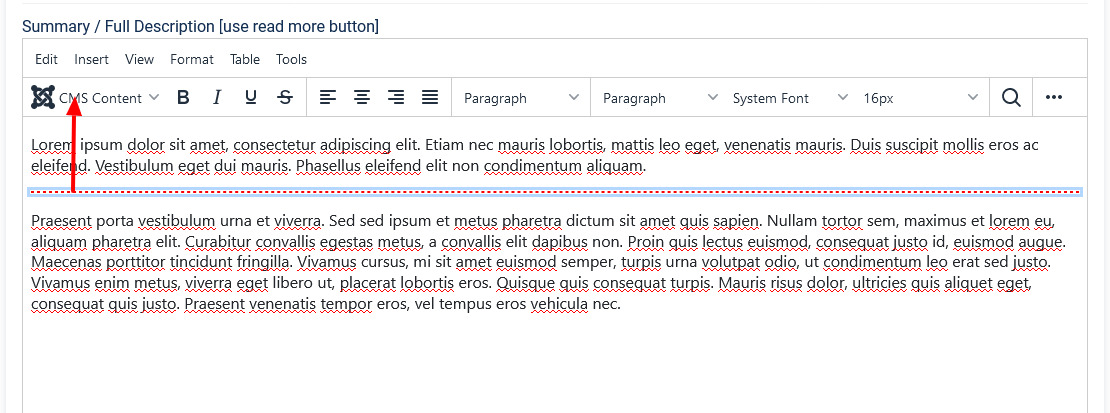](https://wiki.comdev.eu/uploads/images/gallery/2024-03/pv9obraz.png)

In the above image, the red dotted line appears when you click **Read More**. Any content above the red line is the **short description**, while the entire content is the **long description**. Also, note that if there is no content after the **Read More** tag, the event description will be blank when users view the listing. Ensure that you have content after the **Read More** tag. | |
| Article *Button* | Click to select a relevant article. If an article is provided, it can be seen under the Details tab in the listing. | |
| Page Break *Button* | Insert a page break in the displayed text. | |
| Toggle editor *Button* | Toggle between plain text and rich text editor | |
| ##### Address area | Address | Address of the listing |
| Street, House No. | Street and house number of the listing - If both Address and Full Address specified, map location will position automatically. | |
| ##### Location area | Maps latitude | It utilizes the GEO-location based on Google Maps. Provide the latitude information for the location mapping. |
| Maps longitude | The information provided in this field is used to map the exact location. It utilizes the GEO-location based on Google Maps. Provide the longitude information for the location mapping. | |
| Maps Search | Search for a specific location. Type in the location and press Enter to go to the exact location. | |
| ##### Sidebar | Featured | Enable to make the listing appear as featured listing. |
| Approved | Enable to approve the listing. Listing will not be published. | |
| Language | Select the language for which the listing needs to appear for. For [multiple languages](https://wiki.comdev.eu/display/JE/Multilingual+Site), you must create separate entries for each language. | |
| Status | Select the required status. - Published - Unpublished - Trashed - Archived | |
| Created by | Select the user who created the listing. | |
| Access | Provide the access level for the listing. - Guest - Public - Registered - Special | |
| Date created | Select the date when the listing was created. You can select a future date for publishing the listing as well. | |
| Publish Up | Select a date when you want to publish the listing. Here too, you can schedule to post the listing at a future date. | |
| Publish down | Select a date when the listing should stop being published. | |
| Modified Date | Select a date when the listing was modified. | |
| ID | This is an auto-generated field. |
| Add New | Click to add new pricing category. You can provide weekly, monthly, and other offers per listing. |
| Price Netto | Provide the pricing value. |
| Price Group | Select from the following options:
- Price
- Price per day
- Price per week
- Price per month
- Auction
- Offers from
After installation, the price types are not defined. You should insert [your own](https://wiki.comdev.eu/display/JE/Price+Types), they will be populated in this drop-down field. When searching, price type always needs to be provided as part of the search criteria. |
To set the the Order of the images, which one displayed first, drag and drop images to switch positions. The first image in the gallery is used as the image thumbnail for the listing.
Provide the options as shown in the following table.| ##### Images | **Add file area** | Add Files | Click to select the image that needs to be uploaded. |
| Drag & Drop Files Here | Drag a bunch of images to this area to upload multiple images. | ||
| Upload Into | Select which category the image falls under: - Slideshow - detailed view main gallery - Gallery - in gallery tab - Logo - displayed in sidebar under custom fields and over the image with transparency in listings page. | ||
| Add available images & attachments | Click to add already uploaded images and attachments to this listing. | ||
| **Images area** | Editing an Image  | Click the  Edit icon to edit the image details. The options are as seen in the following image: 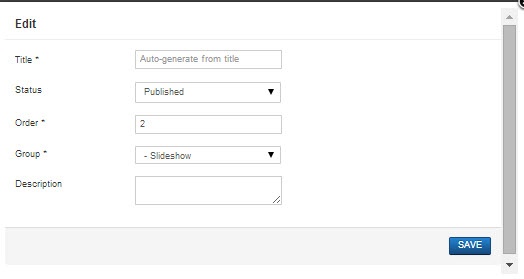 Click the  Delete icon to delete the image. | |
| **Attachments area** | Click the  Edit icon to edit an attachment that is linked to the listing. The screen is as shown here:

Click the  Delete icon to delete the attachment.
| ||
| ##### YouTube Video | Provide the YouTube video URL in this field as shown in the following image.  |
| **Title** | Title for the price type. |
| **Alias** | URL alias for “SEF/SEO” URL. |
| **Parent** | Choose the parent category item. |
| **Text area** | Provide a description in the text area. |
| **Toggle editor *Button*** | Click to toggle between rich text and plain text editor. |
| **Image *Button*** | Click to select an image you want to add to the listing. |
| **Category Image** | Currently not being used. |
| **Status** | Based on the status seen here, the visibility changes as follows: - Published - Entries are visible on the front-end. - Unpublished – Entries are invisible in the front-end, but can be published later. - Archived – Older entries that are not ready for deletion yet. - Trashed – Older entries that should be removed. |
| **Access** | Access level for site users is as follows: - Public access grant access to everybody. - Registered access grants access only to registered and logged in users. - Special access only grants access to users specified as “Special”. |
| **Language** | Select the language for the price type. |
| **ID** | Address ID, which can be used in modules, plugins and menus. |
| **Created by** | User name who created the entry. |
| **Created Date** | Date when the entry was created. |
| **Meta Description** | Meta-description for search-engine listings. |
| **Meta Keywords** | Meta Keywords for the search-engine |
| **Author** | Content author metadata. |
| **Robots** | Robots instructions: - Use Global - Index, Follow - No Index, Follow - Index, No Follow - No Index, No Follow |
| Options | **Usage** |
|---|---|
| **Name** | Title for the Company. |
| **Alias** | URL alias for “SEF/SEO” URL. |
| **Logo** | Click to upload the company logo. This logo will be seen on the company tab on listings and item view. |
| **Phone** | Provide the phone number for your company. |
| **Website** | Provide the website URL for your company. |
| **Background** | Set desired tab background color to match the Company logo. |
| **User** | Select a Joomla user account that will be assigned to the Company. **It has to be unique for each Company**. |
| **Membership** | Choose a membership plan assigned for the Company. |
| **Address** | Select the appropriate locations to provide your address. |
| **Street, House no.** | Detailed address like street and house number. |
| **Intro text** | Provide a short description about the company. |
| **Text area** | Provide a description for the listing. You can create a short description as well a long description.  |
| **Article *Button*** | Click to select a relevant article. If an article is provided, it can be seen under the Details tab in the listing. |
| **Page Break *Button*** | Insert a page break in the displayed text. |
| **Toggle editor *Button*** | Toggle between plain text and rich text editor |
| **Read More** | Click to separate the short description in the text area.
In the above image, the red dotted line appears when you click **Read More**. Any content above the red line is the **short description**, while the entire content is the **long description**. Also, note that if there is no content after the **Read More** tag, the event description will be blank when users view the listing. Ensure that you have content after the **Read More** tag. |
| **Add Image** | Click to upload images to the company gallery. |
| **Images area** | Click the  Edit icon to edit the image details. The options are as seen in the following image:  Click the  Delete icon to delete the image. |
| Options | **Usage** |
|---|---|
| **First Name** | First Name |
| **Last Name** | Last Name |
| **Status** | Select from the following status: - Published - Unpublished - Archived - Trashed |
| **Alias** | URL alias for “SEF/SEO” URL. |
| **Image** | Upload a photo of the Agent. |
| **Phone** | Provide the phone number of the agent. |
| **Website** | Provide the website URL of the company or agent's personalized page. |
| **Fax** | Provide the fax number of the agent. |
| **User** | Select a Joomla user account that will be assigned to the Agent. It has to be unique for each Agent. |
| **Company** | Choose a Company that Agent belongs to. |
| **Address** | Select the required address levels to create the address of the agent. |
| **Street, House no.** | Detailed address like street and house number. |
| **Text area** | Provide a description for the listing.
You can create a short description as well a long description.

In the above image, the red dotted line appears when you click **Read More**. Any content above the red line is the **short description**, while the entire content is the **long description**. Also, note that if there is no content after the **Read More** tag, the event description will be blank when users view the listing. Ensure that you have content after the **Read More** tag. |
| **Article *Button*** | Click to select a relevant article. If an article is provided, it can be seen under the Details tab in the listing. |
| **Page Break *Button*** | Insert a page break in the displayed text. |
| **Toggle editor *Button*** | Toggle between plain text and rich text editor |
| **Read More** | Click to separate the short description in the text area. |
| **MSN** | Provide the msn id of the agent. |
| **Google Talk** | Provide the google talk id of the agent. |
| **Skype** | Provide the skype id of the agent |
| **Twitter** | Provide the twitter handle of the agent. |
| **ID** | This field is auto-populated. |
Users, which belongs to Joomla group JomEstate, will now have access to Front Admin.
If Permissions for the Comdev component are not set, users would not be able to upload images. A 500 error would show that permissions are denied.
# Messages {{@111}} # Configuration ### Overview The JomEstate extension can be configured using the options provided with it. You can control multiple factors such as SEO, Printing, Security, Image widths, and more using the options provided. #### General tab This tab controls the elements for Layout, SEO, Security, Contact, and Print options. The following image shows the options available on the General tab. [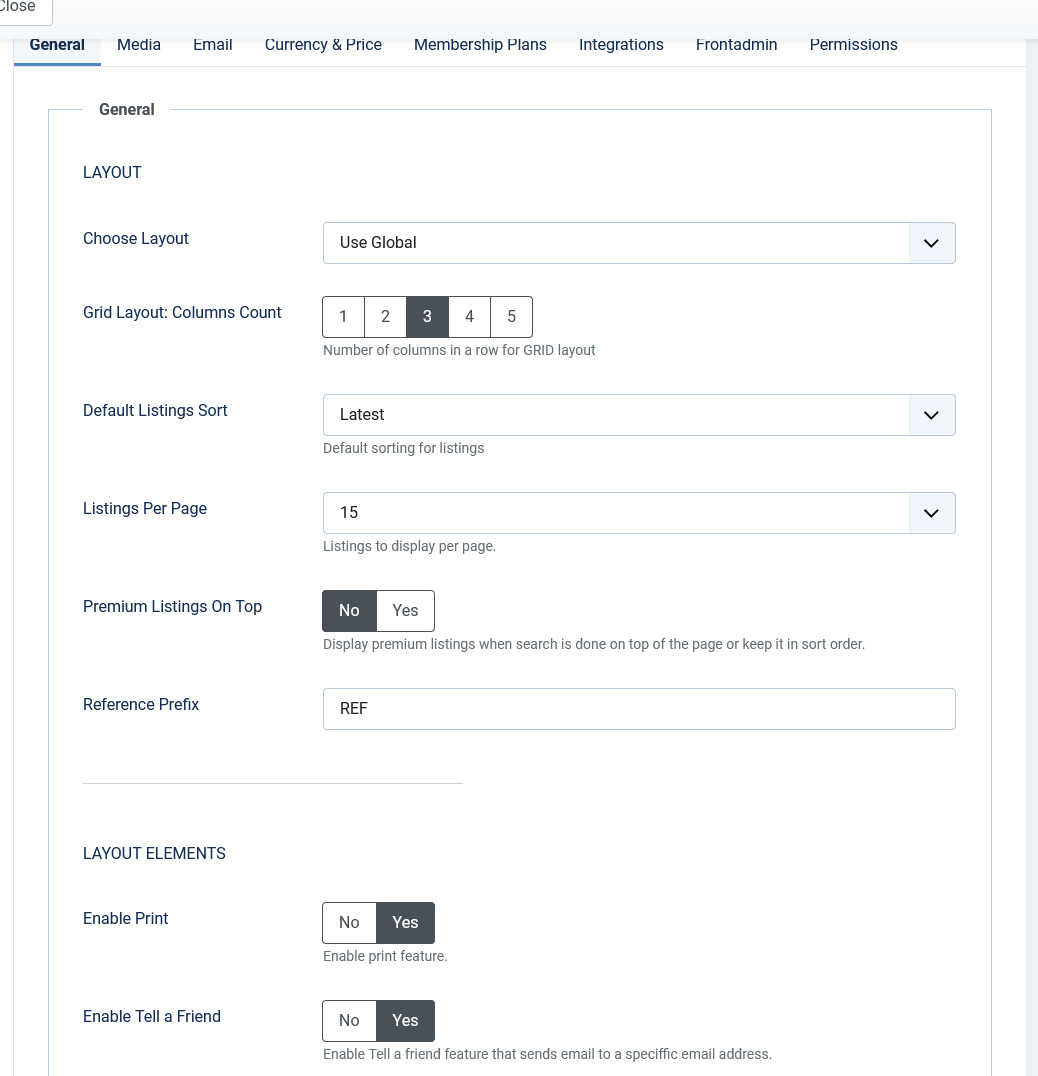](https://wiki.comdev.eu/uploads/images/gallery/2024-03/A5Cobraz.png) **Screen 1: General tab** The following table explains the different options seen on the screen.| ##### Layout | Choose Layout | Select a layout based on existing components. Global layout is selected by default. |
| Default Listings Sort | Select the Listings from the following options: - Latest - Updated - Alphabetically - Rated DESC - Rated ASC - Most Viewed | |
| Listings Per Page | Select 15, 30, or 60 listings per page. | |
| Premium Listings on Top | Enable to see premium listings on top. | |
| ##### Layout Elements | Enable Print | Enable the “Print” button on listing pages. |
| Enable Tell a Friend | Enable the “Tell a Friend” button on listing pages. | |
| Enable Save Listings | Enable the “Save” button on listing pages. | |
| Enable Social Networking | Enable social networking buttons on listing pages. | |
| Enable Address | Show the listing address on listing pages. | |
| Enable Short Descr. | Enable short description. | |
| Enable Youtube | Enable YouTube video embedded on listing pages. | |
| Item Map | Enable google map in the detailed view - location tab | |
| Enable Image | Enable display of image on listing pages. | |
| Listings Map | Enable Google map on the listings (items menu link) | |
| Enable Date | Enable date on listings | |
| Enable Energy Class | Enable Energy Class for the listing | |
| ##### Contact | Email Send To | Enable Send Email button on listing pages. |
| Enable Contact | Enable the contact function on listing pages. | |
| Send Copy to Agent's Company | Enable to send a copy of the email to the agent's company's registered email. | |
| Enable Terms & Privacy | Activate a check-button for TOS and Privacy statements on contact requests. | |
| Terms & Condition | Provide Terms & Condition statement by category. | |
| Privacy Policy | Choose Privacy Policy by category. | |
| ##### Security | Enable Captcha | Enable Captcha for non-registered/logged-in users.
Captcha needs to be **configured** in Plugins -> ReCaptcha and **enabled** under Joomla Global Configuration |
| Enable Captcha for Registered Users | Enable Captcha for registered users as well. | |
| ##### SEO | Maximum Characters for Meta Title | The maximum amount of characters used in the meta title. |
| Maximum Characters for Meta Description | The maximum amount of characters used in the meta-description. | |
| Print Location | Print the map on print requests. | |
| ##### Other | Enable Powered By Link | Enable the “powered by” link on listing pages. |
| **Default Image Library** | Select the default image library for the listings component between “GD” and “iMagick”. For more information see: [http://en.wikipedia.org/wiki/GD\_Graphics\_Library](http://en.wikipedia.org/wiki/GD_Graphics_Library) [http://en.wikipedia.org/wiki/Imagick](http://en.wikipedia.org/wiki/Imagick) |
| **Max Attachment Size** | The component wide settings for maximum Attachment size in kilo-byte. (1024 KB = 1 MB) |
| **Video Width** | Embedded Video width in pixels. (size of the grey-box video player) Default Youtube.com size is either 480×385 for a 4:3 video, or 640×385 for a 16:9 video. |
| **Video Height** | Embedded Video height in pixels. (size of the grey-box video player) Default Youtube.com size is either 480×385 for a 4:3 video, or 640×385 for a 16:9 video. |
| **Allowed Files Extensions** | Comma separated list of allowed attachment file-extensions. |
| **Listing Image Width** | The main listing image width in pixels. |
| **Listing Image Format** | The format for the main listing image. 1:1 = Image will be unchanged. 4:3 = image will be resized to 4:3 format. 10:9 = Image will be resized to 10:9 format. |
| **Items Logo Image Width** | Image width in pixels for Items Logo on the listing page. |
| **Item Logo Image Width** | Image width in pixels for Item Logo on the listing page. |
| **Main Gallery Image Width** | Image width in pixels for main gallery image. Ensure that the width value given here is as wide as or more than the slideshow width (generally 800-1200 pixels). If this is not done, the slideshow images will be blurred. |
| **Main Gallery Image Height** | Image height in pixels for main gallery image. |
| **Main Gallery Image Format** | The format for the main gallery image. 1:1 = Image will be unchanged. 4:3 = image will be resized to 4:3 format. 10:9 = Image will be resized to 10:9 format. |
| **Gallery Image Width** | Image width in pixels on the photo gallery on the Items view (Gallery tab). Based on the dimension you provide here, the image can be seen as follows: |
| **Gallery Image Format** | The format for the main listing image. 1:1 = Image will be unchanged. 4:3 = image will be resized to 4:3 format. 10:9 = Image will be resized to 10:9 format. |
| **Currency** | Select the currency to use.
Additional currencies can be added by editing a config file administrator/components/com_jomestate/config.xml |
| **Vat** | The current vat rate for estates in the operating country. |
| **Decimal Digits** | Select the number of decimal digits required. |
| **Number Format** | Select the number format most suitable for your currency. |
| **Display Digits** | Select the format for the digits. |
| **Currency Position** | Select if your currency sign will appear before or after the price. |
| **Map Type** | Select the map type from Google maps. - Satellite - Hybrid - Terrain |
| **Default Zoom** | Select the default zoom factor for the listing map.
Listings (Items) map zoom is calculated automatically based on all listings and can't be adjusted, same apply for the ajax map search module. |
| **Map Starting Location** | Default location or starting point for map search. |
| **Default New User Group** | Set default group (membership) for users which are not assigned into any component group. Usually it is the first free group. |
| **Welcome Article-ID** | Set the component's welcome article from Joomla articles. |
| **Help Article-ID** | Set the component's help article from Joomla articles. |
| **Profile Menu Link** | Set the page for the Profile Menu Link. |
| **Login Menu Link** | Set the page for the Login Menu Link. |
| **View Profile Menu Link** | Set the page for the View Profile Menu Link. |
| **Approve Listings** | When listings are added from the Front Admin, they will not be published unless the site admin approves it. |
| **Enable Alias For Non-English Characters** | Enable to set Non-English titles in other languages automatically |
| **Enable Paypal** | [Enable the Paypal facility for user subscriptions.](https://wiki.comdev.eu/books/installation-requirements-language/page/paypal-configuration "PayPal Configuration") |
| **Paypal Email Address** | Provide the Paypal email that will receive the payments. |
| **PDT token** | Provide your Paypal PDT token for secure payments. |
| **Use Paypal Sandbox** | Enable for testing your configuration with the Paypal sandbox facility. |
| **Paypal Sandbox Merchant Email** | Enable to set your merchant sandbox email address for receiving payments. |
| **Paymens success article ID** | Provide the article from Joomla articles that points to the page that the user will go to after payment is made. |
| **Membership expiration reminder** | Provide the number of days after which a notice will be sent about membership expiry. For this configuration, you need to set the Cron job. See [Cron Job Settings](http://confluence.comdev.eu/display/JE/Membership#Membership-Cronsetting) for more information. |
| **Monthly plan** | Enable to set monthly payment in membership plans. |