# User Guide
# Front Admin Overview
### Overview
The dashboard gives a quick snapshot of all the tasks that you can perform using the Front Admin. It also provided multiple menu items that you can use to create listings, view listings, view membership plans, and so on. The other options that you can control are approving reviews, viewing statistics, upgrading membership for a particular user, and so on.
For the Menu to be able to access the JomDirectory Front Admin, certain settings need to be made. You must create the Profile Edit Menu link, Admin Menu link, and Profile View Menu link in the JomDirectory Front Admin configurations to be able to access Front Admin. For more information, see the Front Admin Options section in the [Menu Items](https://wiki.comdev.eu/books/jomdirectory/page/menu-items "Menu Items") documentation.
### Accessing the dashboard
When you access the home URL for JomDirectory extension, do the following:
1. Click **Front Admin**.
2. Provide the login details for the required user and click **Submit**.
The dashboard with various options can be seen as shown in the following image.
[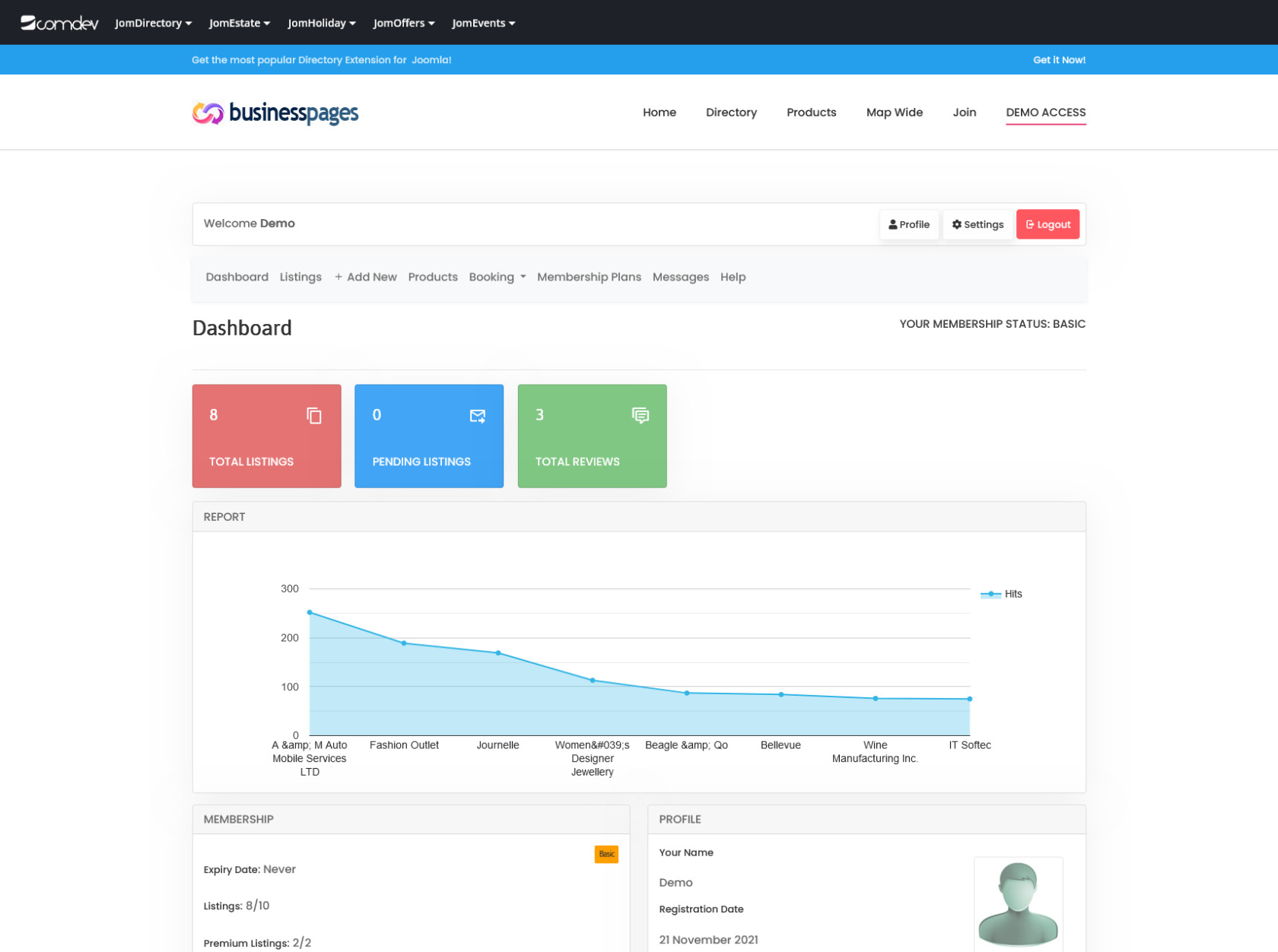](https://wiki.comdev.eu/uploads/images/gallery/2024-03/x4tobraz.png)
****
**Screen 1: Dashboard screen**
You can click the options as seen in the following table.
# Manage Listings
### Overview
You can view all the listings created for your site or create a new listing. The created listings let you add descriptions, images, provide ratings, and much more.
### Creating a New Listing
The following image shows the Listings screen.
[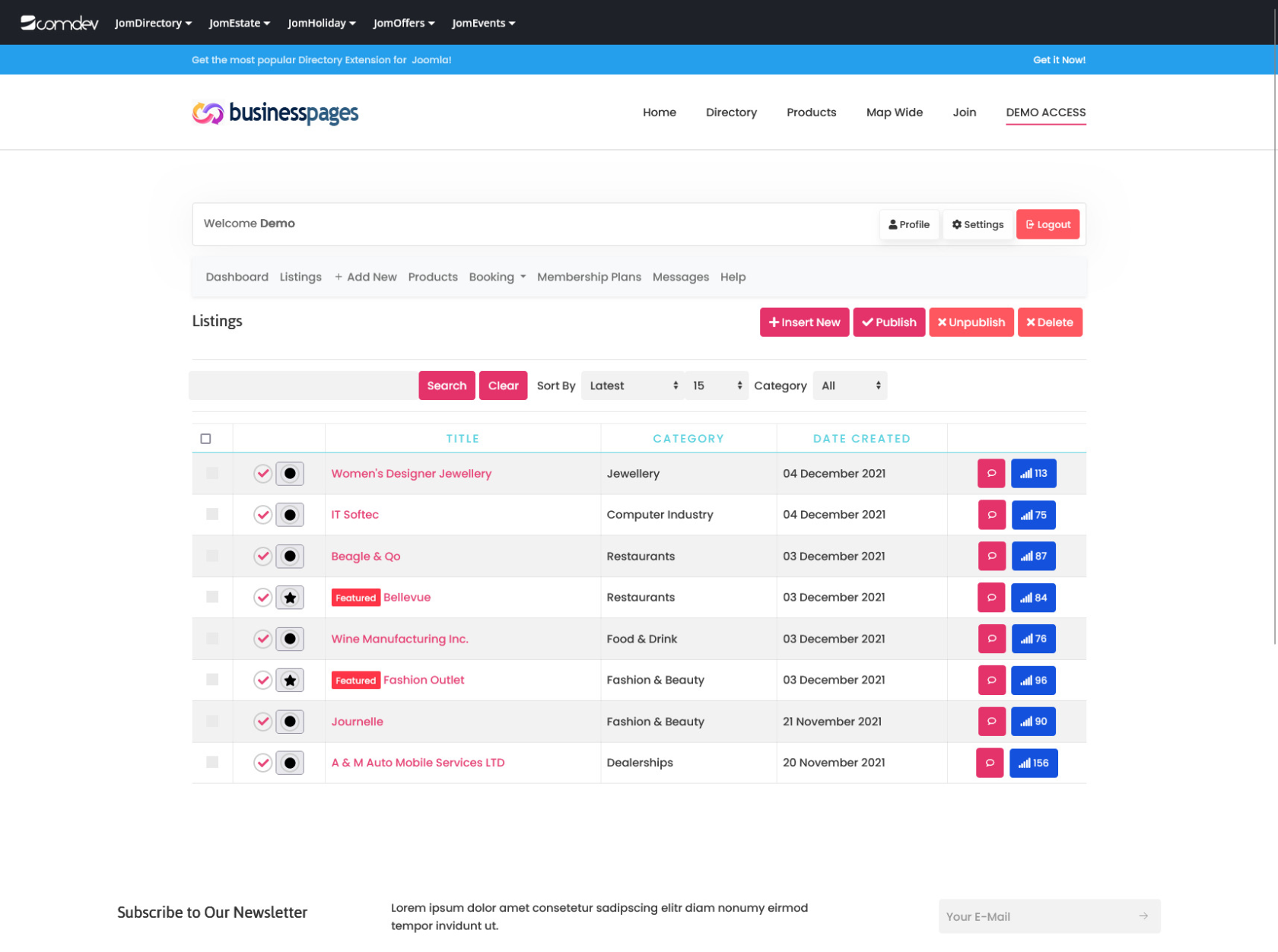](https://wiki.comdev.eu/uploads/images/gallery/2024-03/8WDobraz.png)****
**Screen 1: Listing screen**
The following table explains the different options seen on the screen.
# Manage Reviews
### Overview
Users can provide reviews about the listing that can be viewed on the Listing page under the Reviews tab. This review will need to be approved by the owner of the listing before it can be seen under this tab.
### Viewing Reviews
After logging into the Front Admin, click **Listings**. You can see the available listings. Each listing has an  icon that takes you to the Reviews page.
[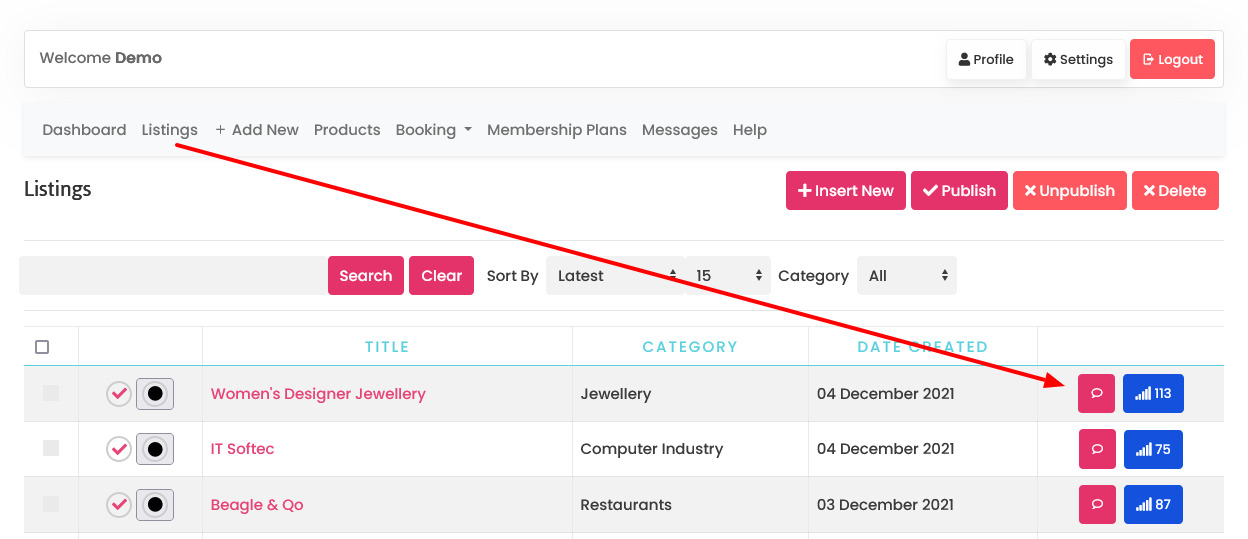](https://wiki.comdev.eu/uploads/images/gallery/2024-03/PXZobraz.png)
[](https://wiki.comdev.eu/uploads/images/gallery/2024-03/aUaobraz.png)**Screen 1: Reviews**
Provide the options as seen in the following table.
# User Membership
### Overview
You can view the user membership plan details on the Front Admin page. If eligible for, you can also upgrade the user membership plan to a higher plan.
User membership plan can not only be upgraded through the Front Admin. You can perform other membership tasks from the back end using the information given in the
The following screen shows the Membership details for the user.
[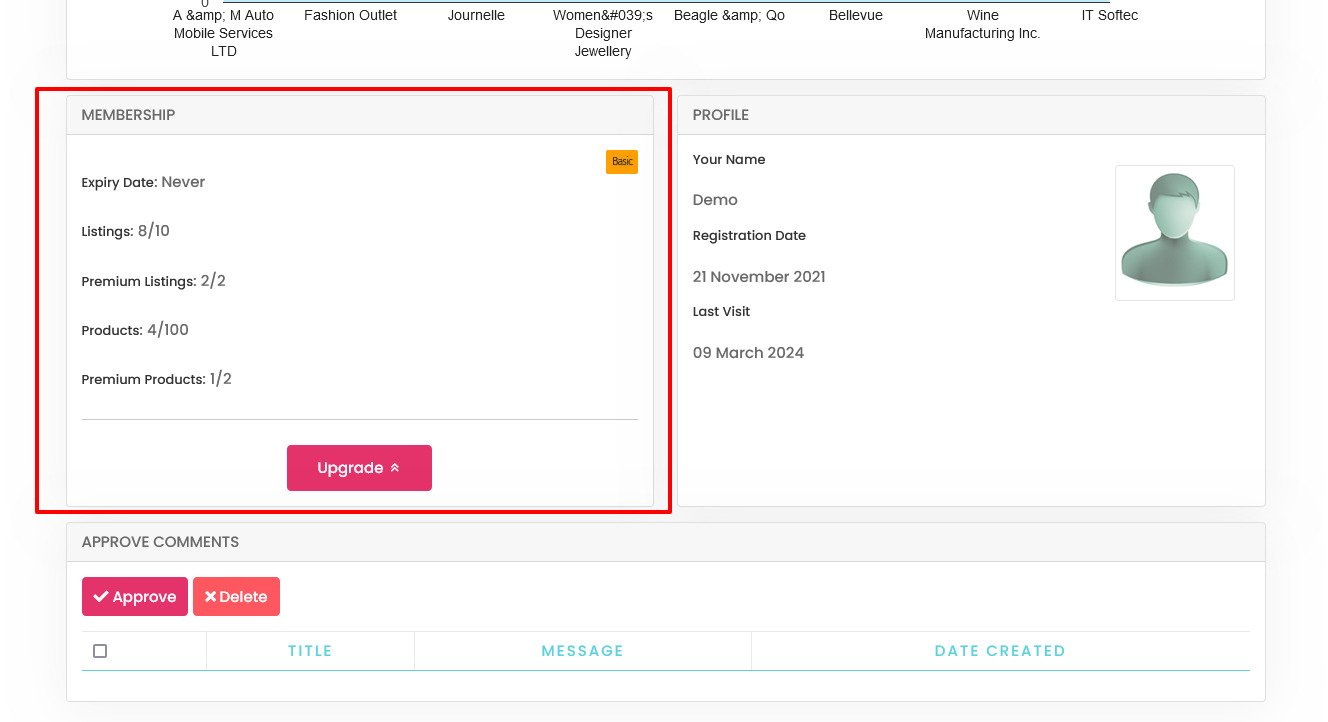](https://wiki.comdev.eu/uploads/images/gallery/2024-03/CHLobraz.png)****
**Screen 1: Membership details**
To upgrade the user membership plan you can either click **Upgrade** or click the Membership tab on the Front Admin page. The membership plans that are available for upgrade are shown as seen in the following image.
[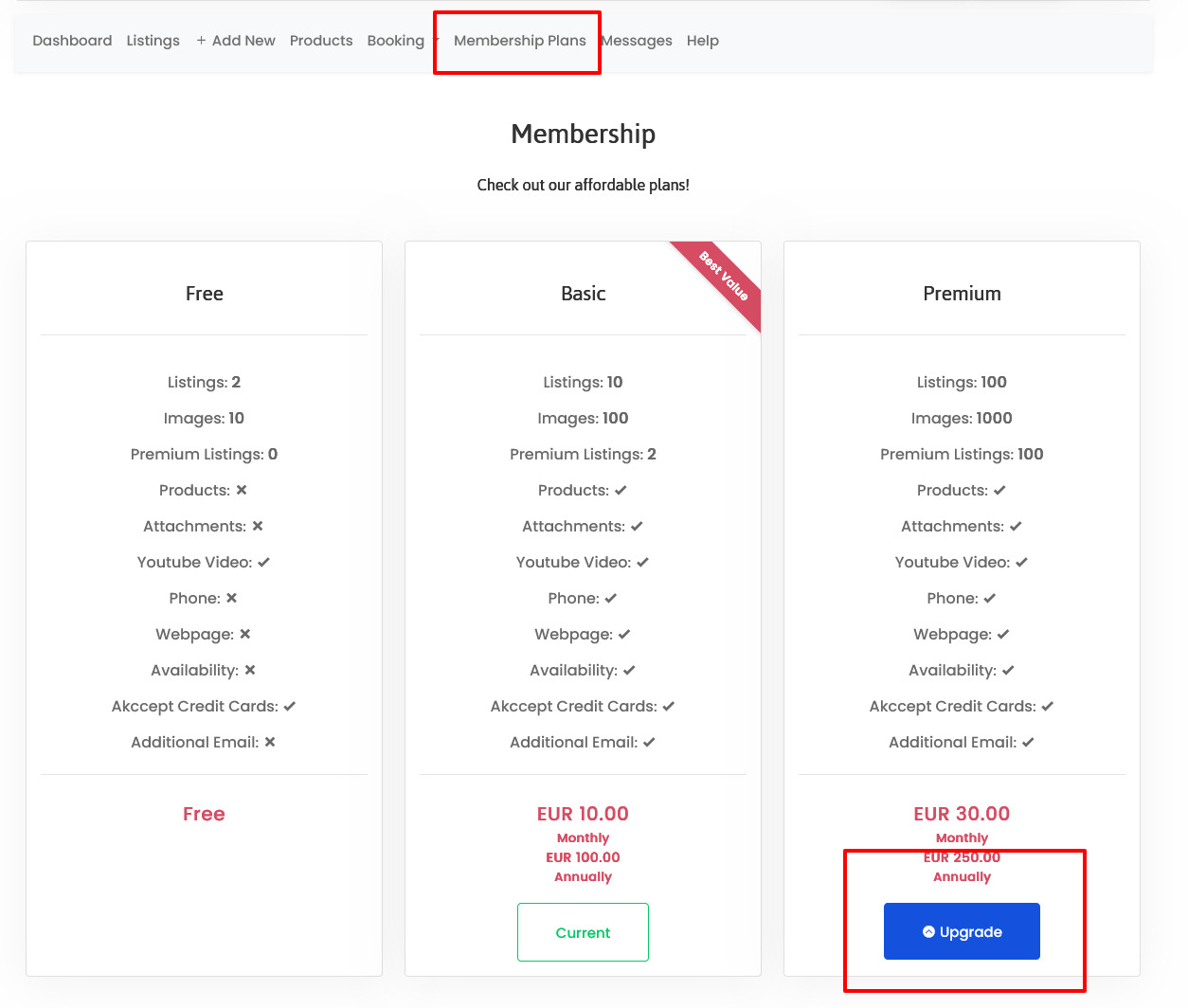](https://wiki.comdev.eu/uploads/images/gallery/2024-03/Rx1obraz.png)****
**Screen 2: Membership plans**
Click **Upgrade** to upgrade to the higher plan. You can then select an appropriate mode of payments and complete the transaction.
# Listings Messages
{{@111}}
# Profile & Settings (User Profile)
### Overview
After creating a user, a user can edit his profile details such as password, email address, language settings, timezone settings, and much more.
To edit your profile, from the Front Admin, click **Profile** as shown in the following screen.
[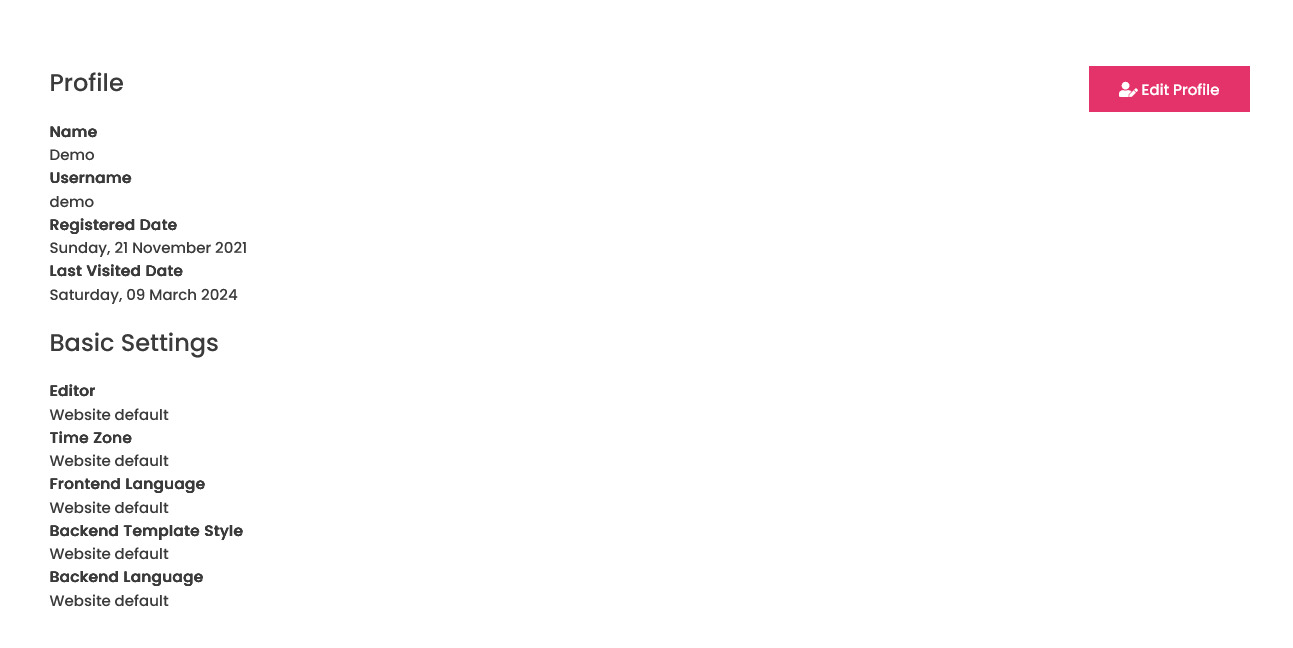](https://wiki.comdev.eu/uploads/images/gallery/2024-03/vProbraz.png)****
**Screen 1: Profile screen**
### Editing a profile
On the Profile screen, click **Edit Profile** as shown in the following screen.
Provide the values as given in the following table.
To save the settings you changed, click Submit. If you click the **Settings** link on the Front Admin screen, it will take you to the **Edit Profile** page.