# Administrator's Guide
# Dashboard
### Overview
Administration dashboard gives you an overview of all the activities you can do using the JomDirectory extension. It provides you with a view of all the menu items, system configuration checks, licence information, and links to the documentation.

**Screen 1: Dashboard screen**
### Menu Items
The Dashboard area mainly comprises of Menu items, an overview of listings and the graphical statistics about the offer views and offers added. The overview of listings and users are seen at the top area of the dashboard while the reports are seen below them.
The Menu items are present in a list format on the left-hand side of the screen. The following image shows the Menu items present on the dashboard screen.

**Screen 1: Menu items area**
Dashboard
Home or dashboard for the JomDirectory extension
Directory Listings
Shows the Listings administration screen
Directory Categories
Shows the Categories administration screen
Custom Fields
Shows the Custom Fields administration screen
Address
Shows the Address administration screen
Users
Shows the users administration screen
Membership Plans
Shows the Membership Plans administration screen
Messages
Shows the messages received
Reviews: Categories
Shows the Reviews administration screen to add review parameters for each category. For example, Quality, Customer Service, and so on.
Reviews: Recommended
Shows screen to add recommended audience for the listing or category. For example, For young people, Gizmodo, and so on.
Payments
Shows the payment related information.
Import/Export
Import to or Export data from JomDirectory extension.
Add New
Create a new listing quickly.
Options
Shows the configuration management screen.
#### System Checks
Any configuration problems or current configuration status is displayed in this area as shown in the following screen:

**Screen 3: System configuration checks area**
#### Need Help area
The Need Help area includes links to documentation, knowledge base, community forum and supports tickets. You can use this information for any additional help required when using JomDirectory.
The following image shows the License area on the dashboard screen.

**Screen 4: Need Help area**
#### Information area
The Information area displays the JomDirectory version that you are using along with the build details. It also states whether you are using the latest version.

**Screen 5: Information area**
# Address
{{@105}}
# Categories
{{@106}}
# Custom Fields
{{@107}}
# Listings
### Overview
Listings are nothing but the product listings that you want to create in the directory. Each listing is attached to a category. They are created in the same manner as Joomla articles, but are not related to Joomla articles in definition.
### Creating A New Listing
The following image shows the Listings screen.
[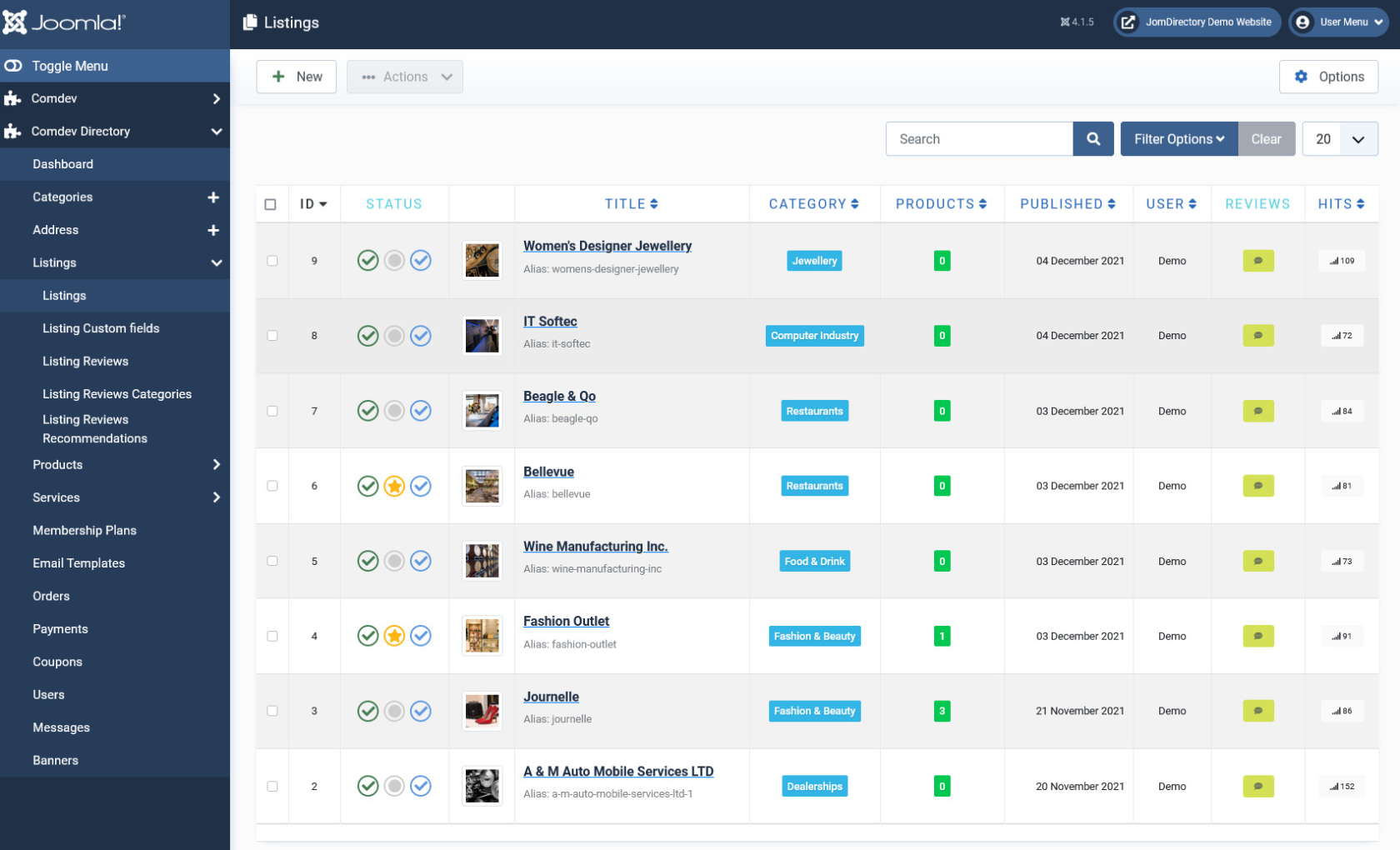](https://wiki.comdev.eu/uploads/images/gallery/2024-03/qwTobraz.png)
**Screen 1: Listing screen**
The following table explains the different options seen on the screen.
**New**
Creates a new Address entry. You must create separate entries for each level of depth that you need.
**Edit**
Provides the edit mode to make changes to the existing level or titles created.
**Publish**
Publishes the created address entry.
**Unpublish**
Removes the entry from the list of published address entries
**Archive**
Archives address entries that are not used anymore.
**Trash**
Deletes the address entry that is not required anymore.
**Options**
Naviagate to the options screen in JomDirectory.
### Edit Listing
If you want to edit existing entries, you can either click the entry from the Listings screen or select the checkbox next to the entry, and then click Edit.
#### Edit Listing tab
This tab provides options to add title, description, select category, and other options for the Listing as seen in the following image
[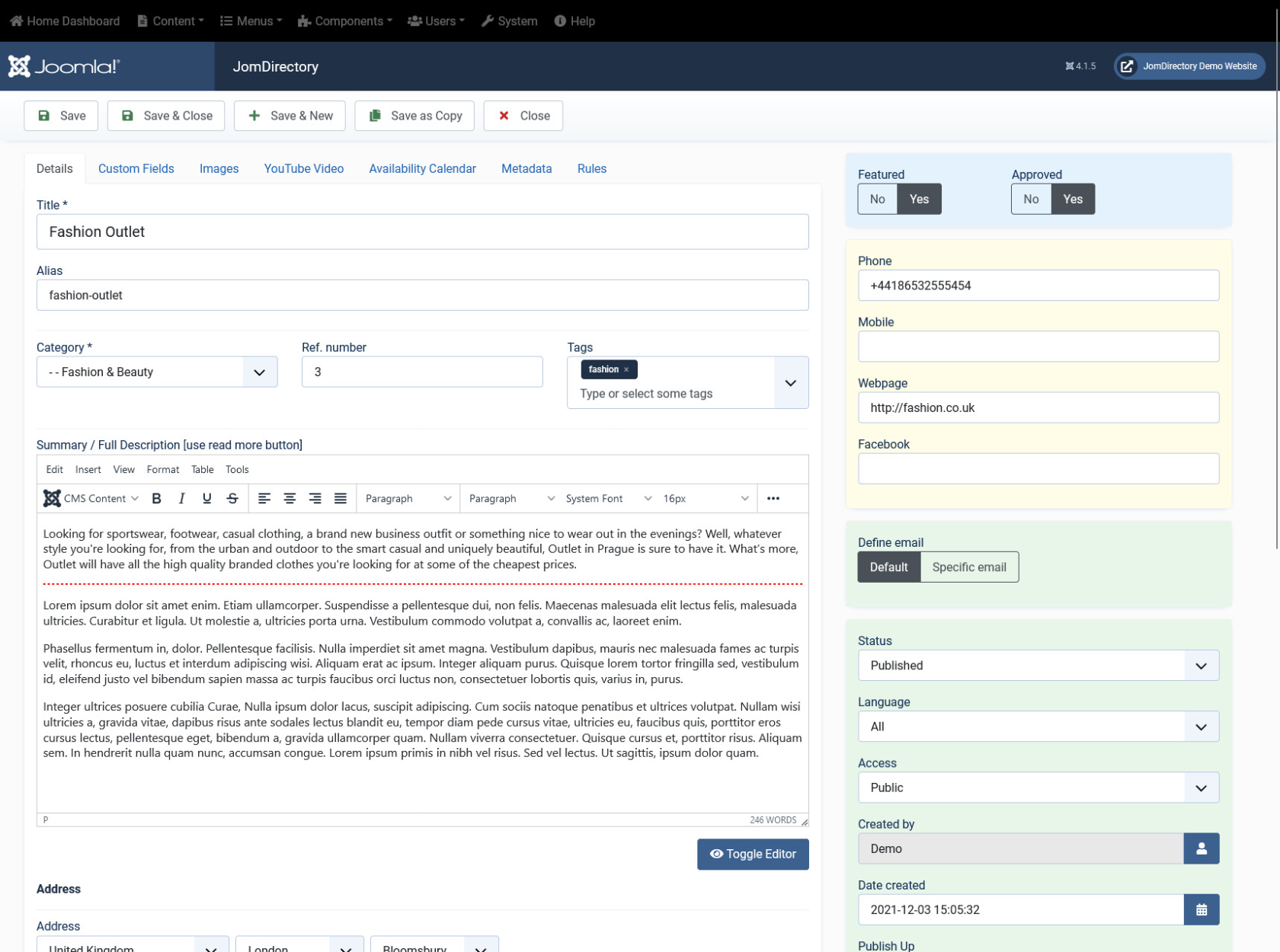](https://wiki.comdev.eu/uploads/images/gallery/2024-03/UHDobraz.png)
**Screen 2: Edit Listing screen**
The following table shows the options available:
##### Edit Listing area
Title
Title for the Listing.
Alias
URL alias for “SEF/SEO” URL.
Category
Category where the listing will be published.
Tags
Provide the tags for the listing. Tags are integrated and maintained with Joomla Tags Component.
Provide a description for the listing.
You can create a short description as well a long description.
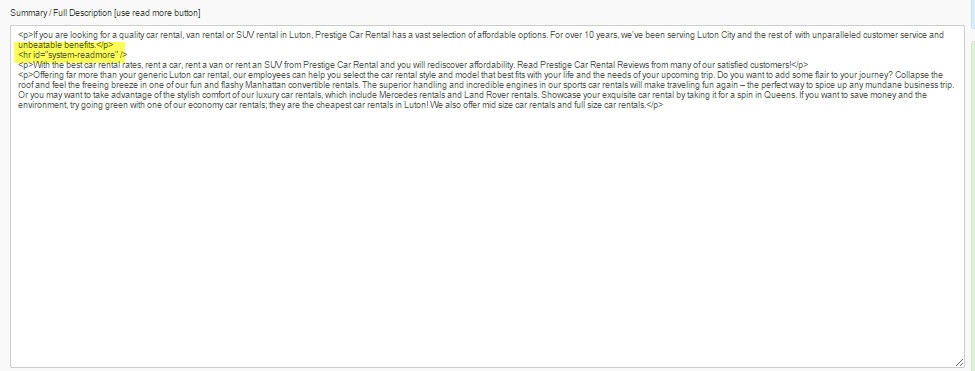
In the above image, a tag appears when you click **Read More**. Any content above this tag is the **short description**, while the entire content is the **long description**. Also, note that if there is no content after the **Read More** tag, the event description will be blank when users view the listing. Ensure that you have content after the **Read More** tag.
##### Joomla Articles area
Article *Button*
Click to select a relevant article. If an article is provided, it can be seen under the Details tab in the listing.
Page Break *Button*
Insert a page break in the displayed text.
##### Address area
Address
Address of the listing
Street, House No.
Street and house number of the listing - If both Address and Full Address specified, map location will position automatically.
##### Location area
Maps latitude
It utilizes the GEO-location based on Google Maps.
Provide the latitude information for the location mapping.
Maps longitude
The information provided in this field is used to map the exact location. It utilizes the GEO-location based on Google Maps.
Provide the longitude information for the location mapping.
Maps Search
Search for a specific location. Type in the location and press Enter to go to the exact location.
##### Sidebar
Featured
Enable to make the listing appear as featured listing.
Approved
Enable to approve the listing. Listing will not be published.
Language
Select the language for which the listing needs to appear for. [For multiple languages, you must create separate entries for each language](https://wiki.comdev.eu/books/installation-requirements-language/page/multilingual-site "Multilingual Site").
Status
Select the required status.
- Published
- Unpublished
- Trashed
- Archived
Created by
Select the user who created the listing.
Access
Provide the access level for the listing.
- Guest
- Public
- SuperUsers
- Registered
- Special
Date created
Select the date when the listing was created. You can select a future date for publishing the listing as well.
Publish Up
Select a date when you want to publish the listing. Here too, you can schedule to post the listing at a future date.
Publish down
Select a date when the listing should stop being published.
Modified Date
Select a date when the listing was modified.
ID
This is an auto-generated field.
#### Understanding the Location area in Edit listing tab
Let us understand how to provide the address and Street/House No for providing the exact locations on the map. When you provide the address, street and House No. in the backend when creating listings, the location position automatically. If the House No. is not provided, additional location fields needs to be used.
##### Mapping using longitudes and latitudes
If you provide the latitudes and longitudes, and the Maps Search setting is left blank, the location mapping is done based on these parameters as shown in the following image.
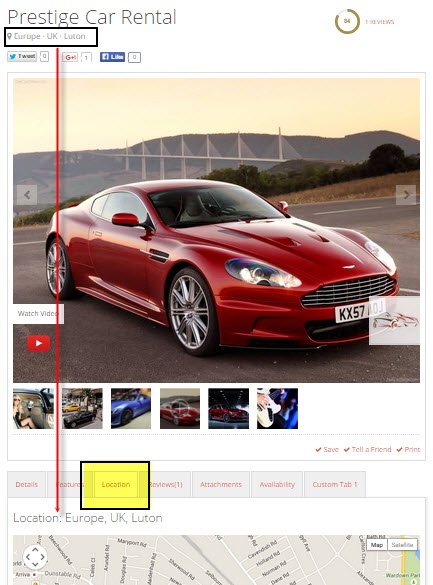
**Screen 3: Map using longitudes and latitudes values**
##### Mapping with Map Search values
If the Map Search field has a value provided to it, it takes precedence as shown in the following image. If the Map Search field value is given as “New York”, the location will map to this location.
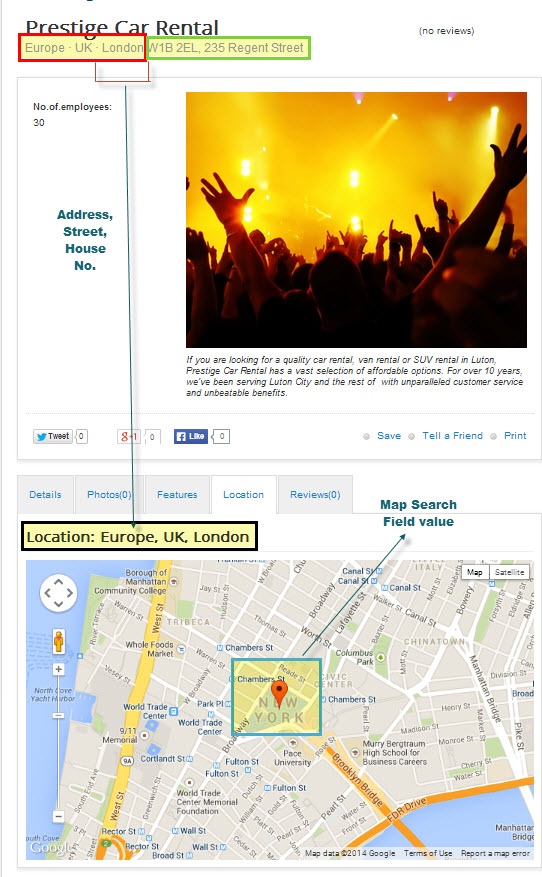
**Screen 4: Map using Map Search Field values**
#### Custom Fields tab
This tab includes all the custom fields created for a particular category. If the custom field is not applied to a specific category, it can be seen for all categories when creating a listing. The following image shows the Custom Fields tab screen.
[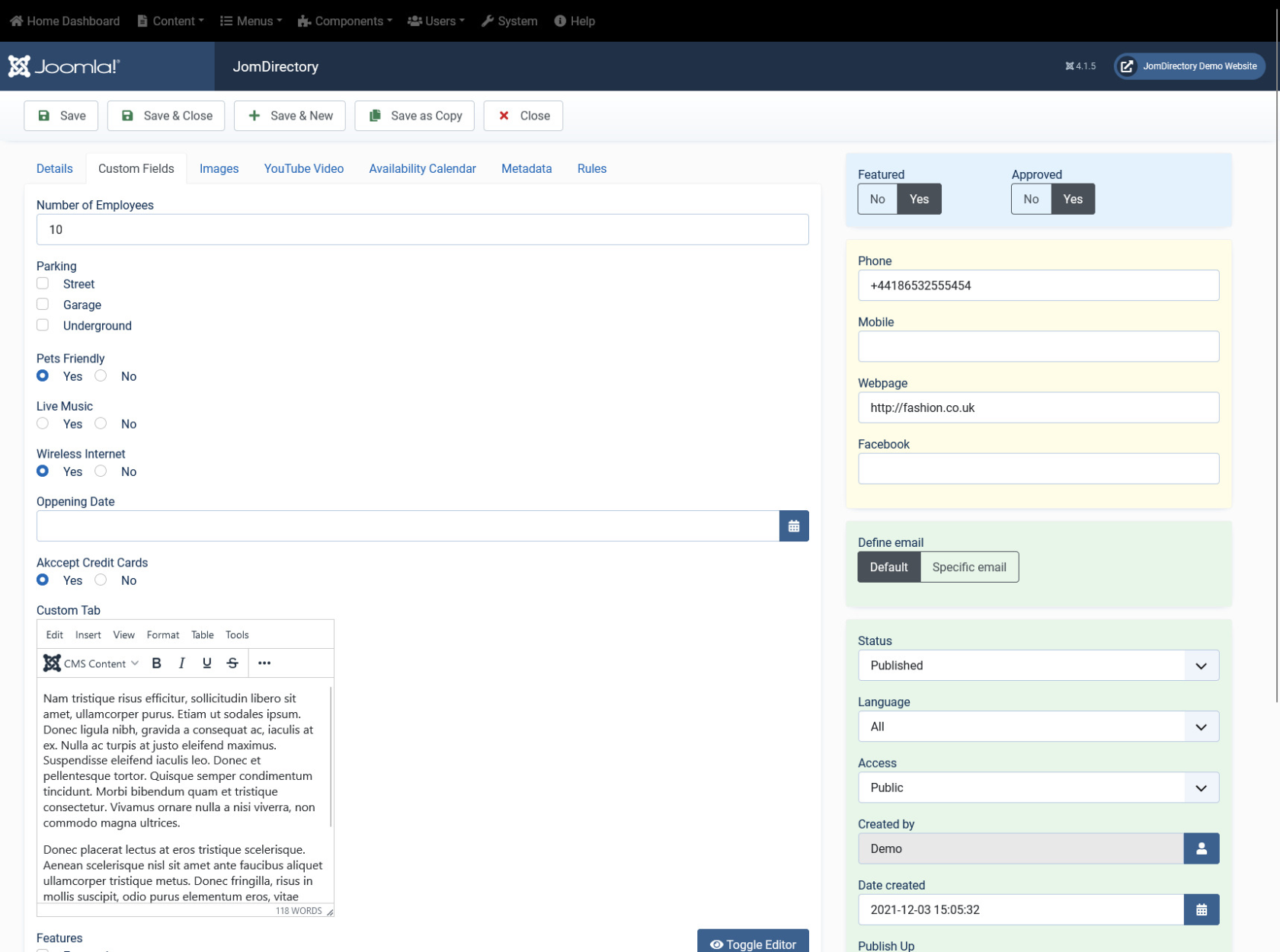](https://wiki.comdev.eu/uploads/images/gallery/2024-03/Hn9obraz.png)
**Screen 5: Custom Fields tab**
For more information about creating custom fields, see [Custom Fields](http://confluence.comdev.eu/display/JD2/Custom+Fields+Templates).
#### Images tab
This tab includes information about images and videos attached to the listing. Before you can add images to the listing, you must save your listing at least once. This ensure that all the other data you have filled for the listing does not disappear after the images are added.
The Images tab can be seen as shown in the following image:
[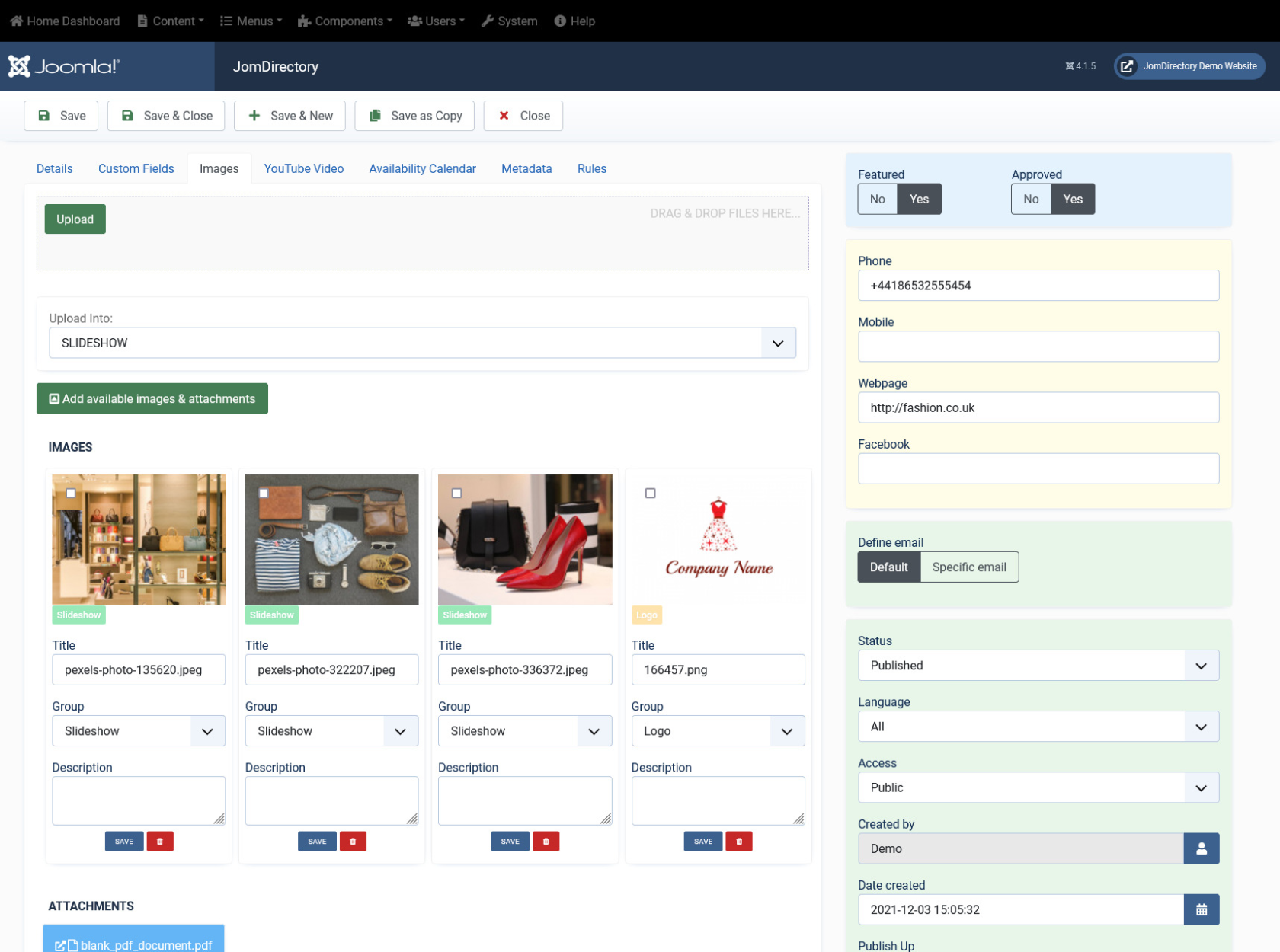](https://wiki.comdev.eu/uploads/images/gallery/2024-03/xDHobraz.png)
**Screen 6: Images tab**
To set the the Order of the images, which one displayed first, drag and drop images to switch positions.
The first image in the gallery is used as the image thumbnail for the listing.
Provide the options as shown in the following table.
##### Images
**Add file area**
Add Files
Click to select the image that needs to be uploaded.
Drag & Drop Files Here
Drag a bunch of images to this area to upload multiple images.
Upload Into
Select which category the image falls under:
- Slideshow - detailed view main gallery
- Gallery - in gallery tab
- Logo - displayed in sidebar under custom fields and over the image with transparency in listings page.
Add available images & attachments
Click to add already uploaded images and attachments to this listing.
**Images area**
Editing an Image
The options are as seen in the following image: You can provide a title, select group where the image will be displayed. The groups include Slideshow, Gallery or Logo.
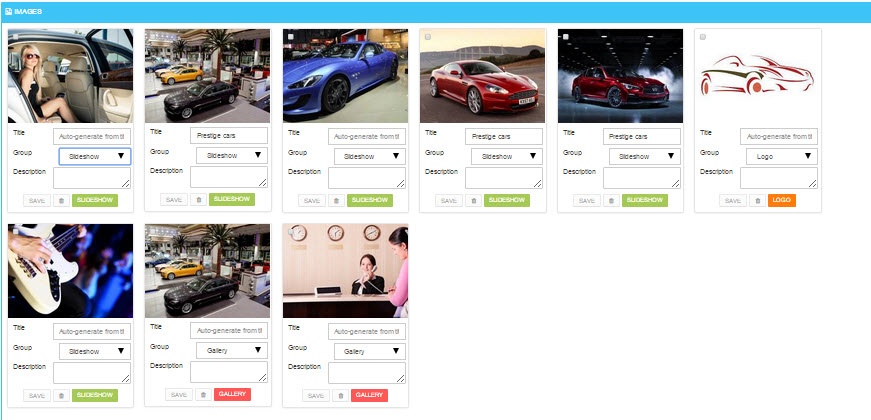
Click the  Delete icon to delete the image.
**Attachments area**
Click the  Edit icon to edit an attachment that is linked to the listing. The screen is as shown here:
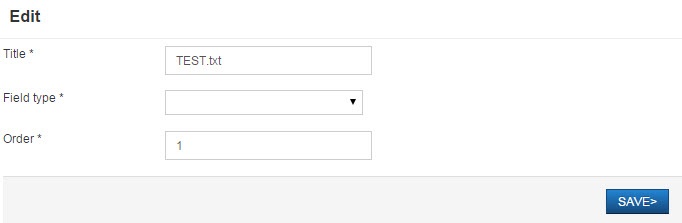
Click the  Delete icon to delete the attachment.
Attachments are detected automatically based on file extension that’s are allowed in Configuration .
##### YouTube Video
Provide the YouTube video URL in this field as shown in the following image.
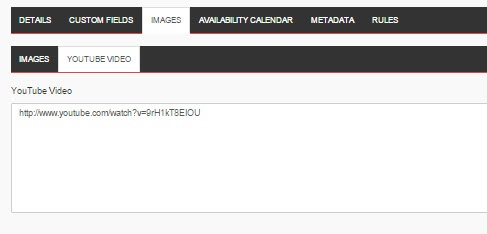
---
#### Availability Calendar tab
This tab includes an ajax calendar where you can add the date-wise information related to the listing. Based on the services you offer, you can show the availability for that service.
[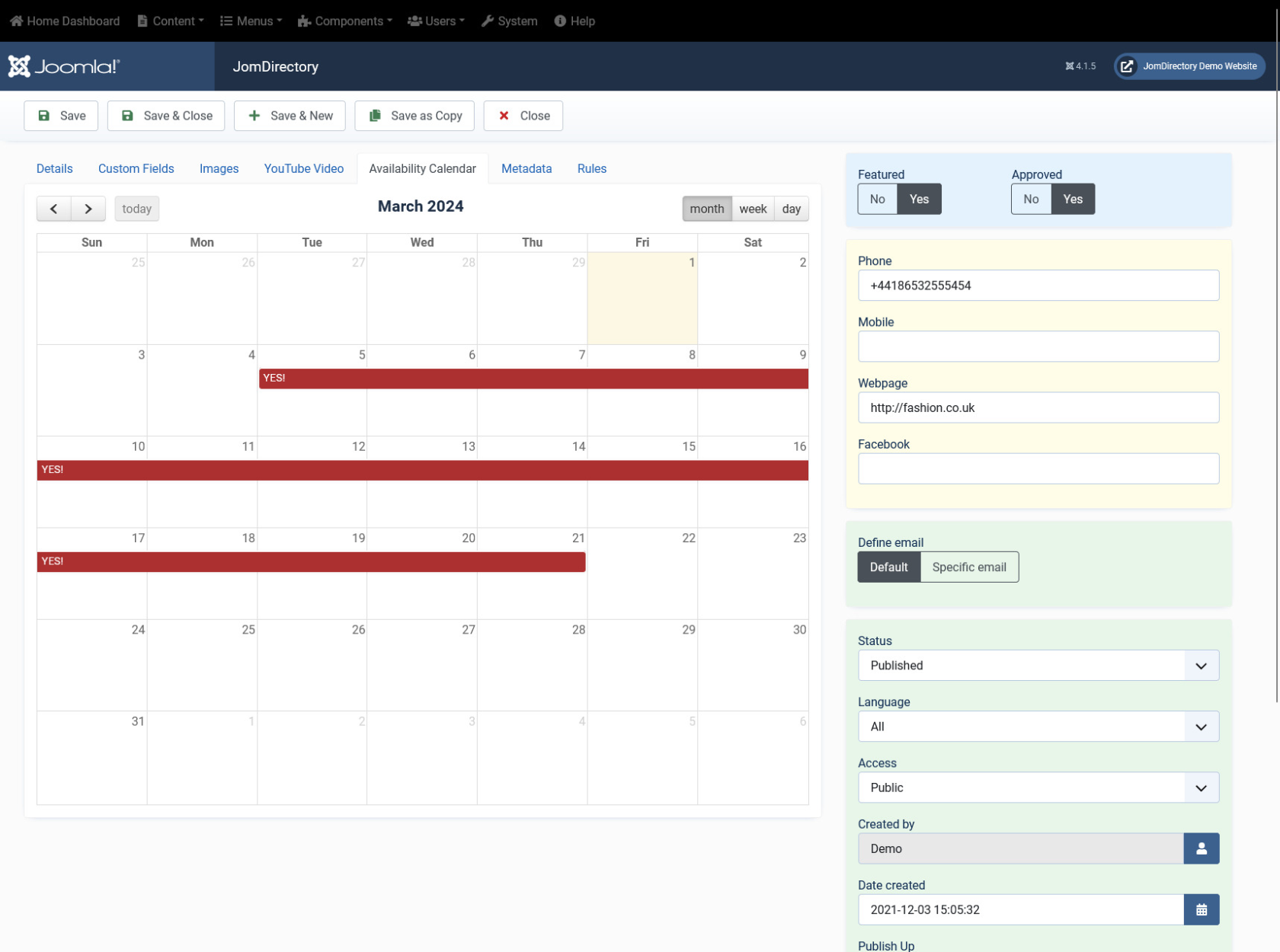](https://wiki.comdev.eu/uploads/images/gallery/2024-03/znYobraz.png)
**Screen 7: Availability tab**
To set the availability for a range of dates**, drag and click the required range of dates**. Provide the information about availability as shown in the following image.
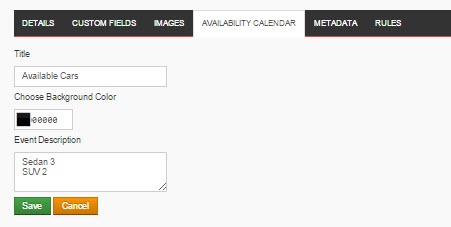
**Screen 8: Availability information**
Click Save to save the availability information.
If you want to delete a particular entry, click the colored band of availability and click OK
#### Metadata tab
This tab includes the Meta title and Meta description for the listing as shown in the following image:
# Products
### Overview
Each listing can have as many products as you need. Products can be found on the "Products" tab of each Listing item on the frontend of the website
### Access Products section of JomDirectory
You can access Products section of JomDirectory by clicking on the Products item in the Sidebar as seen on the following screenshot
[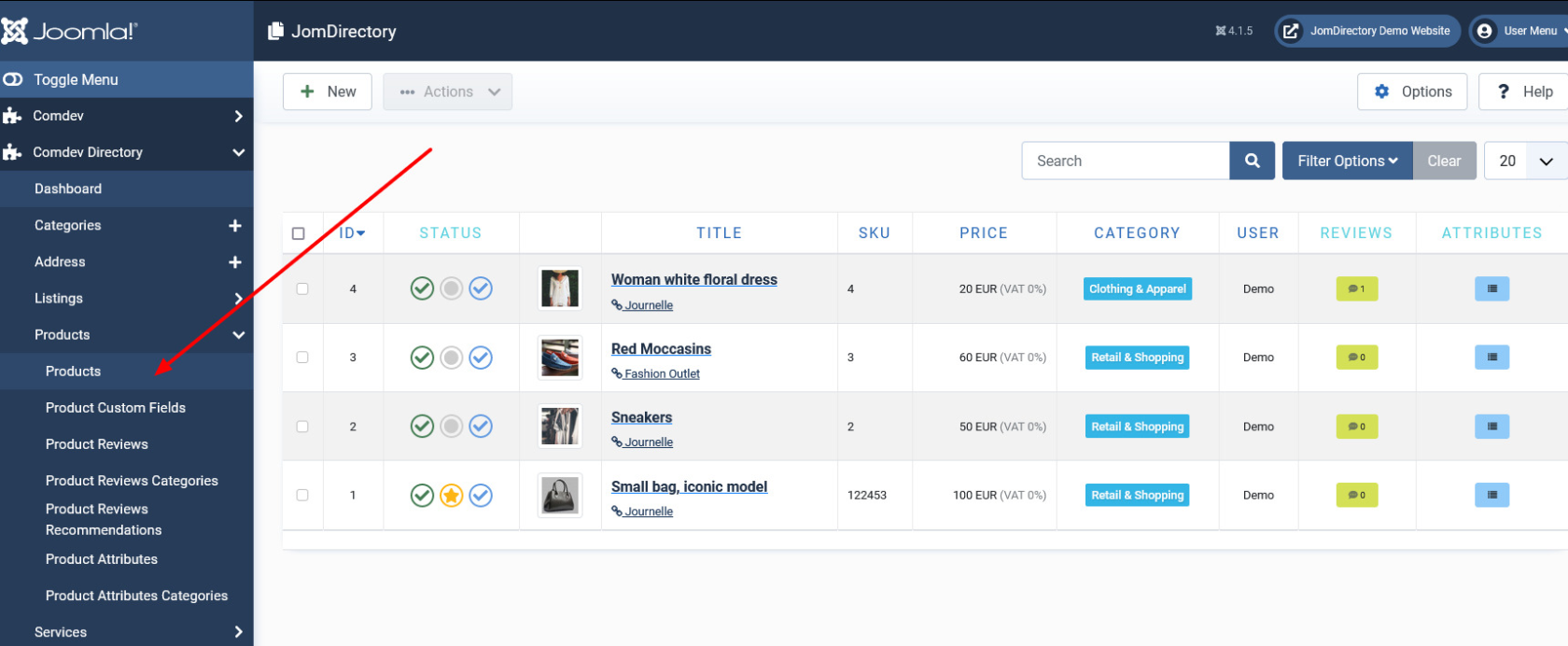](https://wiki.comdev.eu/uploads/images/gallery/2024-03/HLyobraz.png)
**Screen 1: Products screen**
The following table explains the different options seen on the screen.
**New**
Creates a new Product entry.
**Edit**
Provides the edit mode to make changes to the existing product.
**Publish**
Publishes the created product entry.
**Unpublish**
Removes the entry from the list of published product entries
**Archive**
Archives products entries that are not used anymore.
**Trash**
Deletes the product entry that is not required anymore.
**Options**
Naviagate to the options screen in JomDirectory.
### Creating A New Product
The following image shows the Products screen.
[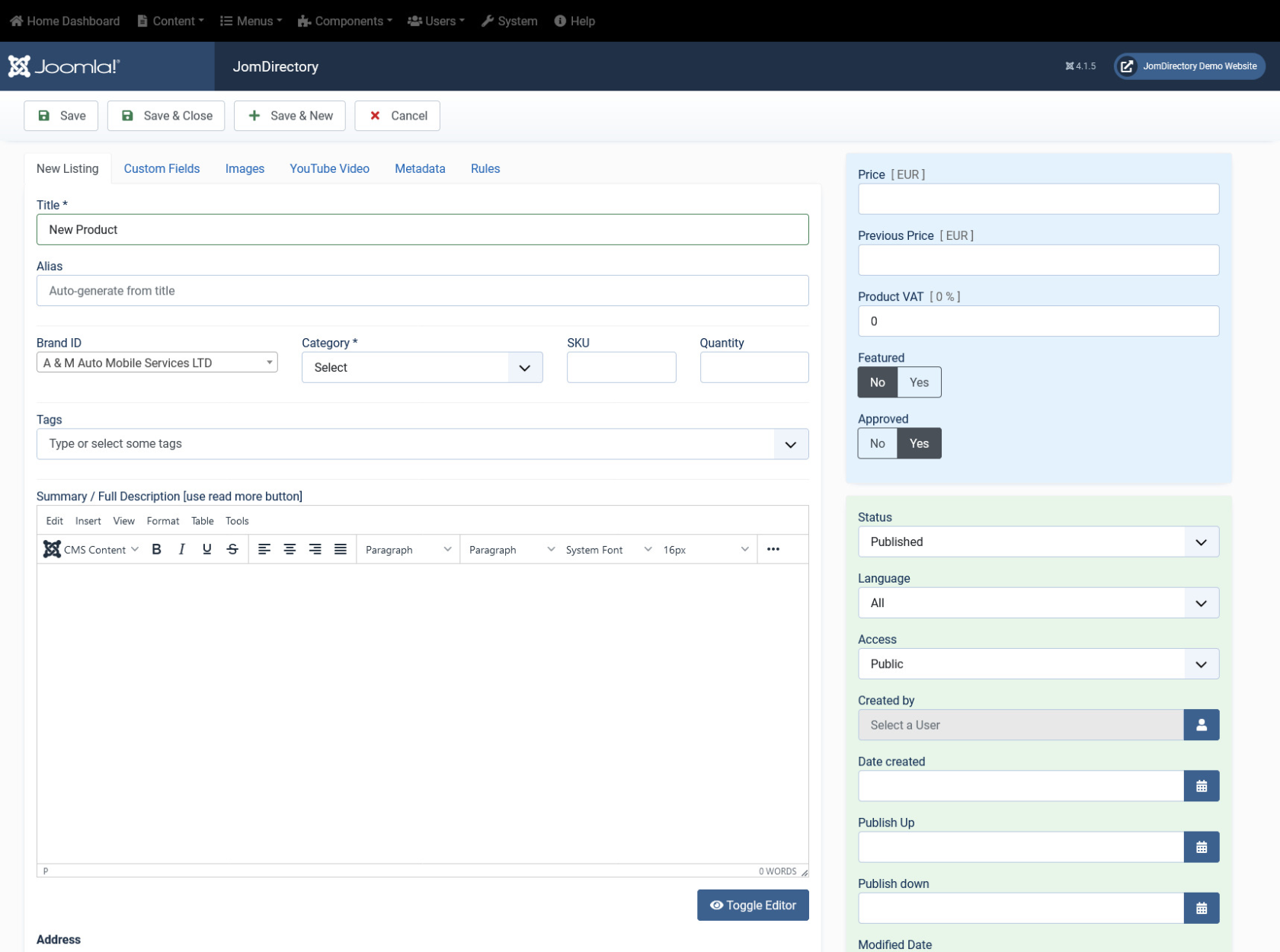](https://wiki.comdev.eu/uploads/images/gallery/2024-02/obraz.png)
### Edit Product
If you want to edit existing entries, you can either click the entry from the Product screen or select the checkbox next to the entry, and then click Edit.
This tab provides options to add title, description, select category, and other options for the Product as seen in the following image:
[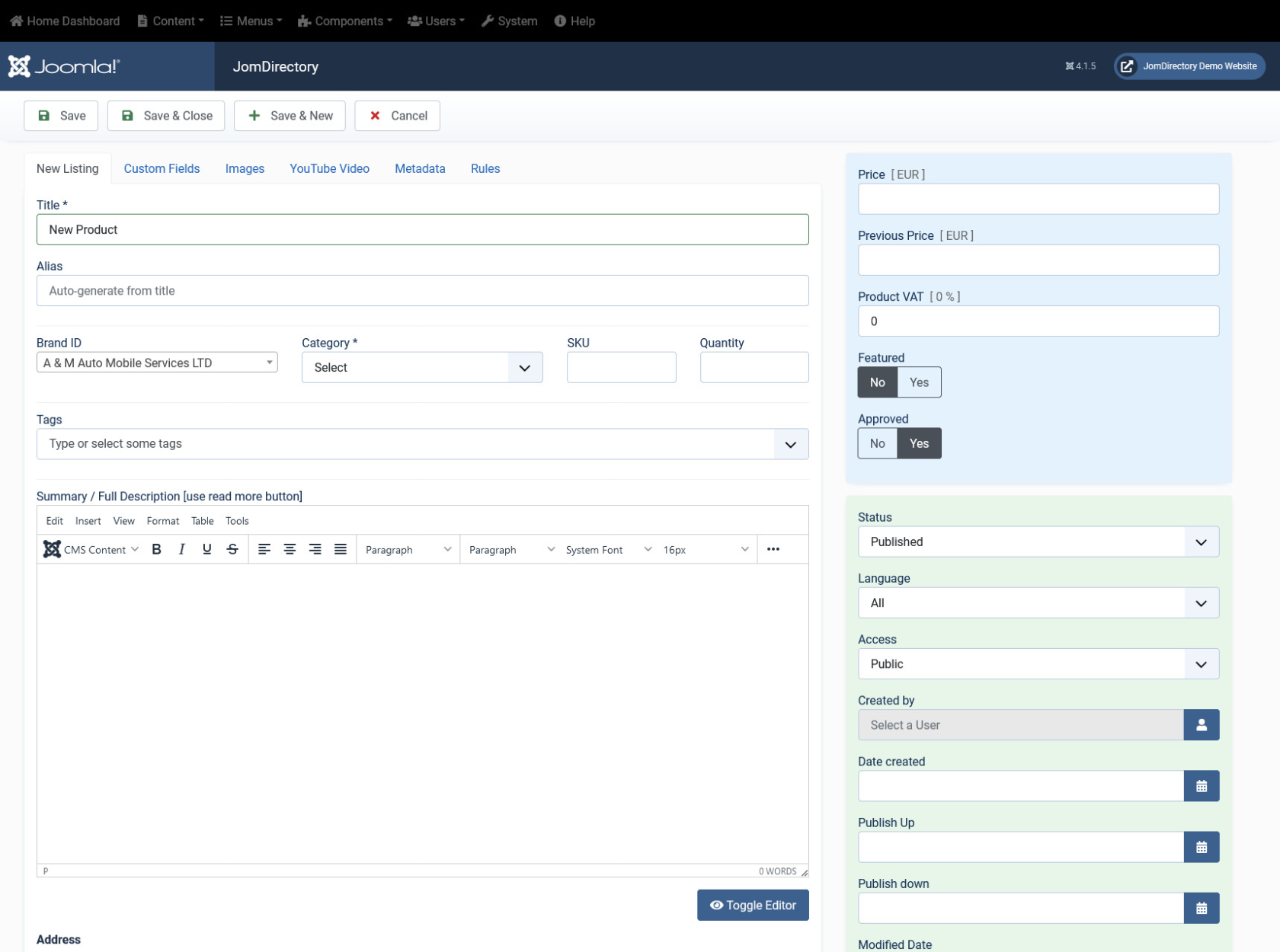](https://wiki.comdev.eu/uploads/images/gallery/2024-02/LeUobraz.png)
**Screen 2: Edit Product screen**
The following table shows the options available:
#### Edit Listing area
Title
Title for the Product.
Alias
URL alias for “SEF/SEO” URL.
Category
Category where the product will be published.
Tags
Provide the tags for the listing. Tags are integrated and maintained with Joomla Tags Component.
SKU
Short for stock-keeping unit, SKU is a unique numerical identifying number that refers to a specific stock item in a retailer's inventory or product catalog. The SKU is often used to identify the product, product size or type, and the manufacturer.
Quantity
Quantity of that specific product in the warehouse
Brand ID
ID of the brand to which this product belongs
Summary / Full Description
Provide a description for the product.
You can create a short description as well a long description.
[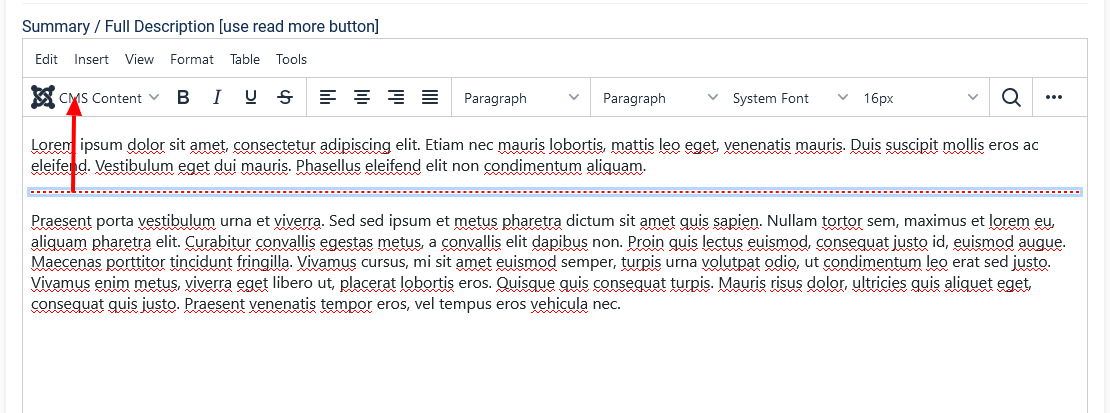](https://wiki.comdev.eu/uploads/images/gallery/2024-03/EvMobraz.png)
Icon
In the above image, a tag appears when you click **Read More**. Any content above this tag is the **short description** while the entire content is the **long description**. Also, note that if there is no content after the **Read More** tag, the product description will be blank when users view the listing. Ensure that you have content after the **Read More** tag.
##### Joomla Articles area
Article*Button*
Click to select a relevant article. If an article is provided, it can be seen under the Details tab in the listing.
#### Sidebar
Price
Price of that specific Product
Previous Price
Previous price of the Product. If exists, a previous price will be visible on the Product tab on the Frontend, showing the increase or decrease of the price
Product VAT
VAT of the Product can be entered here
Featured
Enable to make the listing appear as featured listing.
Approved
Enable to approve the listing. Listing will not be published.
Language
Select the language for which the listing needs to appear for. [For multiple languages, you must create separate entries for each language](http://confluence.comdev.eu/display/JD2/Multilingual+Site).
Status
Select the required status.
- Published
- Unpublished
- Trashed
- Archived
Created by
Select the user who created the listing.
Access
Provide the access level for the listing.
- Guest
- Public
- SuperUsers
- Registered
- Special
Date created
Select the date when the listing was created. You can select a future date for publishing the listing as well.
Publish Up
Select a date when you want to publish the listing. Here too, you can schedule to post the listing at a future date.
Publish down
Select a date when the listing should stop being published.
Modified Date
Select a date when the listing was modified.
ID
This is an auto-generated field.
### Custom Fields tab
This tab includes all the custom fields created for a particular category. If the custom field is not applied to a specific category, it can be seen for all categories when creating a listing. The following image shows the Custom Fields tab screen.
**Screen 3: Custom Fields tab**
For more information about creating custom fields, see [Custom Fields](https://wiki.comdev.eu/books/jomdirectory/page/custom-fields "Custom Fields").
### Images tab
This tab includes information about images and videos attached to the listing. Before you can add images to the product, you must save your product at least once. This ensures that all the other data you have filled for the product does not disappear after the images are added.
The Images tab can be seen as shown in the following image:
[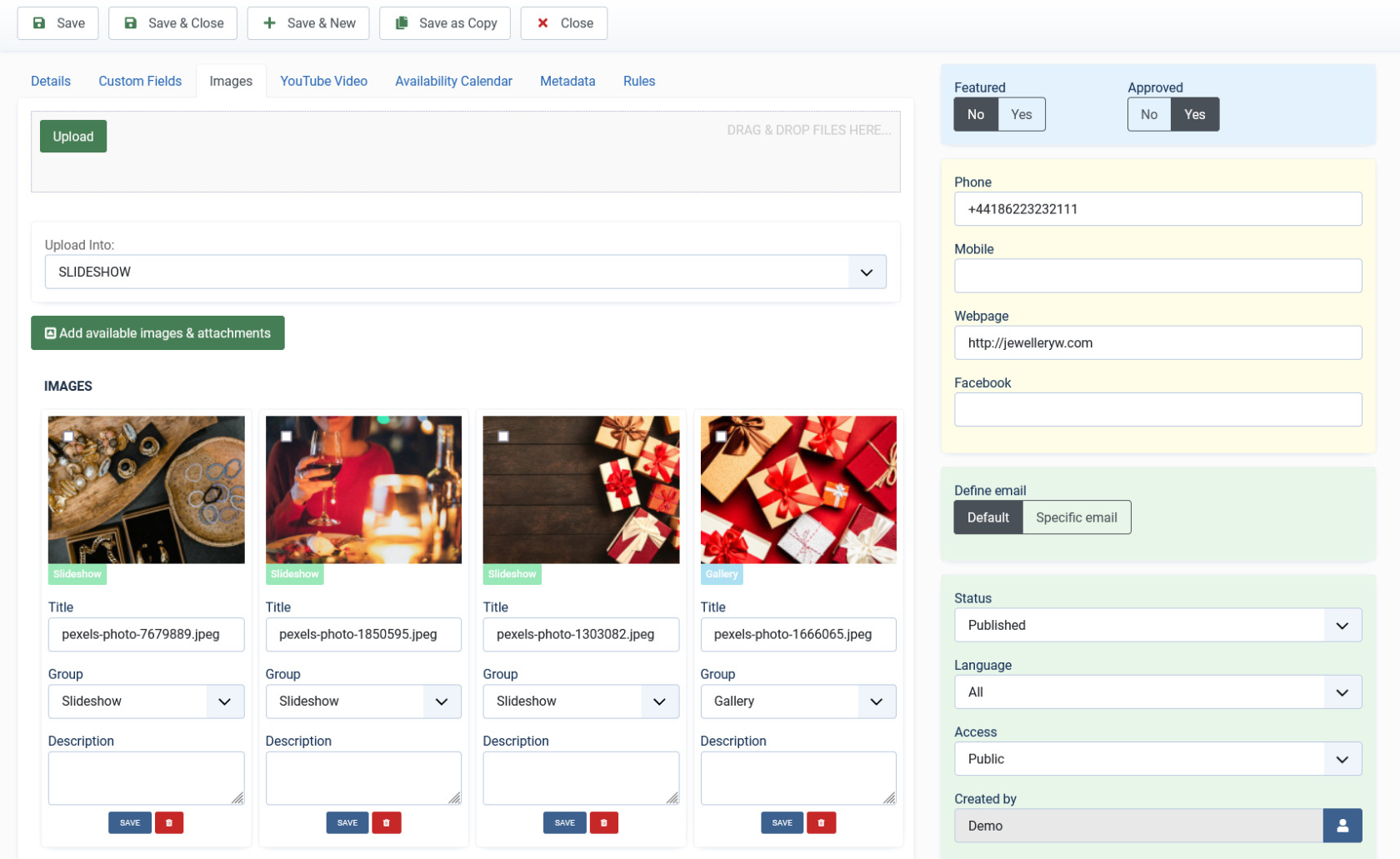](https://wiki.comdev.eu/uploads/images/gallery/2024-03/Qx9obraz.png)
**Screen 4: Images tab**
To set the Order of the images (which one displayed first) drag and drop images to switch positions.
The first image in the gallery is used as the image thumbnail for the product.
Provide the options as shown in the following table.
#### Images
**Add file area**
Add Files
Click to select the image that needs to be uploaded.
Drag & Drop Files Here
Drag a bunch of images to this area to upload multiple images.
Upload Into
Select which category the image falls under:
- Slideshow - detailed view main gallery
- Gallery - in gallery tab
- Logo - displayed in
sidebar under custom fields and over the image with transparency in listings page.
Add available images & attachments
Click to add already uploaded images and attachments to this listing.
**Images area**
Editing an Image
The options are as seen in the following image: You can provide a title, select group where the image will be displayed. The groups include Slideshow, Gallery or Logo.
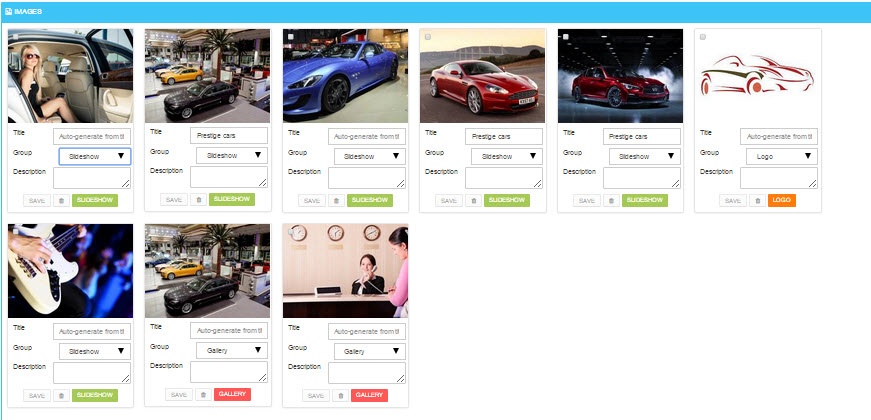
Click the  Delete icon to delete the image.
**Attachments area**
Click the  Edit icon to edit an attachment that is linked to the listing. The screen is as shown here:
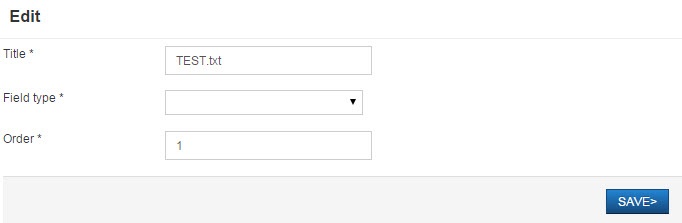
Click the  Delete icon to delete the attachment.
Attachments are detected automatically based on file extension that’s are allowed in Configuration .
#### YouTube Video
Provide the YouTube video URL in this field as shown in the following image.
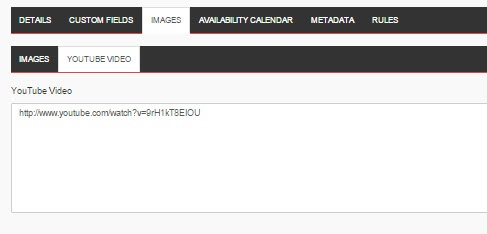
# Membership
{{@109}}
### Creating a new Group for Membership Plans
In order to add users to groups for membership plans, you must create a super group named JomDirectory. Then, under it you must create groups for each of your membership plan. These groups are used to provide Group ID when creating a membership plan. Users created using User Manager can be linked to each of these membership plan groups.
To create the JomDirectory group and other groups, do the following:
1. Click **Users** > **Groups** > **Add New Group**.
2. Provide a name for the group. We need to create JomDirectory group before creating other groups. So, provide the name as **JomDirectory**.
[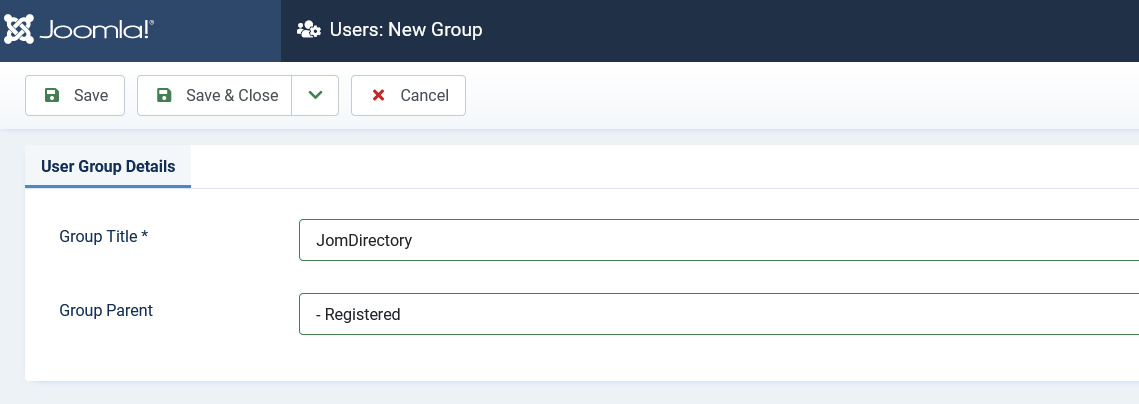](https://wiki.comdev.eu/uploads/images/gallery/2024-03/Lfcobraz.png)
3. Repeat steps 1 and 2, but select the parent as JomDirectory.
[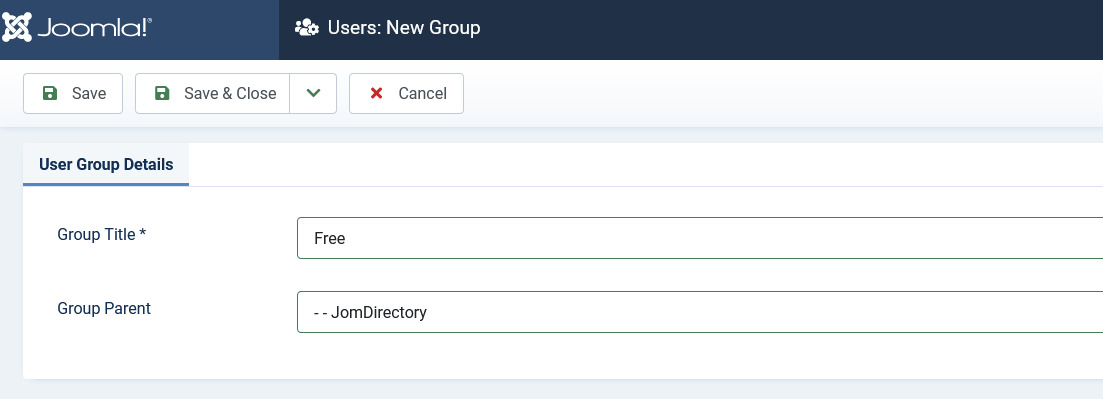](https://wiki.comdev.eu/uploads/images/gallery/2024-03/vyFobraz.png)
4. Click **Save**.
Name **JomDirectory** for the main group is mandatory, however groups for membership under that group can have any names e.g. Lite, Pro or Free, Basic etc...
### User Permissions based on groups
For the users to access Front Admin certain user permissions need to be granted. These settings need to be done in the JomDirectory and Comdev Options.
To provide user permissions for JomDirectory, do the following:
1. Click **Components** > **Directory**
2. Click **Options** from the right-hand side of the screen.
3. Click **Permissions**.
4. Provide the permissions as shown in the following image.
[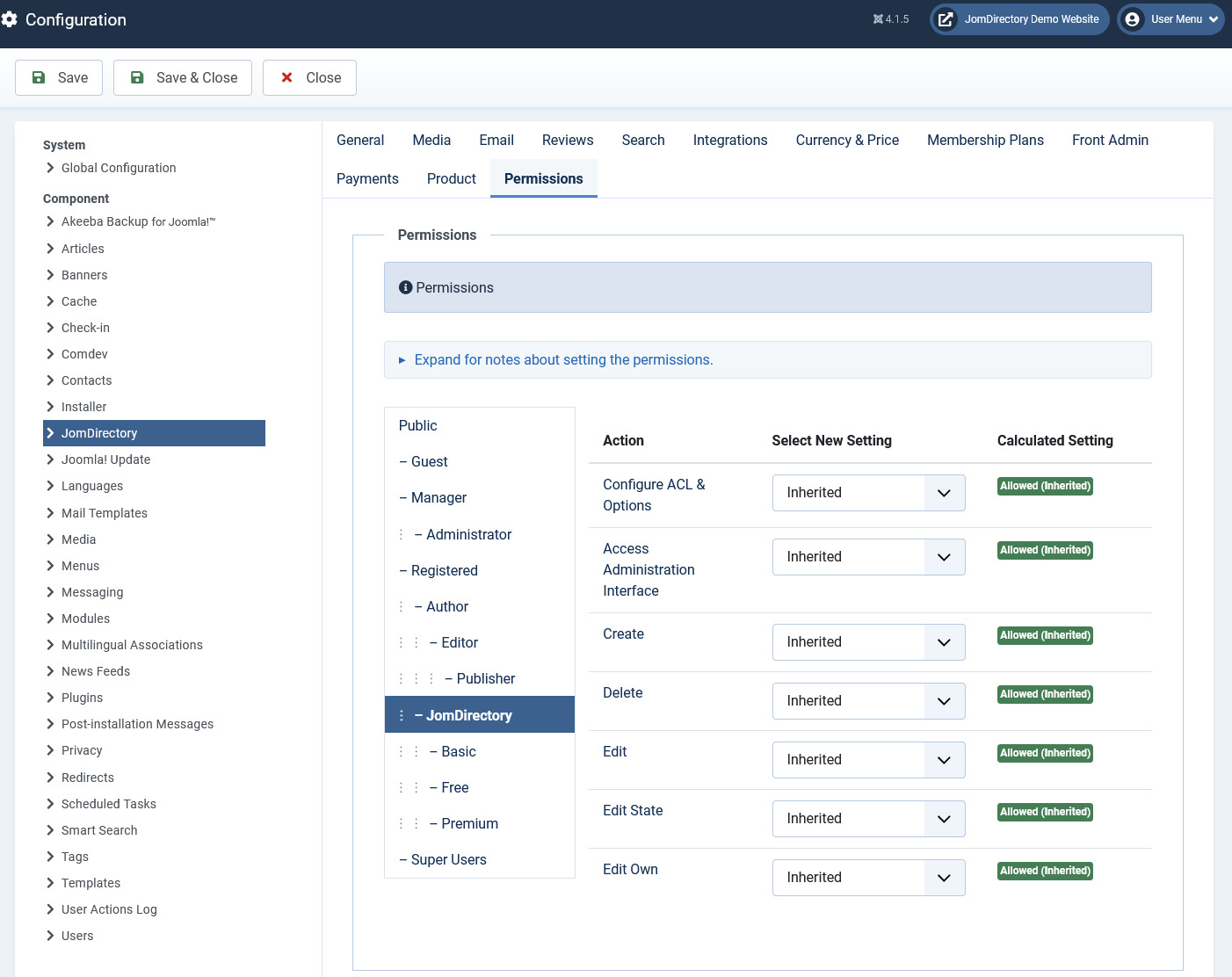](https://wiki.comdev.eu/uploads/images/gallery/2024-03/xJiobraz.png)
5. Click **Save**.
User permissions also need to be set for Comdev extension as explained here.
1. Click **Components** > **Comdev**.
2. Click **Options** from the right-hand side of the screen.
3. Click **Comdev**.
4. Provide the permissions as shown in the following image.
[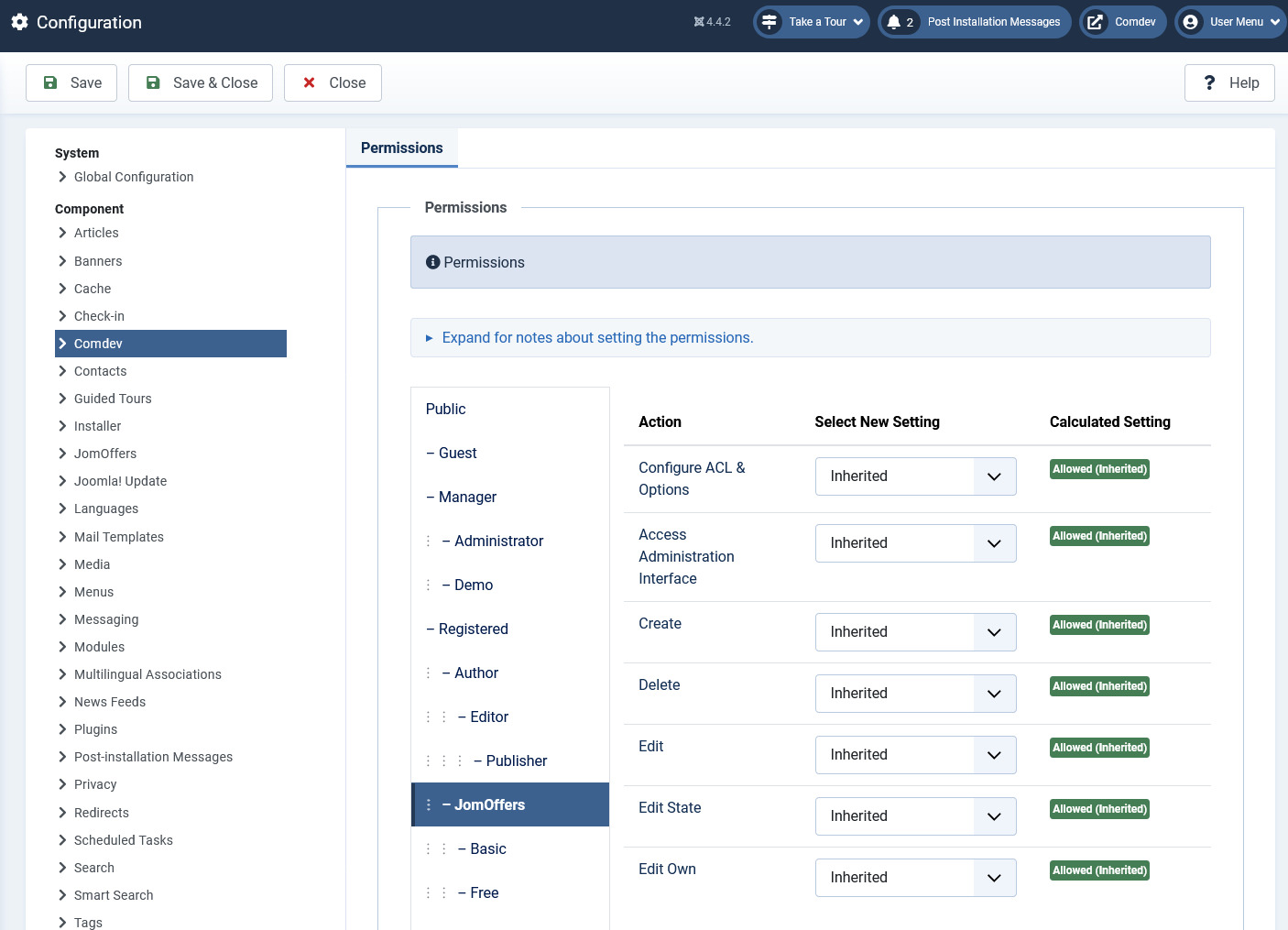](https://wiki.comdev.eu/uploads/images/gallery/2024-03/ojrobraz.png)
5. Click **Save**.
Users, which belongs to Joomla group JomDirectory, will now have access to Front Admin.
If Permissions for the Comdev component are not set, users would not be able to upload images. A 500 error would show that permissions are denied.
# Reviews
{{@110}}
# Messages
{{@111}}
# Configuration
### Overview
The JomDirectory extension can be configured using the options provided with it. You can control multiple factors such as SEO, Printing, Security, Image widths, and more using the options provided.
### General tab
This tab controls the elements for Layout, SEO, Security, and Print options. The following image shows the options available on the General tab.
[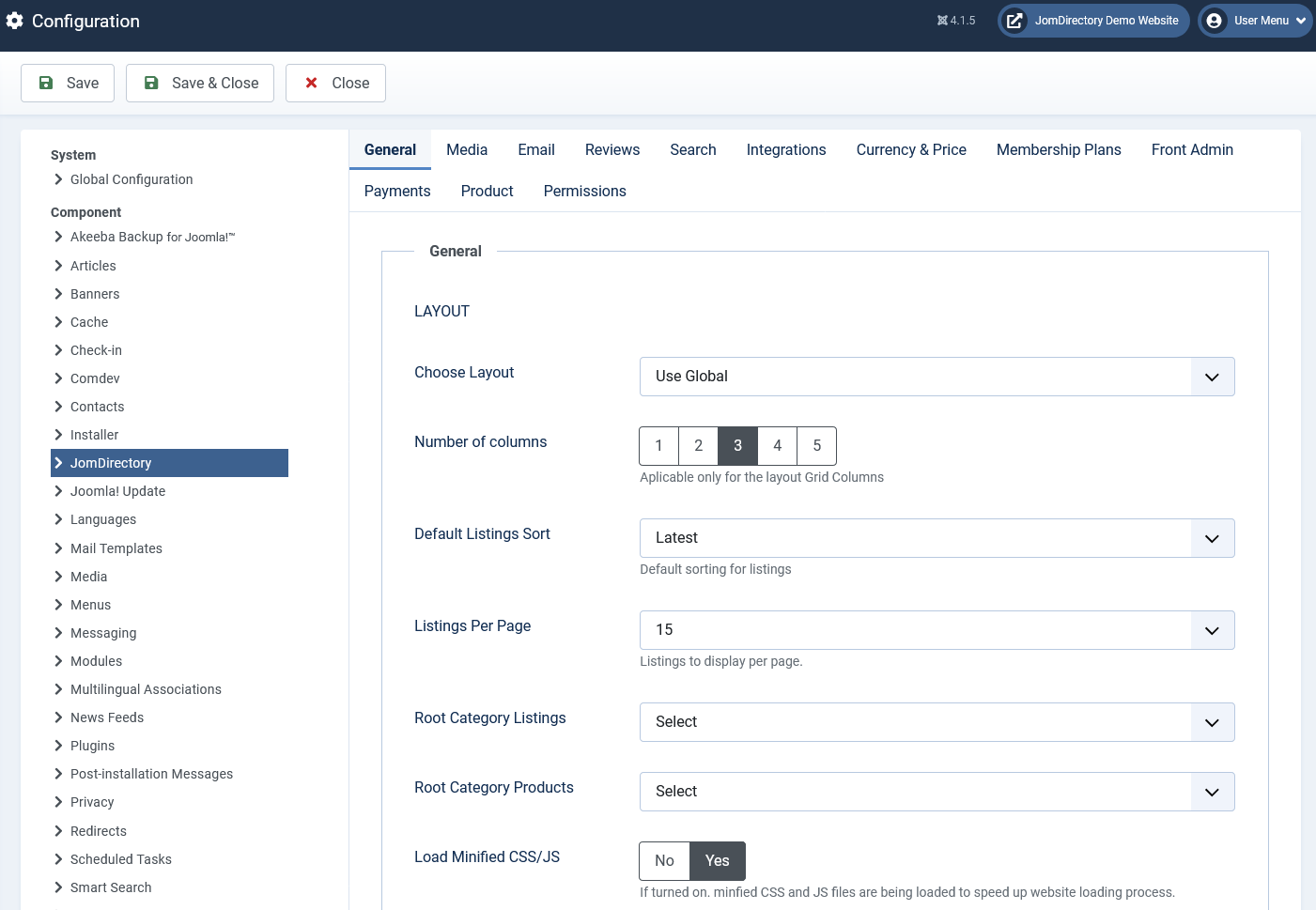](https://wiki.comdev.eu/uploads/images/gallery/2024-03/svcobraz.png)
**Screen 1: General tab**
The following table explains the different options seen on the screen.
##### Layout
**Layout**
Select a layout based on existing components. Global layout is selected by default.
**Color Scheme**
Select Lite, Silver, or Simple scheme. Current build have only one color scheme available.
**Default Listings Sort**
Select the Listings from the following options:
- Latest
- Updated
- Alphabetically
- Most Viewed
**Listings Per Page**
Select 15, 30, or 60 listings per page.
**Premium Listings on Top**
Enable to see premium listings on top.
##### Layout Elements
**Enable Print**
Enable the “Print” button on listing pages.
**Enable Tell a Friend**
Enable the “Tell a Friend” button on listing pages.
**Enable Features**
Enables featured listing on the page.
**Attachments**
Enable adding attachments to listings.
**Enable Save Listings**
Enable the “Save” button on listing pages.
**Enable Social Networking**
Enable social networking buttons on listing pages.
**Enable User Logo**
Enable to display user logo for listing.
**Enable Address**
Show the listing address on listing pages.
**Enable Short Descr.**
Enable short description.
**Enable Youtube**
Enable YouTube video embedded on listing pages.
**Item Map**
Enable google map in the detailed view - location tab
**Enable Image**
Enable images to be displayed for listing.
**Listings Map**
Enable Google map on the listings (items menu link)
**Enable Date**
Enable date on listings
##### SEO
**Maximum Characters for Meta Title**
The maximum amount of characters used in the meta title.
**Maximum Characters for Meta Description**
The maximum amount of characters used in the meta-description.
##### Print
**Print Location**
Print the map on print requests.
**Print Reviews**
Print reviews available for the listing.
##### Other
**Enable Alias For Non-English Characters**
Enable to provide ability to add alias for non-english characters.
**Enable Powered By Link**
Enable the “powered by” link on listing pages.
### Media tab
This tab provides options to control display of media such as images or videos on the listing pages.
[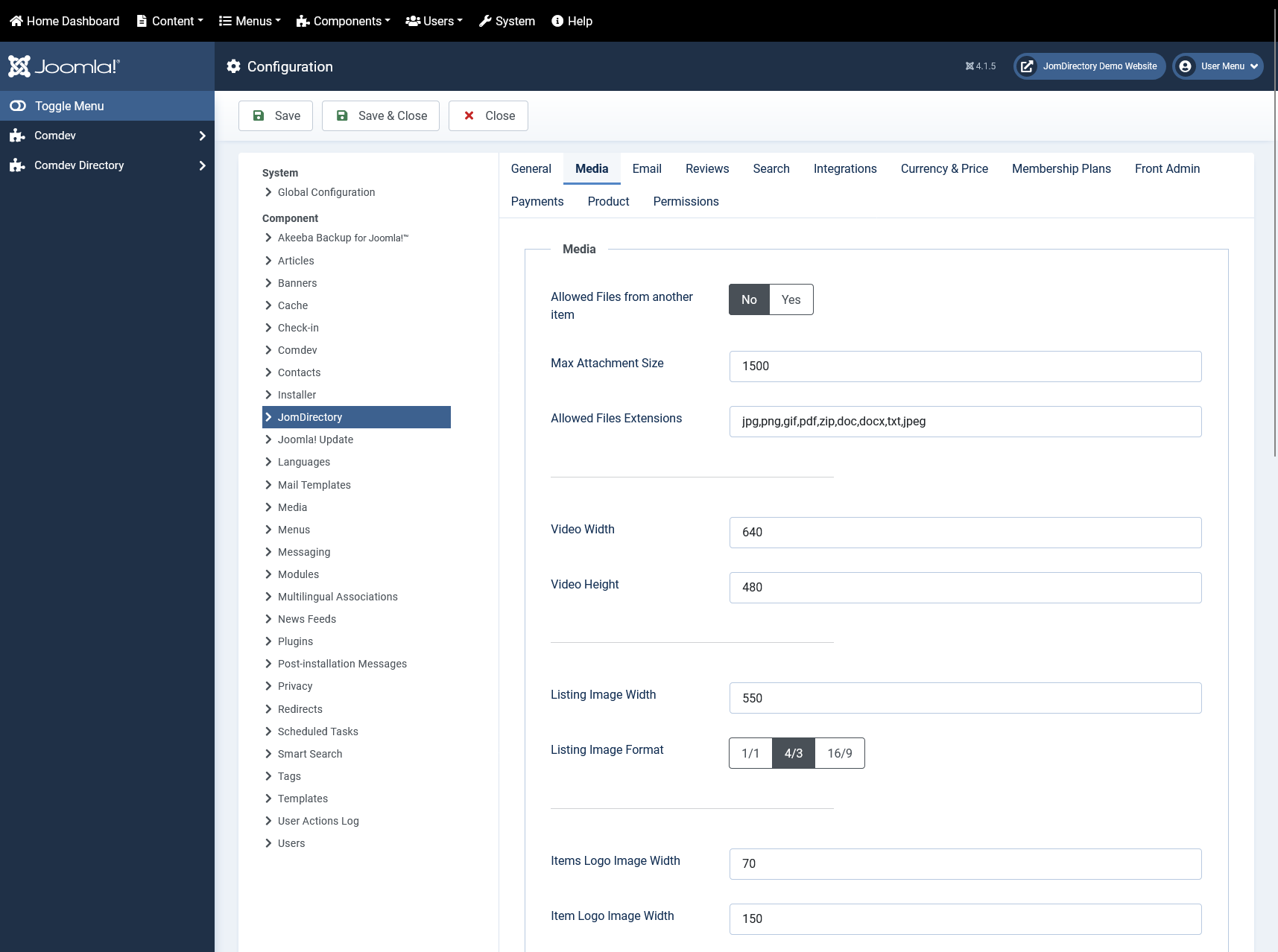](https://wiki.comdev.eu/uploads/images/gallery/2024-03/I9Pobraz.png)
**Screen 2: Media tab**
The following table explains the options seen on the screen.
**Default Image Library**
Select the default image library for the listings component between “GD” and “iMagick”.
For more information see:
[http://en.wikipedia.org/wiki/GD\_Graphics\_Library](http://en.wikipedia.org/wiki/GD_Graphics_Library)
[http://en.wikipedia.org/wiki/Imagick](http://en.wikipedia.org/wiki/Imagick)
**Max Attachment Size**
The component wide settings for maximum Attachment size in kilo-byte. (1024 KB = 1 MB)
**Allowed Files Extensions**
Comma separated list of allowed attachment file-extensions.
**Video Width**
Embedded Video width in pixels.
(size of the grey-box video player)
Default [Youtube.com](http://Youtube.com) size is either 480×385 for a 4:3 video, or 640×385 for a 16:9 video.
**Video Height**
Embedded Video height in pixels.
(size of the grey-box video player)
Default [Youtube.com](http://Youtube.com) size is either 480×385 for a 4:3 video, or 640×385 for a 16:9 video.
**Listing Image Width**
The main listing image width in pixels.
**Listing Image Format**
The format for the main listing image.
1:1 = Image will be unchanged.
4:3 = image will be resized to 4:3 format.
16:9 = Image will be resized to 10:9 format.
**Items Logo Image Width**
Image width in pixels for Items Logo on the listing page.
**Item Logo Image Width**
Image width in pixels for Item Logo on the listing page.
**Main Gallery Image Width**
Image width in pixels for main gallery image. Ensure that the width value given here is as wide as or more than the slideshow width (generally 800-1200 pixels).If this is not done, the slideshow images will be blurred.
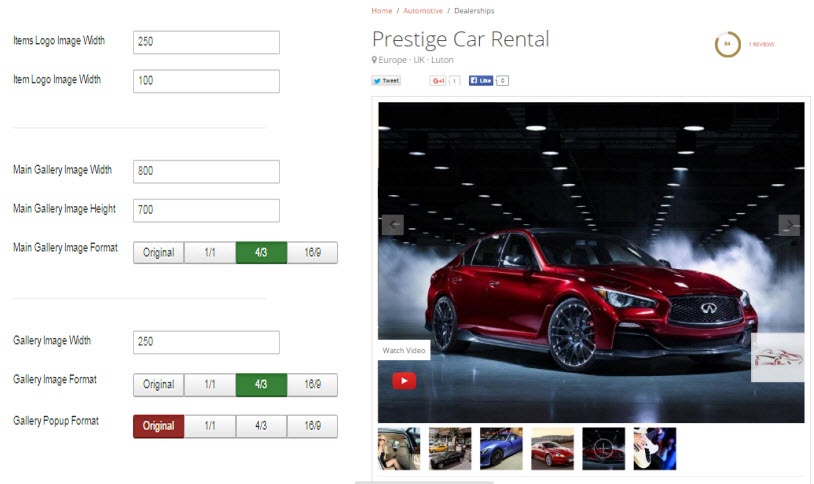
**Main Gallery Image Height**
Image height in pixels for main gallery image.
**Main Gallery Image Format**
The format for the main gallery image.
1:1 = Image will be unchanged.
4:3 = image will be resized to 4:3 format.
10:9 = Image will be resized to 10:9 format.
**Gallery Image Width**
Image width in pixels on the photo gallery on the Items view (Gallery tab). Based on the dimension you provide here, the image can be seen as follows:
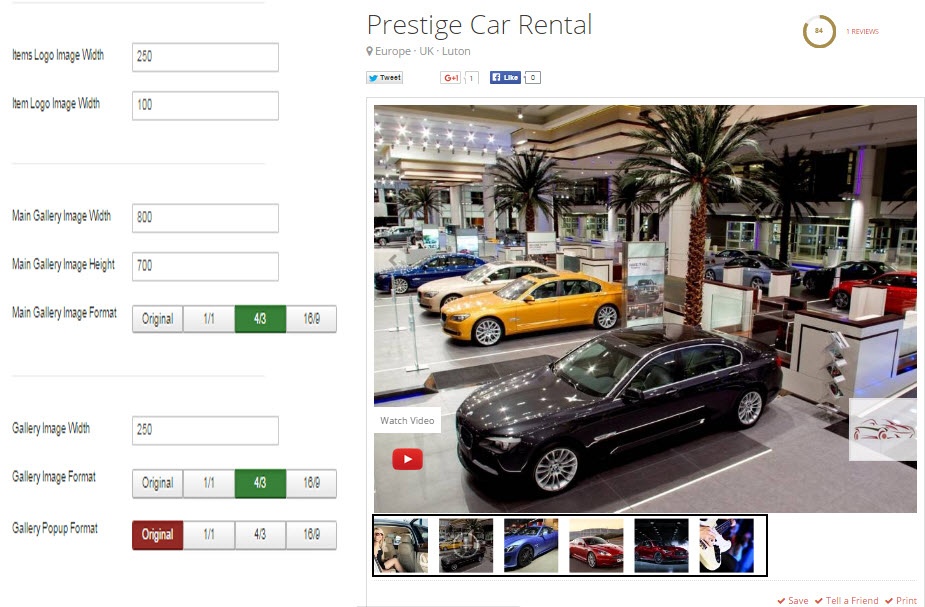
**Gallery Image Format**
The format for the main listing image.
Original = Image as uploaded by user
1:1 = Image will be unchanged.
4:3 = image will be resized to 4:3 format.
10:9 = Image will be resized to 10:9 format.
After the images width or format are changed in the Media tab, ensure that you **clear the cache** for JomDirectory extension. Click System > Clear Cache -> check com_jomcomdev to clear the Joomla cache for our extension.
If possible, image format should be constant for both component and modules. Otherwise, cache issues may appear.
### Email tab
This tab provides options to control the email and security options for the JomDirectory extension.
[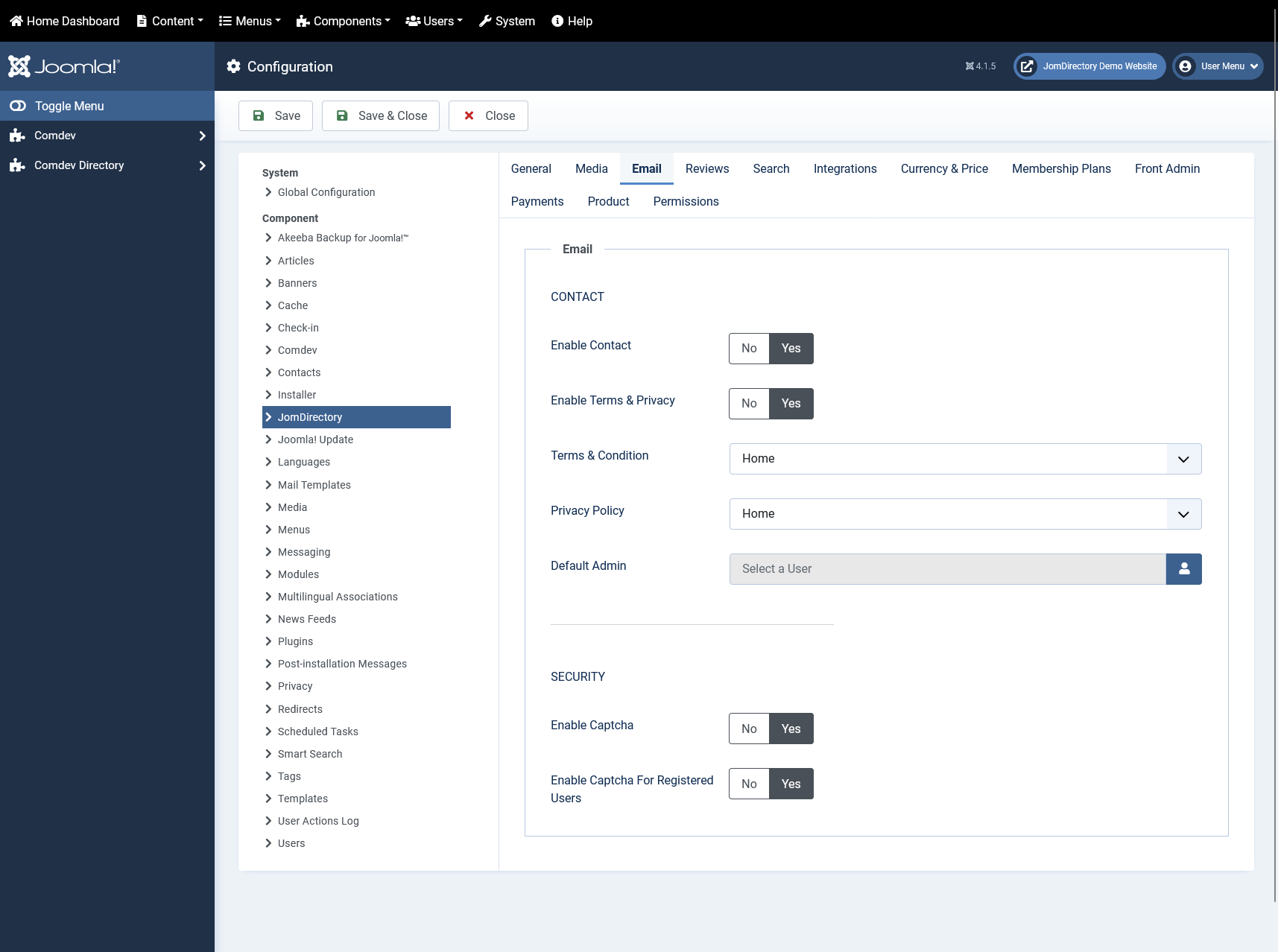](https://wiki.comdev.eu/uploads/images/gallery/2024-03/C8Eobraz.png)
**Screen 3: Email tab**
The following table explains the options seen on the screen.
##### Contact
**Enable Contact**
Enable the contact function on listing pages.
**Email Send To**
Enable Send Email button on listing pages.
**Enable Terms & Privacy**
Activate a check-button for TOS and Privacy statements on contact requests.
**Terms & Condition**
Provide Terms & Condition statement by category.
**Privacy Policy**
Choose Privacy Policy by category.
**Send Email Copy To Admin**
Enable to send all email copies to Admin.
##### Security
**Enable Captcha**
Enable Captcha for non-registered/logged-in users.
Captcha needs to be **configured** in Plugins -> ReCaptcha and **enabled** under Joomla Global Configuration
**Enable Captcha for Registered Users**
Enable Captcha for registered users as well.
### Reviews tab
This tab provides option to enable review ratings when the the slider button is set to **Yes** as shown in the following image.
[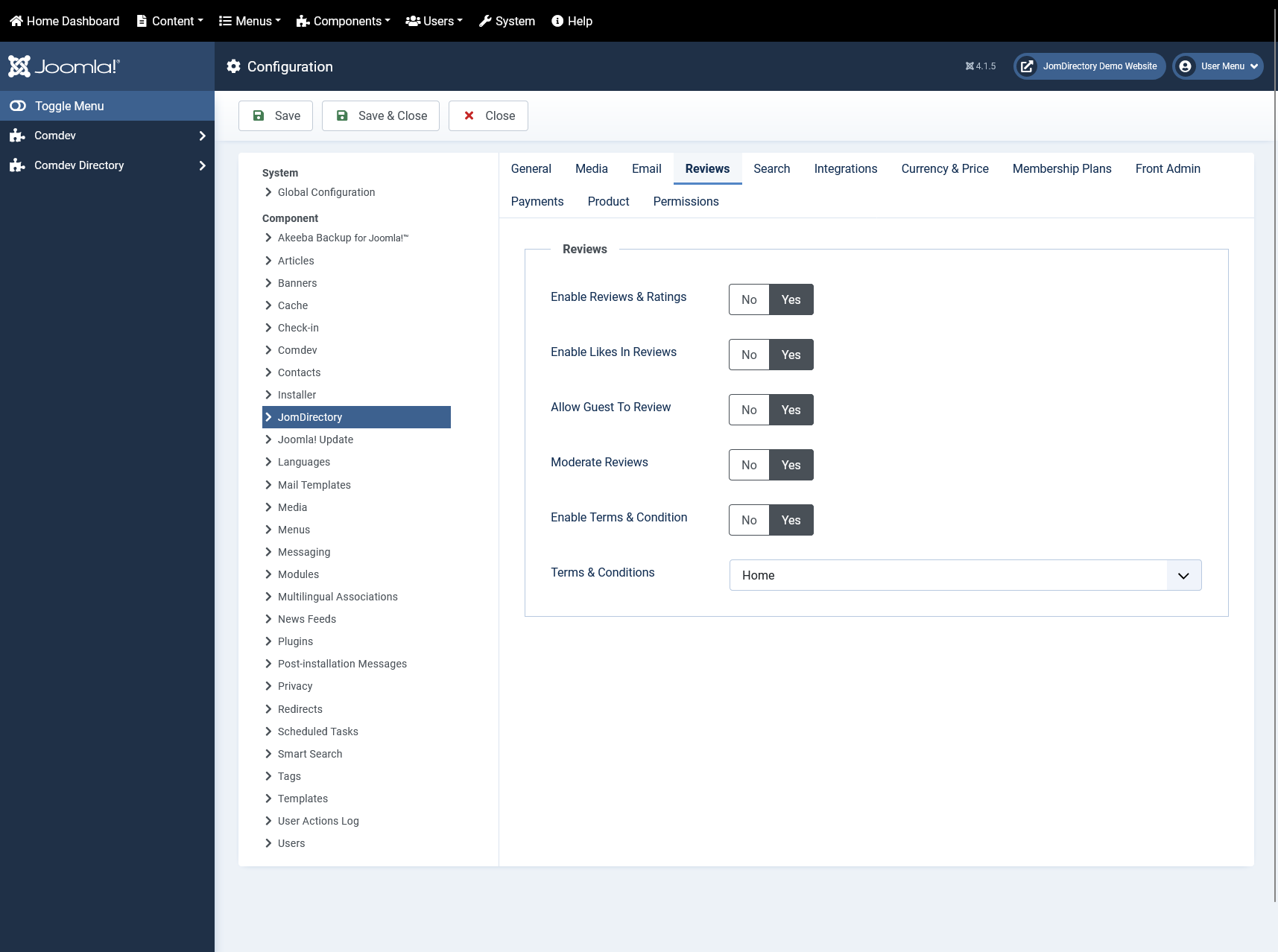](https://wiki.comdev.eu/uploads/images/gallery/2024-03/bH3obraz.png)
**Screen 4: Reviews tab**
The following table explains the options seen on the screen.
**Enable Reviews & Ratings**
Enable to make the reviews and ratings option active.
**Rating Method**
Select the rating method to be used. Available options are circles and stars.
**Enable Likes in Reviews**
Enable to let users like reviews.
**Allow Guest to Review**
Enable to let users post guest review without logging in.
**Moderate Reviews**
Enable to let admin review reviews before making them active.
**Enable Terms and Condition**
Enable to provide users terms and conditions.
**Terms & Conditions**
Select the page where you want to display the Terms & Conditions
**Enable Captcha for Registered Users**
Enable Captcha for registered users as well.
### Search tab
This tab provides option to enable search when the the **Enable Search tag** slider button is set to **Yes**
### Integrations tab
This tab provides options to control map integration for listings.
[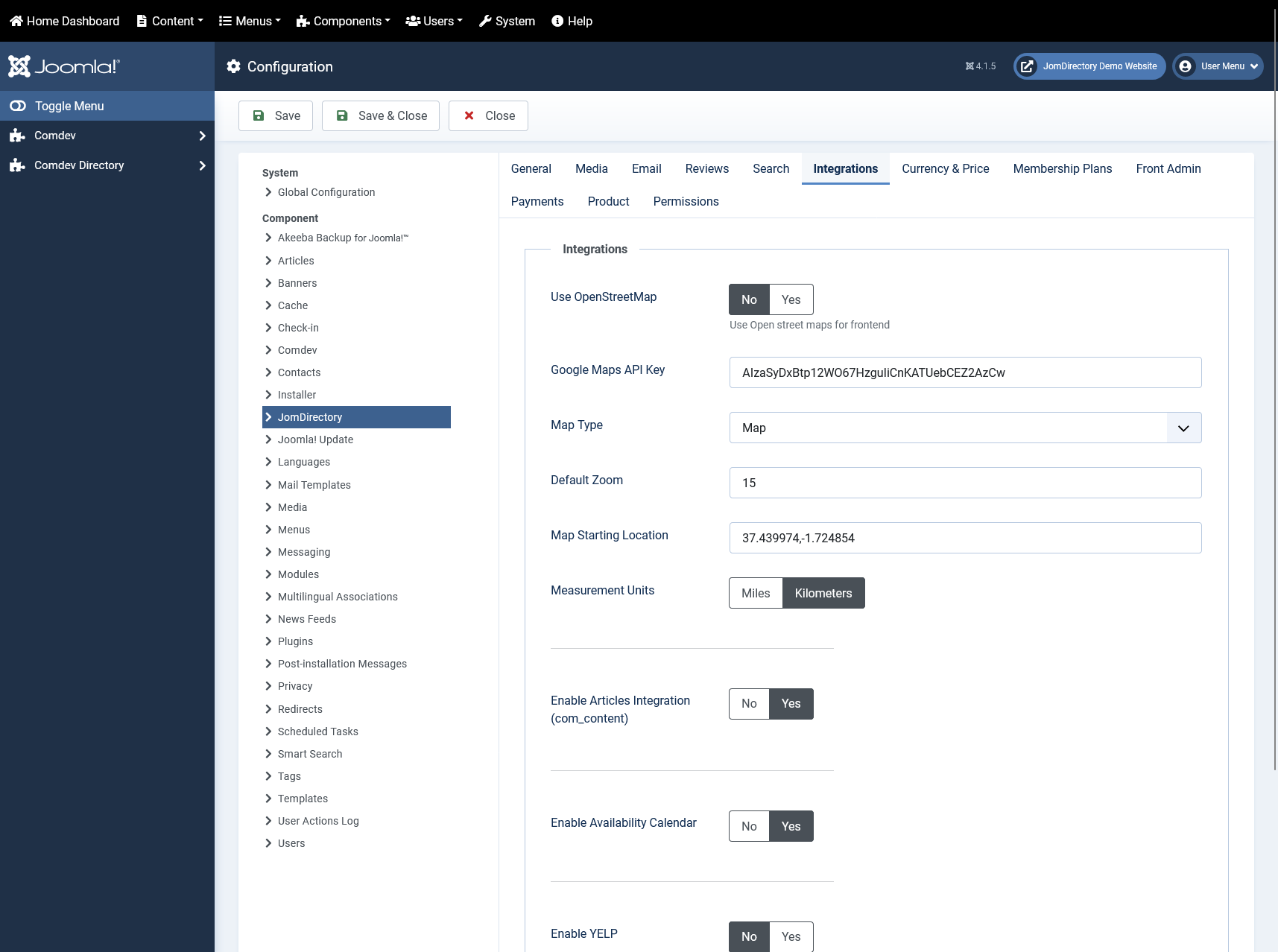](https://wiki.comdev.eu/uploads/images/gallery/2024-03/9Ziobraz.png)
**Screen 5: Integrations tab**
The following table explains the options seen on the screen.
**Google Maps API Key**
Specify a Google Maps API key. You can create a key by visiting [Google's Get a Key](https://developers.google.com/maps/documentation/javascript/get-api-key) documentation (you will need a Google account to register a key).
**Map Type**
Select the map type from Google maps.
- Map
- Satellite
- Hybrid
- Terrain
**Default Zoom**
Select the default zoom factor for the listing map.
Listings (Items) map zoom is calculated automatically based on all listings and can't be adjusted, same apply for the ajax map search module.
**Map Starting Location**
Default location or starting point for map search.
**Enable Articles Integration (com\_content)**
Enable article assign button when adding a listing (below description)
**Enable Availability Calendar**
Enable to showcase listing availability with every listing.
**ShareThis Key**
Specify a publisher key for sharing listings via the ShareThis platform.
To obtain a key, [sign up to ShareThis](http://www.sharethis.com/signin) and retrieve your publisher key from your ShareThis profile.
### Currency & Price tab
This tab provides options to control display of currency formats for listings.
[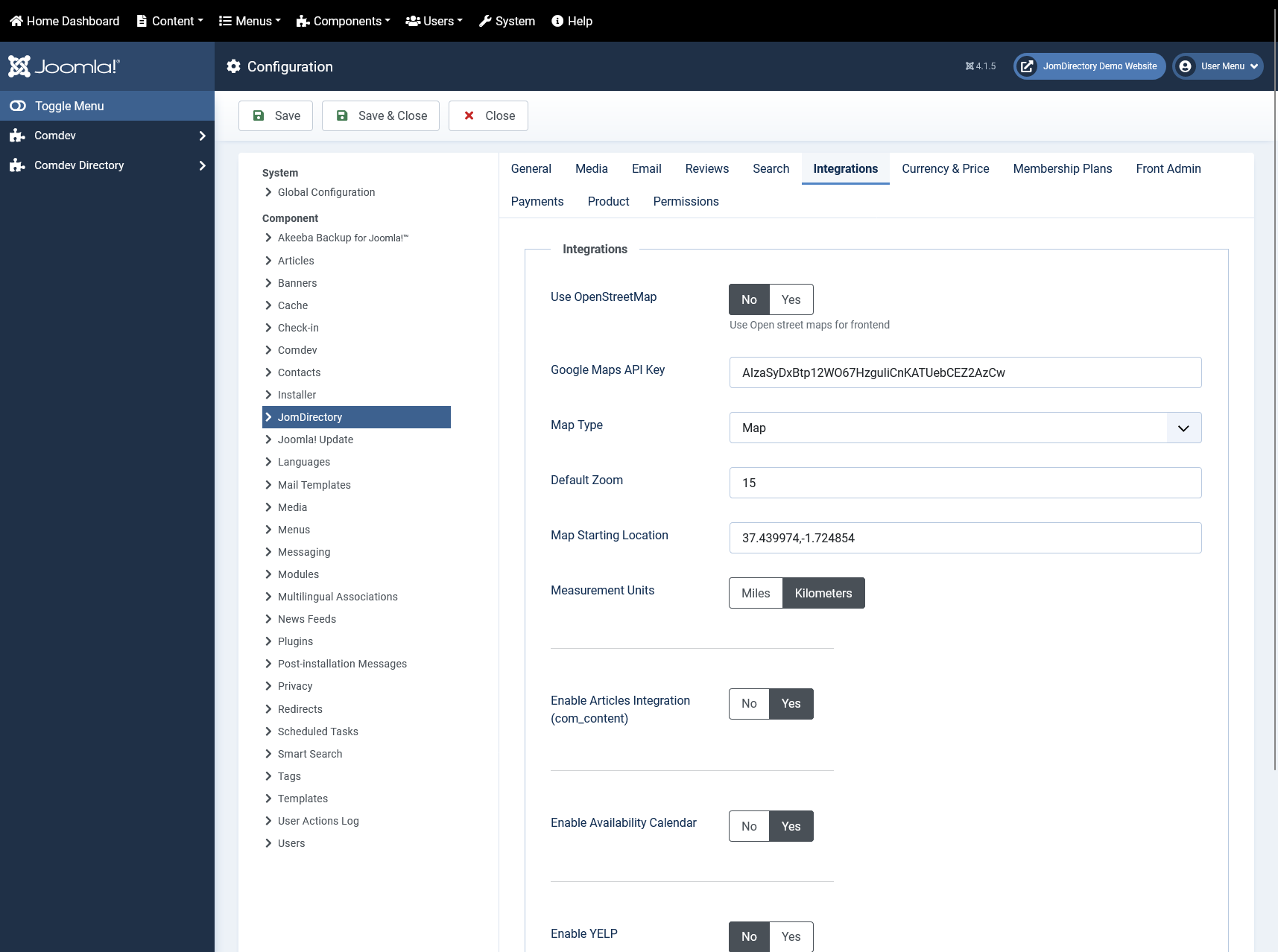](https://wiki.comdev.eu/uploads/images/gallery/2024-03/Jpaobraz.png)
**Screen 6: Currency & Price tab**
The following table explains options seen on the screen.
Currency
Select the currency to use.
Additional currencies can be added by editing a config file administrator/components/com_JomDirectory/config.xml
Vat
The current vat rate for estates in the operating country.
Decimal Digits
Select the number of decimal digits required.
Number Format
Select the number format most suitable for your currency.
Display Digits
Select the format for the digits.
Currency Position
Select if your currency sign will appear before or after the price.
### Membership Plans
This tab controls membership options that you want to set for your site.
[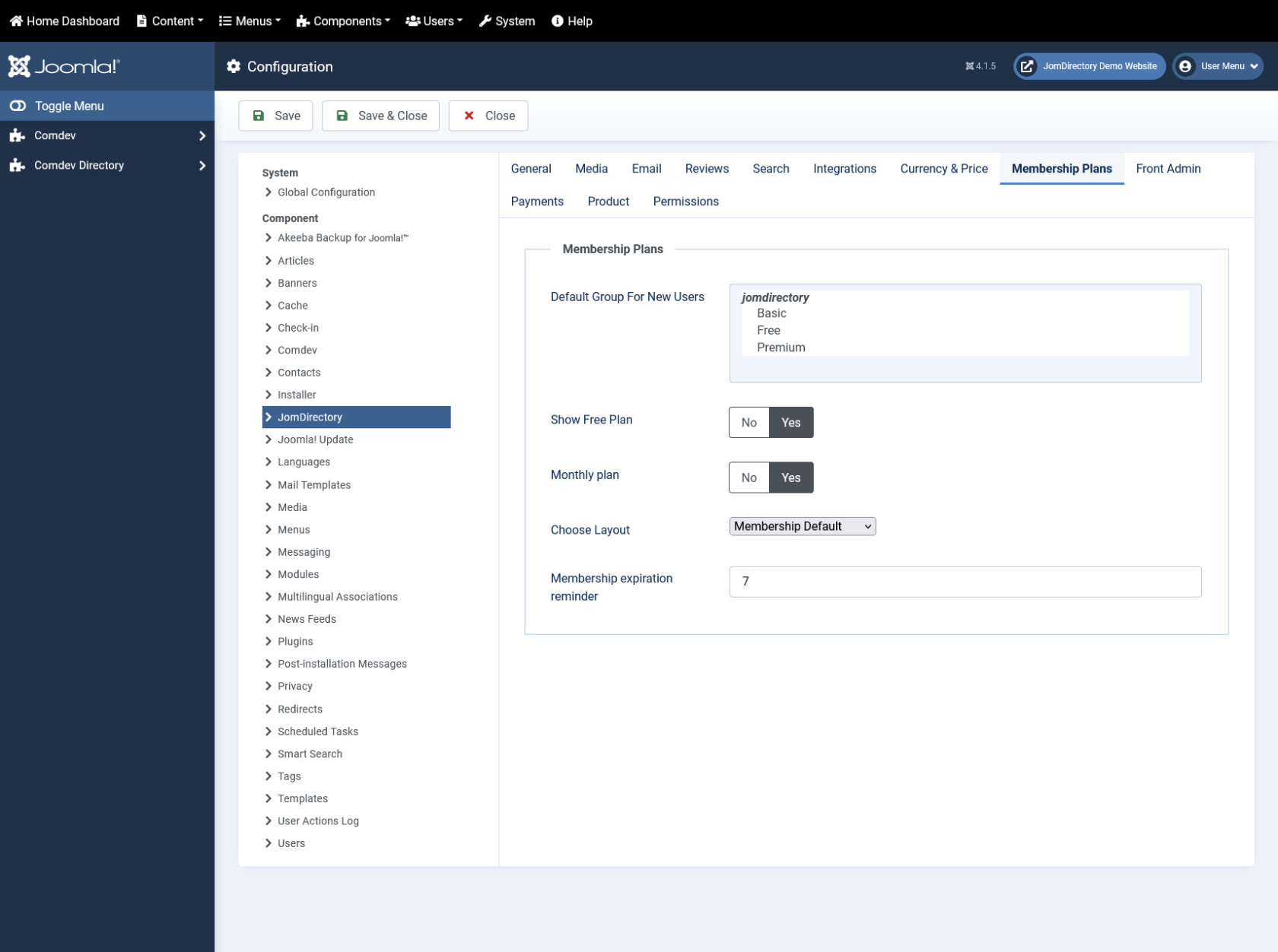](https://wiki.comdev.eu/uploads/images/gallery/2024-03/3Qzobraz.png)
**Screen 8: Membership Plans**
The following table explains options seen on the screen.
**Default Group For New Users**
Select the membership plan that new users are grouped in by default.
**Show Free Plan**
Enable to display free plan.
**Monthly Plan**
Enable to display monthly plan.
**Membership expiration reminder**
Define the days before expiration reminder will be sent.
### Front Admin
This tab controls how the menu links are seen on the front admin for JomDirectory. It also provides other options related to front admin.
[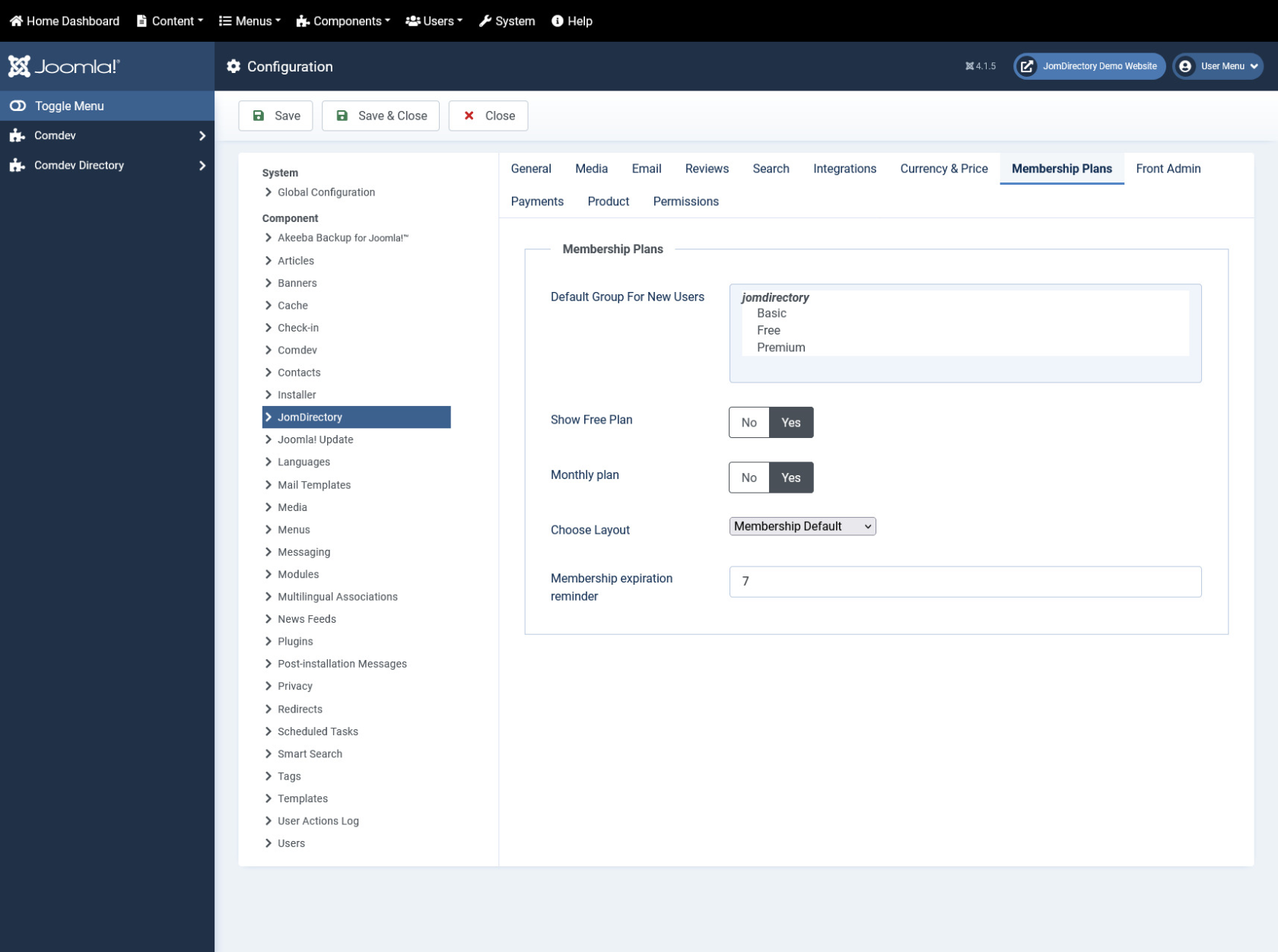](https://wiki.comdev.eu/uploads/images/gallery/2024-03/MVJobraz.png)
**Screen 7: Front Admin tab**
The following table explains the options seen on the screen.
**Welcome Article-ID**
Set the component's welcome article from Joomla articles.
**Help Article-ID**
Set the component's help article from Joomla articles.
**Profile Menu Link**
[Set the page for the Profile Menu Link.](https://wiki.comdev.eu/books/jomdirectory/page/menu-items "Menu Items")
**Login Menu Link**
Set the page for the Login Menu Link.
**View Profile Menu Link**
Set the page for the View Profile Menu Link.
##### Enable Features
**Approve User’s Listings**
When listings are added from the Front Admin, they will not be published unless the site admin approves it.
**Listing Email Notification**
Enable to send an email to user about listing created.
**Reviews Approval By Users**
Turn review approval on or off when you login from the Front Admin.
**Enable Location**
Enable to auto map location.
**Enable Availability Calendar**
Enable to display availability calendar for a listing.
##### Payment Settings
**Enable Paypal**
[Enable the Paypal facility for user subscriptions.](https://wiki.comdev.eu/books/installation-requirements-language/page/paypal-configuration "PayPal Configuration")
**Paypal Email Address**
Provide the Paypal email that will receive the payments.
**PDT token**
Provide your Paypal PDT token for secure payments.
**Use Paypal Sandbox**
Enable for testing your configuration with the Paypal sandbox facility.
**Paypal Sandbox Merchant Email**
Enable to set your merchant sandbox email address for receiving payments.
**Paymens success article ID**
Provide the article from Joomla articles that points to the page that the user will go to after payment is made.
### Permissions
This tab provides options to control permissions for different groups.